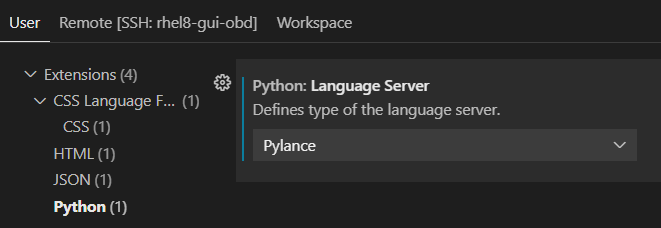There is a problem: Pylance (IntelliSense) does not work on the remote server. At the same time it works locally. Pylance itself is installed both locally and on the server. Imports are just white and only "Loading..." pops up when I hover over it. "Go to definition" also doesn't work.
Have a such properties:
- Python: 3.10.2;
- Pylance: 2022.1.3;
- Python extension: v2021.12.1559732655;
- Remote - SSH: v0.70.0
- VSCode: 1.63.2;
- Local OS: Windows 10 Pro;
- Remote OS: Ubuntu 20.04.3 LTS
- Virtualenv as env;
I've already tried a bunch of options:
- Installed other versions of Pylance;
- Older versions of the Python extension itself;
- Updated Python to the latest version from 3.8.10 to 3.10.2;
- Changed the language server to Jedi and reverted to Pylance;
- Reinstalled extensions, VSCode;
- Recreated the environment with new python.
- Added to the remote settings.json this settings:
"python.insidersChannel": "daily", "python.languageServer": "Pylance".
"Python: Show output" gives this output:
Experiment 'pythonaacf' is active
Experiment 'pythonTensorboardExperiment' is active
Experiment 'pythonSurveyNotification' is active
Experiment 'PythonPyTorchProfiler' is active
Experiment 'pythonDeprecatePythonPath' is active
> conda info --json
> ~/jupyter_env/bin/python ~/.vscode-server/extensions/ms-python.python-2021.12.1559732655/pythonFiles/interpreterInfo.py
> ~/.anaconda_backup/bin/conda info --json
Python interpreter path: ./jupyter_env/bin/python
> conda --version
> /bin/python ~/.vscode-server/extensions/ms-python.python-2021.12.1559732655/pythonFiles/interpreterInfo.py
> /bin/python2 ~/.vscode-server/extensions/ms-python.python-2021.12.1559732655/pythonFiles/interpreterInfo.py
> /bin/python3 ~/.vscode-server/extensions/ms-python.python-2021.12.1559732655/pythonFiles/interpreterInfo.py
> /bin/python3.10 ~/.vscode-server/extensions/ms-python.python-2021.12.1559732655/pythonFiles/interpreterInfo.py
> /usr/bin/python2 ~/.vscode-server/extensions/ms-python.python-2021.12.1559732655/pythonFiles/interpreterInfo.py
> /usr/bin/python3 ~/.vscode-server/extensions/ms-python.python-2021.12.1559732655/pythonFiles/interpreterInfo.py
> ". /home/db/jupyter_env/bin/activate && echo 'e8b39361-0157-4923-80e1-22d70d46dee6' && python /home/db/.vscode-server/extensions/ms-python.python-2021.12.1559732655/pythonFiles/printEnvVariables.py"
Starting Jedi language server.
> ~/jupyter_env/bin/python -m pylint --msg-template='{line},{column},{category},{symbol}:{msg} --reports=n --output-format=text ~/data/qualityControl/core/data_verification/dataQualityControl.py
cwd: ~/
##########Linting Output - pylint##########
************* Module core.data_verification.dataQualityControl
18,53,error,syntax-error:non-default argument follows default argument (<unknown>, line 18)