I am experimenting with GH Codespaces in my local VS Code (I know it's running remote).
However somehow I can not change the font size.
Ctrl + , for preferences, I found the Editor: font size option,
however, changing it does not impact the font size.
When I just try the same thing without codespaces (locally) it works just fine. Is this enough to be reported as an issue?

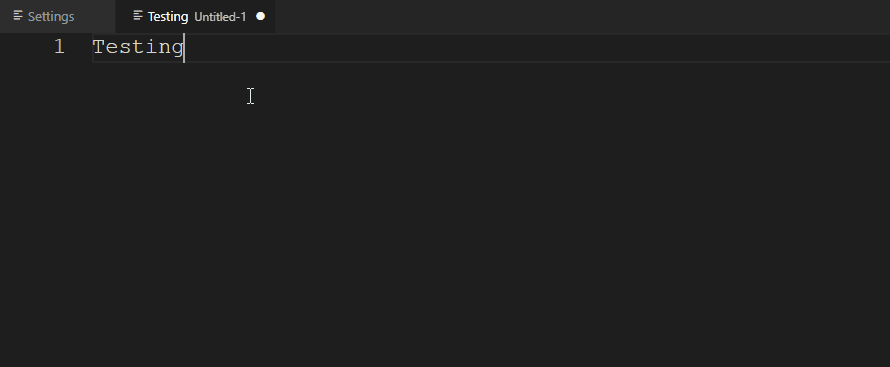
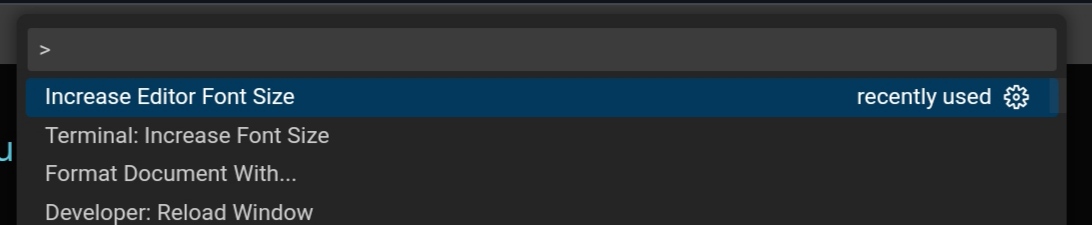
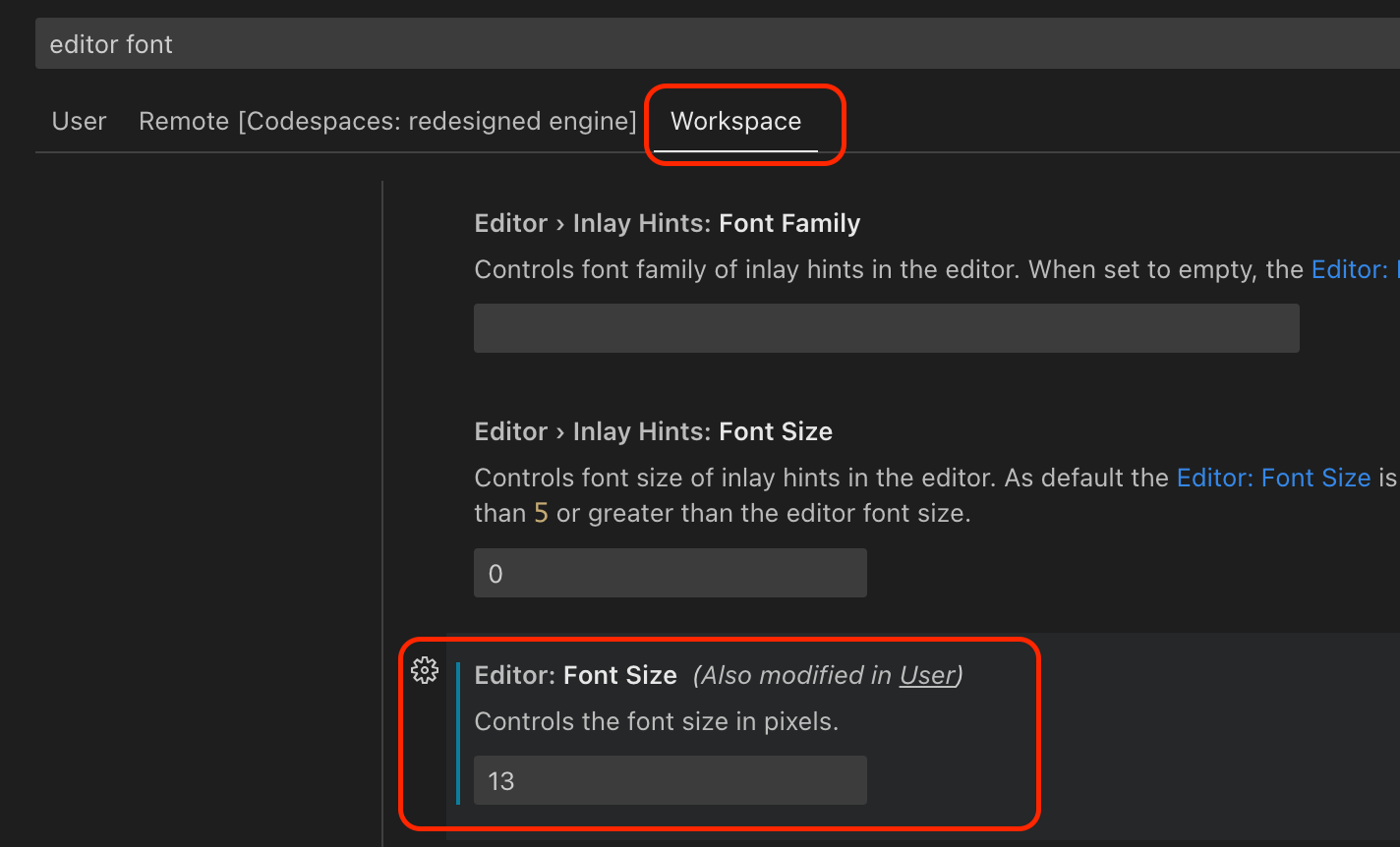
Terminal: Increase Font SizeorTerminal: Decrease Font Sizeto change the terminal font sizes. – Mossback