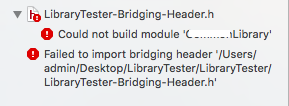Following instructions, I've created a bridging header and added to my project. Unfortunately, the following error occurred:
:0: error: could not import Objective-C header '---path--to---header/....h'
In build settings I added header search path string to the location of bridging header, but nothing helped.
Has anyone experienced this problem?