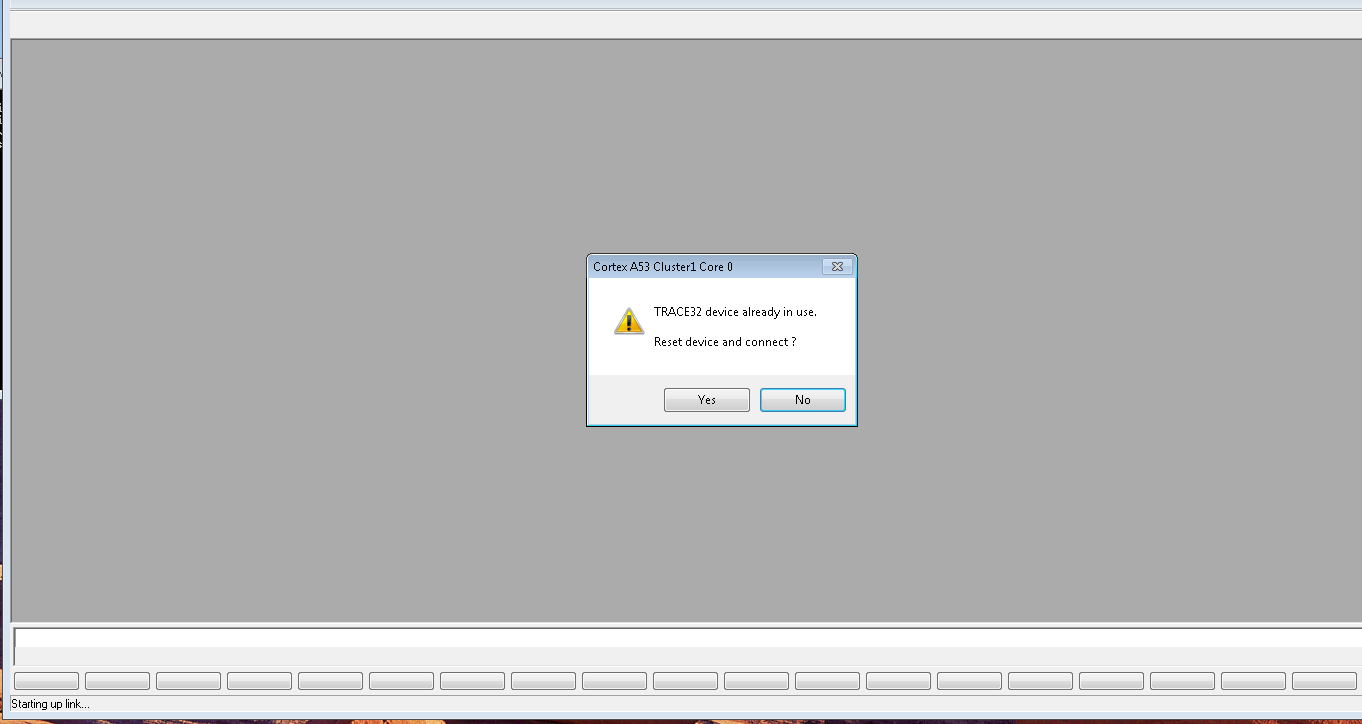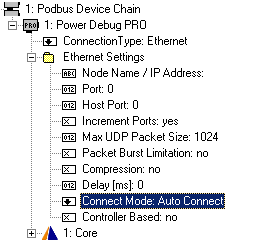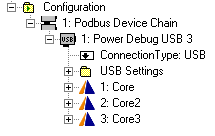Short answer:
add the line
CONNECTIONMODE=AUTOCONNECT
to the PBI= section of you TRACE32 configuration file (usually "config.t32")
E.g.:
PBI=
USB
CONNECTIONMODE=AUTOCONNECT
Note: The block starting with PBI= must be embraced by empty lines, while there mustn't be empty lines within the block.
Detailed answer:
If you see that dialog box one of the following has happened:
- You have started a second TRACE32 for an AMP multicore scenario, but the second GUI wasn't configured with CORE=2 or the first GUI wasn't configure for CORE=1.
- You've started TRACE32, while another TRACE32 GUI is still exclusively connected to the same PowerDebug box.
- You've started TRACE32, after the process or a TRACE32 GUI was killed (process removed from execution without proper closing the application).
- You've started TRACE32, after a previous TRACE32 GUI crashed.
So in general you shouldn't see the dialog box and something went wrong, when it happened.
- In case of issue 1 & 2 you should click NO, solve the issue as described below and then try it again. If you click YES, you will crash the already running TRACE32 GUI.
- In case of issue 3 & 4 you could safely click YES, but anyway you should ensure that TRACE32 gets normally not killed (and crashes should be fixed by the Lauterbach support, I guess)
If you want TRACE32 to automatically "click" NO, to immediately close the new TRACE32 session, use the statement CONNECTIONMODE=AUTOABORT in the PBI= section of your TRACE32 configuration file (usually "config.t32"). (See also /pdf/installation.pdf)
If you want TRACE32 to automatically "click" YES, to force connection to the PowerDebug box by resetting it, use the statement CONNECTIONMODE=AUTOCONNECT in the PBI= section of your TRACE32 configuration file (usually "config.t32"). (See also /pdf/installation.pdf)
You can set this also in T32start, if you connect to you PowerDebug via Ethernet (e.g. PowerDebug PRO):
![enter image description here]()
Note: In T32Start, this setting is only available if you connect to a PowerDebug via Ethernet (e.g. PowerDebug PRO). The setting CONNECTIONMODE=AUTOCONNECT/AUTOABORT works also with USB, but there, you have to add it manually to your TRACE32 configuration file.
And here is how to avoid the dialog box:
Case 1 "You have started a second TRACE32 for an AMP multicore scenario..."
For AMP multicore debugging with one TRACE32 GUI per core, please ensure that you setup a proper AMP scenario: Add the line CORE=n to the PBI= section of you TRACE32 configuration file (usually "config.t32"), where n must be 1 for the 1st GUI, 2 for the 2nd GUI, 3 for the 3rd GUI,...
If you starting TRACE32 via T32start.exe you have to set it up like that:
![enter image description here]()
Case 2 "Another TRACE32 GUI is still exclusively connected to the same PowerDebug box"
Before starting a new TRACE32 GUI connecting to a PowerDebug box, please ensure to close all other TRACE32 GUIs you've started before (for the same box). You can do this from a system shell via t32rem.exe, if you know the remote-API port of the other GUI: t32rem localhost port=<API-port-of-GUI> QUIT (See also How to start and close Trace32 instances from t32start command line interface? on more details how to do that)