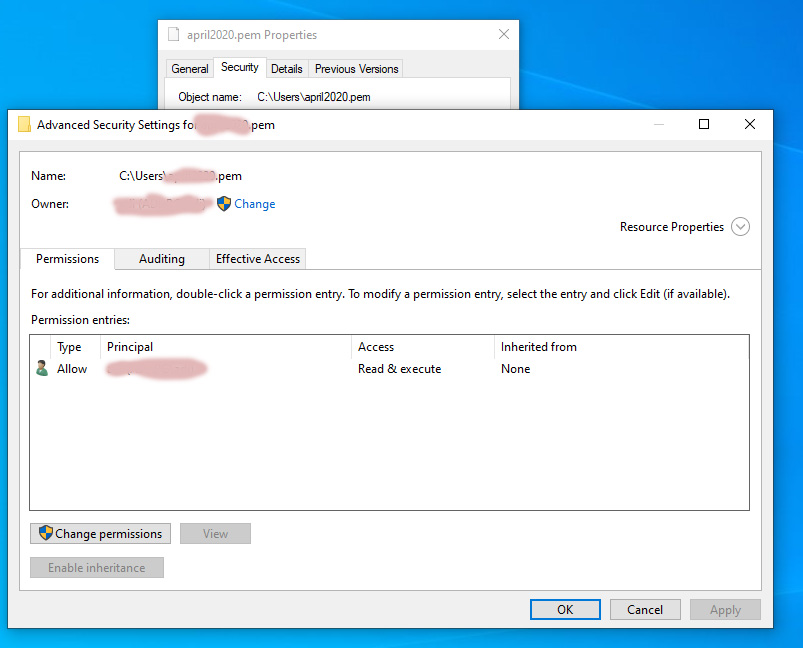I have a running EC2 instance that is running Linux OS(Amazon Linux AMI release 2018.03) on it.
Given that Windows 10 has SSH client available in the command prompt, I was trying to SSH into my EC2 instance using the SSH private key(.pem file) provided by AWS as a key pair during the setup of the EC2 instance.
The command I am using on cmd is :
ssh -i private_key.pem [email protected]
Here private_key.pem is the name of the private key file provided by AWS.
But I keep getting the error:
@@@@@@@@@@@@@@@@@@@@@@@@@@@@@@@@@@@@@@@@@@@@@@@@@@@@@@@@@@@
@ WARNING: UNPROTECTED PRIVATE KEY FILE! @
@@@@@@@@@@@@@@@@@@@@@@@@@@@@@@@@@@@@@@@@@@@@@@@@@@@@@@@@@@@
Permissions for 'private_key.pem' are too open.
It is required that your private key files are NOT accessible by others.
This private key will be ignored.
Load key "private_key.pem": bad permissions
[email protected]: Permission denied (publickey).
Some things I would like to clarify:
There are similar questions on StackOverflow. Those questions actually involve trying to connect to the
EC2instance from a host that is runningMacOS/Linux(anyUNIXbased OS). In my case I am trying to connect fromWindows10 host using command prompt.In answer to such other questions as discussed in (1), people have suggested trying to change the file permission of the private key file(
.pem) file to read-only(chmod 444 file.pem). In response, I tried making my.pemfile as read-only from the file properties in myWindows. This did not help. I keep getting the same error.I am able to connect to other remote Linux hosts from my Windows 10 cmd, which suggests there is probably no problem with my Windows 10 SSH client.
I know this connection can be made easier by using
Puttyinstead ofCMD, but that is not what this question is about. Just assume because of some constraints I cant usePutty.
Any help would be appreciated.