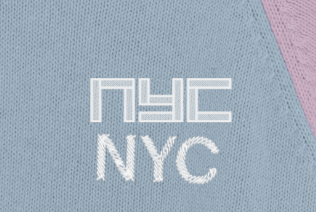I am trying to create an effect with Fabric JS where letters appear to be "embroidered" on a sweater like this:

I can achieve this effect in Photoshop by using this action.
My idea for getting it into a <canvas> is to render out a png from Photoshop of every embroidered letter. Then, I will take each letter and place it on the canvas based on what the user types.
However this approach will not have correct kerning.
To fix this, I was trying to write out text in Fabric using the same font and then overlay each embroidered png on top of the letter it is replacing (and then hide the text itself).
Here's how I render the text:
window.chest_text = new fabric.IText("NYC", {
fill: '#000',
fontSize: 12,
left: 210,
top: 100,
fontFamily: 'Graphik',
fontWeight: 500,
lineHeight: 1,
originX: 'center',
});
And then here's how I render the embroidered letters:
var n_url = 'https://res.cloudinary.com/tricot/image/upload/v1598820746/tmp/n-embroidery-test.png'
var y_url = 'https://res.cloudinary.com/tricot/image/upload/v1598820745/tmp/y-embroidery-test.png'
var c_url = 'https://res.cloudinary.com/tricot/image/upload/v1598820745/tmp/c-embroidery-test.png'
fabric.Image.fromURL(n_url, function(img) {
img.set({
left: Math.round(window.chest_text.aCoords.bl.x),
top: window.chest_text.top
})
img.scaleToHeight(Math.floor(window.chest_text.__charBounds[0][0].height / 1.13), true)
canvas.add(img);
})
fabric.Image.fromURL(y_url, function(img) {
img.set({
left: Math.round(window.chest_text.aCoords.bl.x + window.chest_text.__charBounds[0][1].left),
top: window.chest_text.top
})
img.scaleToHeight(Math.floor(window.chest_text.__charBounds[0][1].height / 1.13), true)
canvas.add(img);
})
fabric.Image.fromURL(c_url, function(img) {
img.set({
left: Math.round(window.chest_text.aCoords.bl.x + window.chest_text.__charBounds[0][2].left),
top: window.chest_text.top
})
img.scaleToHeight(Math.floor(window.chest_text.__charBounds[0][2].height / 1.13), true)
canvas.add(img);
})
window.chest_text.opacity = 0.5
window.canvas.renderAll()
However I can't get the embroidered letters to EXACTLY overlay the regular text (even though it's the same font):
How can I achieve this? Is there a better way of getting kerning to work correctly?