I'm sending an email using the dotnet framework. Here is the template that I'm using to create the message:
Date of Hire: %HireDate%
Annual Salary: %AnnualIncome%
Reason for Request: %ReasonForRequest%
Name of Voluntary Employee: %FirstName% %LastName%
Total Coverage Applied For: %EECoverageAmount%
Guaranteed Coverage Portion: %GICoveragePortion%
Amount Subject to Medical Evident: %GIOverage%
When the messages is received in outlook, outlook tells me "Extra line breaks in this message were removed". And the message displays like this:
Date of Hire: 9/28/2001
Annual Salary: $100,000
Reason for Request: New Hire
Name of Voluntary Employee: Ronald Weasley Total Coverage Applied For: $500,000 Guaranteed Coverage Portion: $300,000.00 Amount Subject to Medical Evident: $200,000
Note how Outlook incorrectly removes needed line breaks after the name, EECoverageAmount, etc...
It's important for the email recepients to get a correctly formatted email, and I have to assume that some of them use outlook 2003. I also can't assume they will know enough to shutoff the autoclean feature to get the message to format properly.
I have viewed these messages in other mail clients and they display correctly
some more information:
- I am using UTF-8 BodyEncoding (msg.BodyEncoding = System.Text.Encoding.UTF8)
- The msg.Body is being read from a UTF-8 encoded text file, and each line is terminated with a crlf.
Question: How do I change the format of the message to avoid this problem?

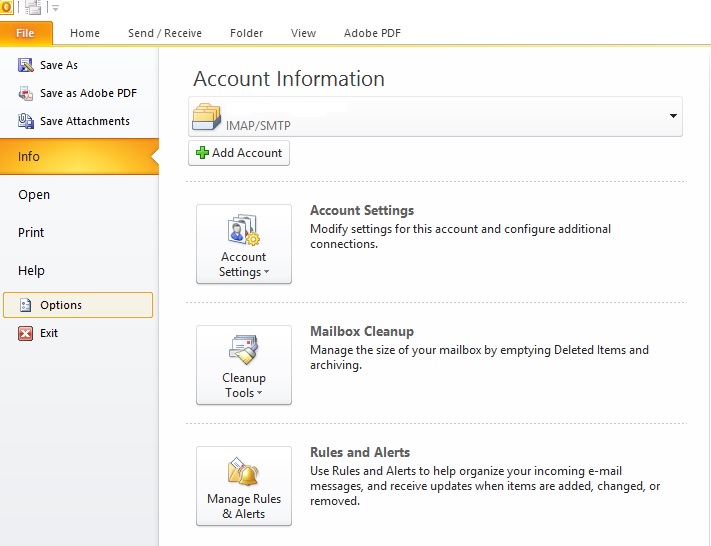
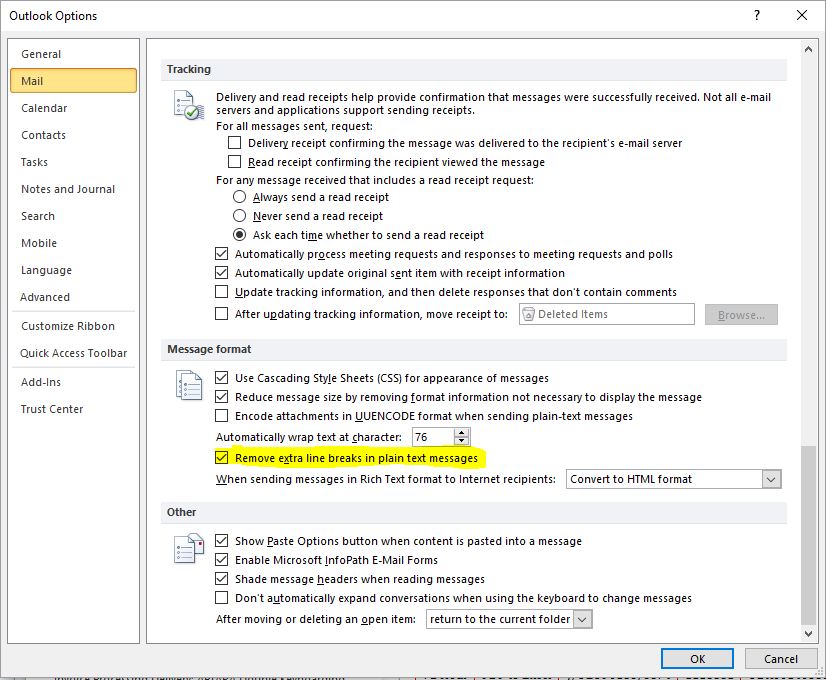
\r\n. It worked for me. – Puncture