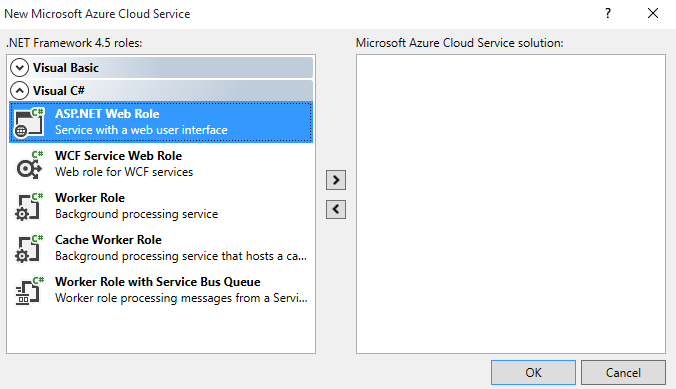With a new install of VS2015 you have to download and install the Microsoft Azure SDK for .NET - See: https://msdn.microsoft.com/library/ff687127.aspx#Install
Microsoft Azure SDK for .NET extends Visual Studio and to install the Azure tools:
- From Visual Studio's menu bar choose File -> New -> Project.
- From Installed Templates choose either the Visual Basic or Visual C# node,
and then choose the Cloud node that contains a project template named Get Microsoft Azure SDK for .NET.
Note: This template only appears if you haven’t installed the Azure Tools.
- To download the tools, choose the OK button.
- An Azure Tools tab appears.
- To start the download, choose the Download Azure Tools button to open the web installer.
- Follow the instructions provided by the web installer to install the latest version of the Azure tools and the Azure SDK.
Azure Tools requires Internet Information Services (IIS) version 7, 7.5, 8, or Express. To install IIS or IIS Express, use the Microsoft Web Platform Installer.
Note: You might have to restart Visual Studio before the Azure project templates appear.