In my scss file, I use background-image: url("../../../assets/images/home/banner-mobile.png");
The application runs successfully, but no background image is shown:
The background image URL is not resolved.

webpack/webpack.base.js
const webpack = require("webpack");
const path = require("path");
const utils = require("./utils");
const HtmlWebpackPlugin = require("html-webpack-plugin");
module.exports = {
entry: "./src/index.jsx",
resolve: {
alias: {
"@": utils.resolve("src")
},
extensions: ["*", ".js", ".jsx"],
fallback: {...},
},
module: {
rules: [
{
test: /\.(js|jsx)$/,
exclude: /node_modules/,
use: {
loader: "babel-loader",
},
},
{
test: /\.(sa|sc|c)ss$/,
use: [
{
loader: "style-loader",
},
{
loader: "css-loader",
},
{
loader: "sass-loader"
},
{
loader: "sass-resources-loader",
options: {
resources: ["./src/assets/scss/main.scss"],
},
},
],
},
{
test: /\.(png|jpg|gif)$/i,
use: [
{
loader: "url-loader",
options: {
limit: 8192
},
},
],
}
],
},
plugins: [
new HtmlWebpackPlugin({
template: "public/index.html",
filename: "index.html",
inject: true,
})
],
};
webpack/webpack.dev.js
const { merge } = require("webpack-merge");
const base = require("./webpack.base");
const Dotenv = require("dotenv-webpack");
module.exports = merge(base, {
mode: "development",
devtool: "inline-source-map",
output: {
publicPath: '/',
},
devServer: {
port: 3000,
static: true,
static: 'dist'
},
plugins: [new Dotenv({ path: "./.env.development" })],
});
Update 1
When I view the png in Web Inspector > Sources:

When I open the image with its URL in the browser:
Update 2:
When I build and view the image via VSCode, it shows below:
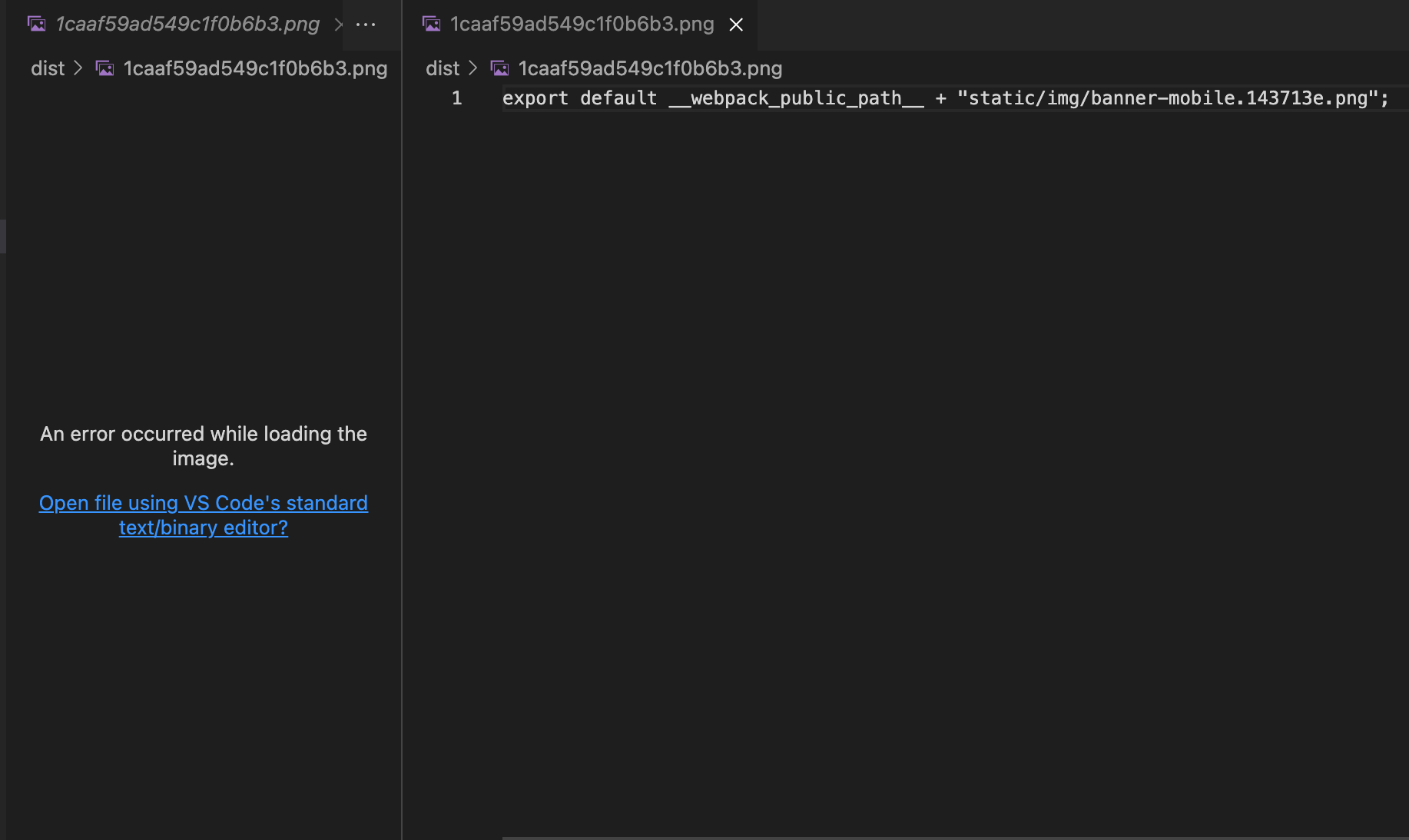
Not sure if the below file-is related
webpack/Util.js
const path = require('path')
module.exports = {
resolve: function(dir) {
return path.join(__dirname, '..', dir)
}
}

1caaf59….pngfrom nothing. What do you see if you open that image URL directly? – Army5.64.2, but I tried below commnent still not working – Plasmo