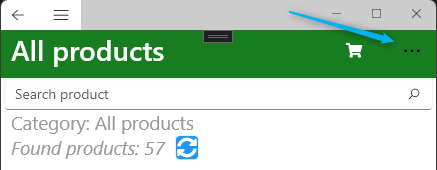I have a flyout master/detail page with .net maui.
In dark mode, hamburger button, back button and toolbaritems more icon (three dots) appear in black on windwos. On Android, only the toolbaritems more icon (three dots) is black, the back button is white.
How can I change my toolbaritem more icon color, humberger icon color and backbutton color in .net maui on windows, android, ios?
Thanks in advance.
Windows:
Android:
Windows on light mode: here how can i make more icon white?
My Style `
<Color x:Key="Background_Dark">#081B25</Color>
<Color x:Key="DarkGreenBackgroundColor">#187D21</Color>
<Style TargetType="NavigationPage" ApplyToDerivedTypes="True">
<Setter Property="BackgroundColor" Value="{AppThemeBinding Light={StaticResource DarkGreenBackgroundColor}, Dark={StaticResource Background_Dark}}" />
<Setter Property="BarBackgroundColor" Value="{AppThemeBinding Light={StaticResource DarkGreenBackgroundColor}, Dark={StaticResource Background_Dark}}" />
<Setter Property="BarTextColor" Value="White" />
<Setter Property="IconColor" Value="White" />
</Style>
<Style TargetType="Page" ApplyToDerivedTypes="True">
<Setter Property="Padding" Value="0"/>
<Setter Property="BackgroundColor" Value="{AppThemeBinding Light=White, Dark={StaticResource Background_Dark}}" />
</Style>
`