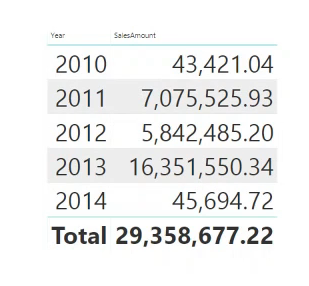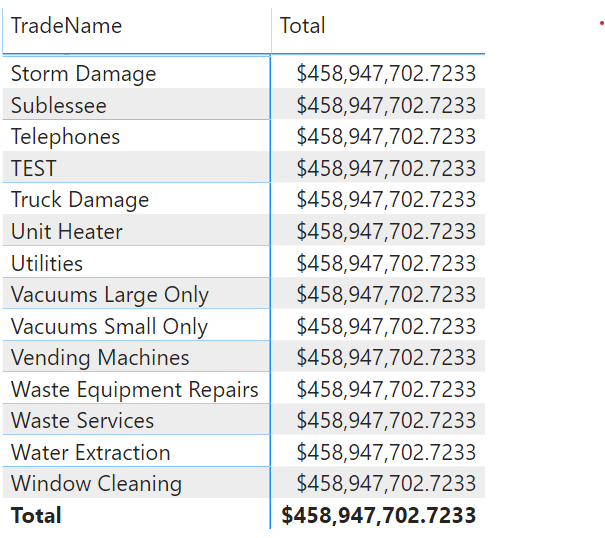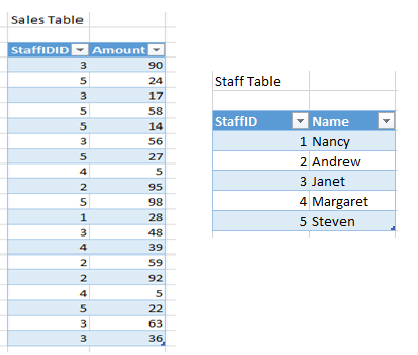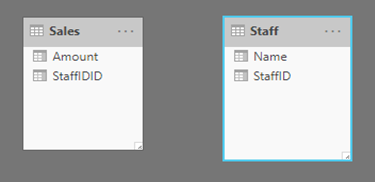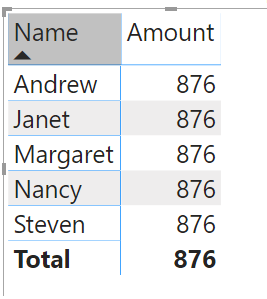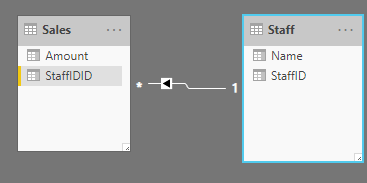1. create a Dimension-Table and do not use the date-column in your fact Table (for either the measures nor your visuals)!
Calendar =
ADDCOLUMNS(
CALENDAR("2022-10-01", Today()),
"Date1", FORMAT([Date], "dd.mm.yyyy"),
"DateAsInteger", FORMAT ( [Date], "YYYYMMDD" ),
"Year", YEAR ( [Date] ),
"MonthNr", FORMAT ( [Date], "MM" ),
"YearMonthNr", FORMAT ( [Date], "YYYY/MM" ),
"YearMonth", FORMAT ( [Date], "YYYY/mmm" ),
"MonthShort", FORMAT ( [Date], "mmm" ),
"MonthLong", FORMAT ( [Date], "mmmm" ),
"WeekNo", WEEKDAY ( [Date] ),
"Weekday", FORMAT ( [Date], "dddd" ),
"WeekDayShort", FORMAT ( [Date], "dddd" ),
"Quarter", "Q" & FORMAT ( [Date], "Q" ),
"YearQuarter", FORMAT ( [Date], "YYYY" ) & "/Q" & FORMAT ( [Date], "Q" ))
2. Create a Relationship between the new dimension-table and the fact-table!
3. Make sure that the datatype in your fact-table is of the same type as in the dimension-table! If not change it!
4. Disable Date-Hierarchie in your visual!