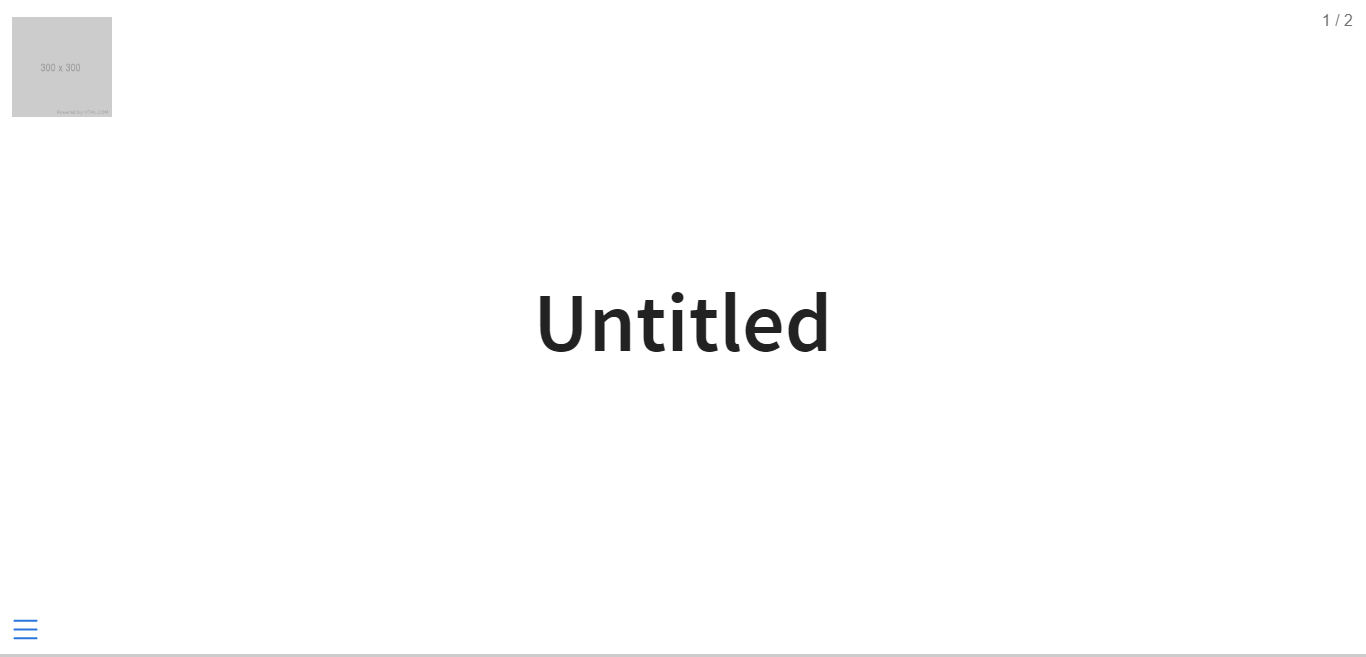I'm trying to create a slideshow using rstudio's implementation of quarto, and I'd like to have a common icon in the top left of all non-title-slides in the show. (I'd also like it to be on the title slide, but that I've got figured out!)
On a single slide, I can use {background-image="logo.png" background-size=15% background-position="0% 0%"} and that works fine for that slide.
In the YAML,
data-background-image: ./logo.png
data-background-size: 15%
data-background-position: 0% 0%
does perfectly for the title slide. If I use
background-image: logo.png
background-size: 15%
background-position: 0% 0%
I get the right image on all slides, but it's taking up the entire slide, not respecting the size argument.
Any suggestions on how to handle this? Maybe the background isn't actually the right way to do this since it's just a logo, but this seemed like it might be easier than trying to change the properties of the "logo" in quarto, since I don't see any options to change the size of that either.