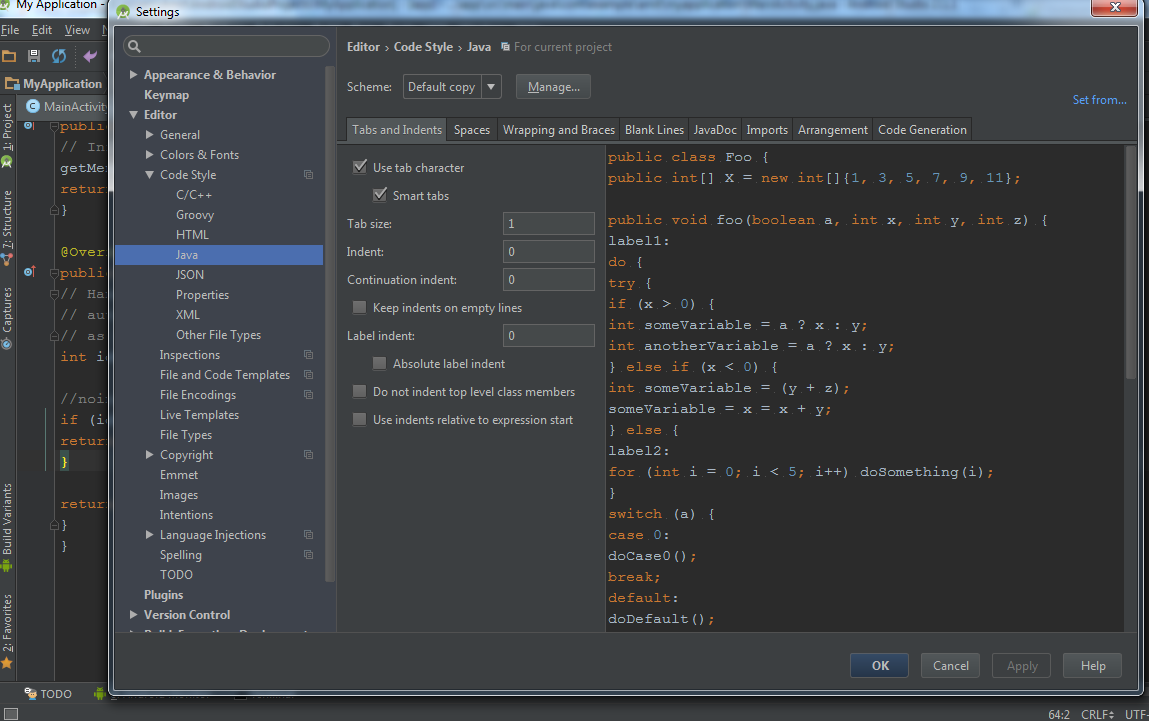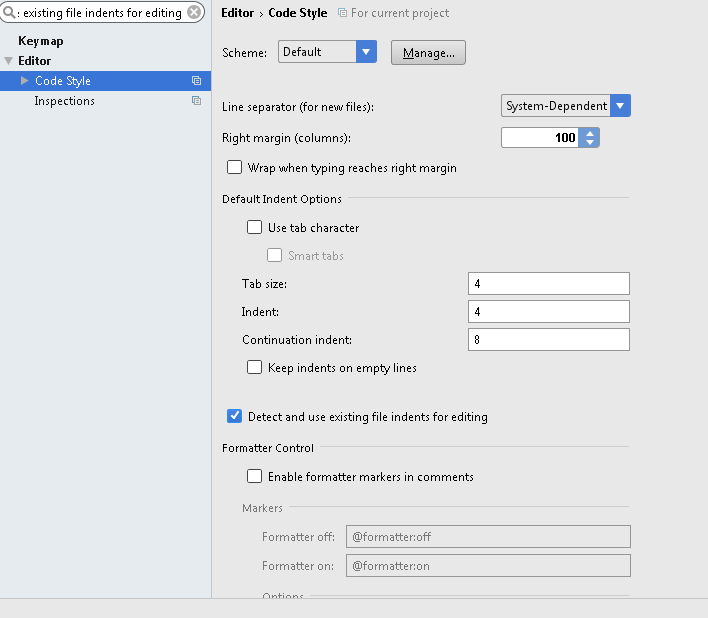When editing Java files, if I'm at the end of the line and I type the Enter key, it starts the next line properly indented 4 columns, to match the line above. That's OK but it's indenting with a tab, not spaces, even though in File>Settings>Editor>Java>Tabs and Indents the checkbox for Use tab character is unchecked, and always has been.
If I just type the tab key I also get a tab, not spaces.
I never want to use tab characters; I always want to use spaces. I don't have this problem in Eclipse or Microsoft Visual Studio so it's not some system setting for my PC. Is there some other setting in Android Studio for this?
Edit: I tried the suggestion that Omar Al Halabi (below) made and it didn't work but while testing it I noticed something interesting: This tab problem seems to mainly apply to the beginning of the line, i.e., if I type Enter on the previous line, it immediately tabs over to the first indent position on the following line, using real tabs, not spaces. On the other hand if I'm typing some text on an existing line, once I've typed a little text, if I hit tab, it then tabs over using spaces.