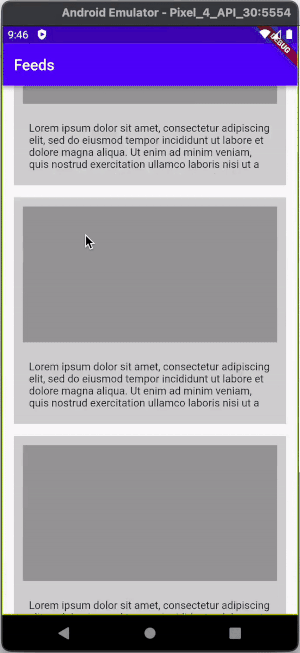Here is example:
int _currentIndex = 0;
Route<Null> _getRoute(RouteSettings settings) {
final initialSettings = new RouteSettings(
name: settings.name,
isInitialRoute: true);
return new MaterialPageRoute<Null>(
settings: initialSettings,
builder: (context) =>
new Scaffold(
body: new Center(
child: new Container(
height: 200.0,
width: 200.0,
child: new Column(children: <Widget>[
new Text(settings.name),
new FlatButton(onPressed: () =>
Navigator.of(context).pushNamed(
"${settings.name}/next"), child: new Text("push")),
],
))
),
bottomNavigationBar: new BottomNavigationBar(
currentIndex: _currentIndex,
onTap: (value) {
final routes = ["/list", "/map"];
_currentIndex = value;
Navigator.of(context).pushNamedAndRemoveUntil(
routes[value], (route) => false);
},
items: [
new BottomNavigationBarItem(
icon: new Icon(Icons.list), title: new Text("List")),
new BottomNavigationBarItem(
icon: new Icon(Icons.map), title: new Text("Map")),
]),
));
}
@override
Widget build(BuildContext context) =>
new MaterialApp(
initialRoute: "/list",
onGenerateRoute: _getRoute,
theme: new ThemeData(
primarySwatch: Colors.blue,
),
);
You can set isInitialRoute to true and pass it to MaterialPageRoute. It will remove pop animation.
And to remove old routes you can use pushNamedAndRemoveUntil
Navigator.of(context).pushNamedAndRemoveUntil(routes[value], (route) => false);
To set current page you can have a variable in your state _currentIndex and assign it to BottomNavigationBar: