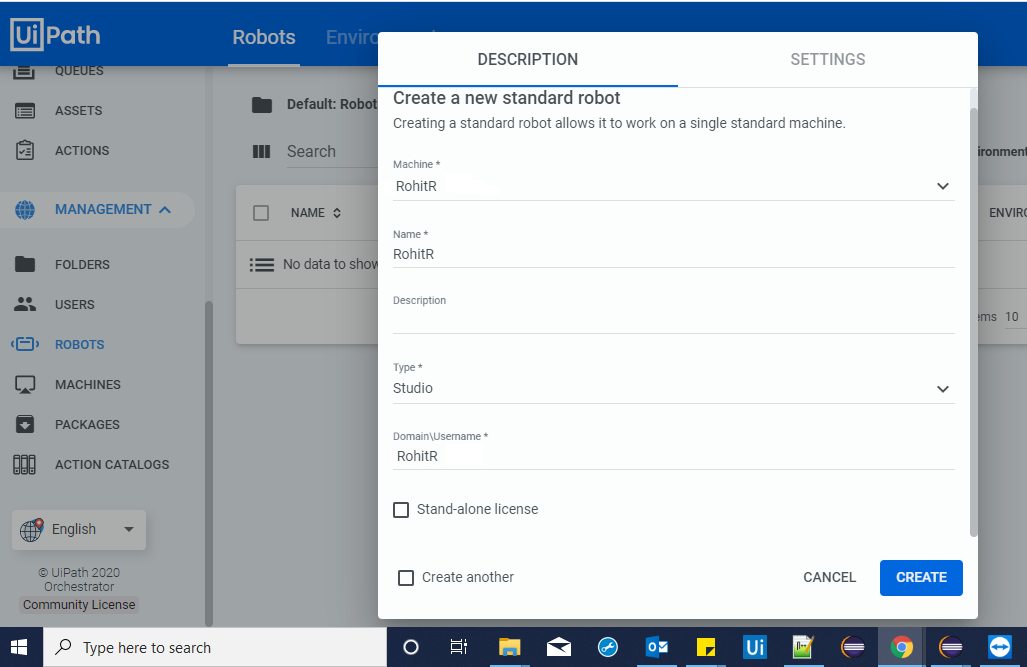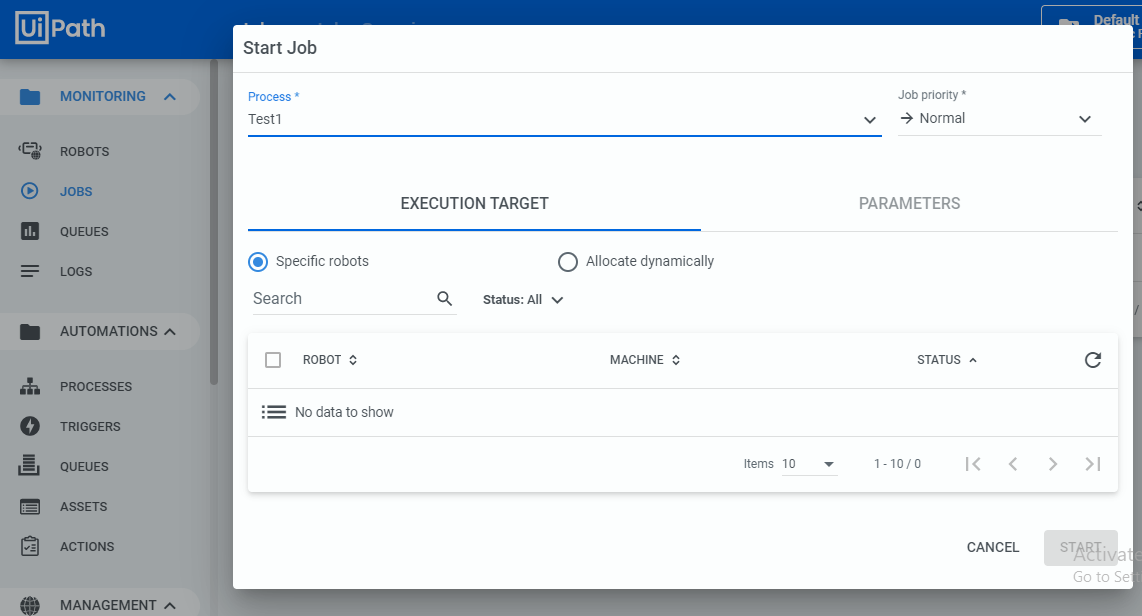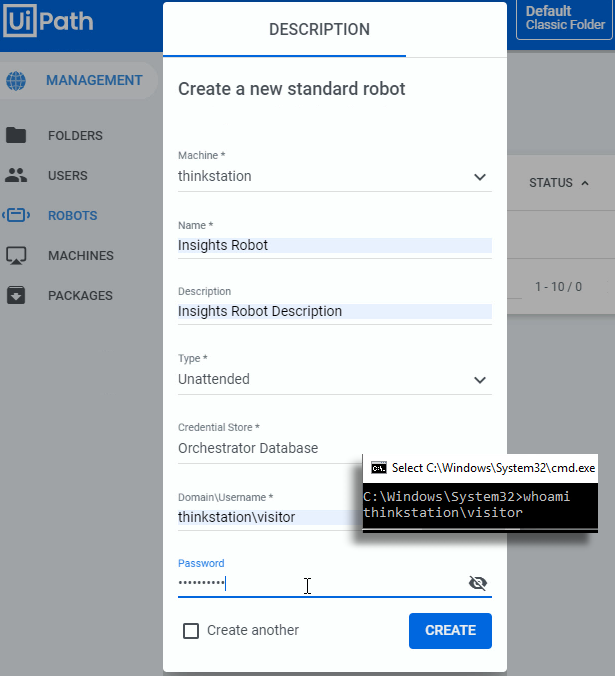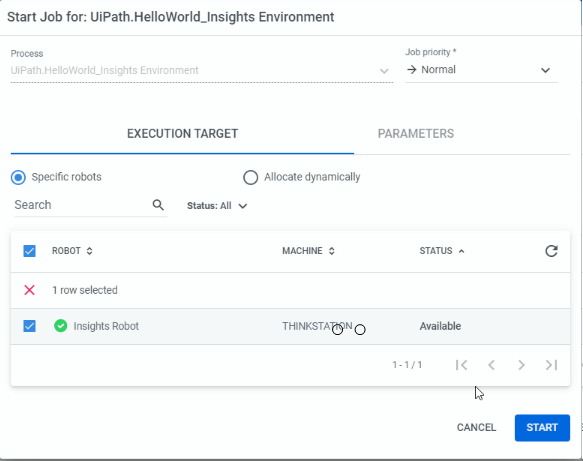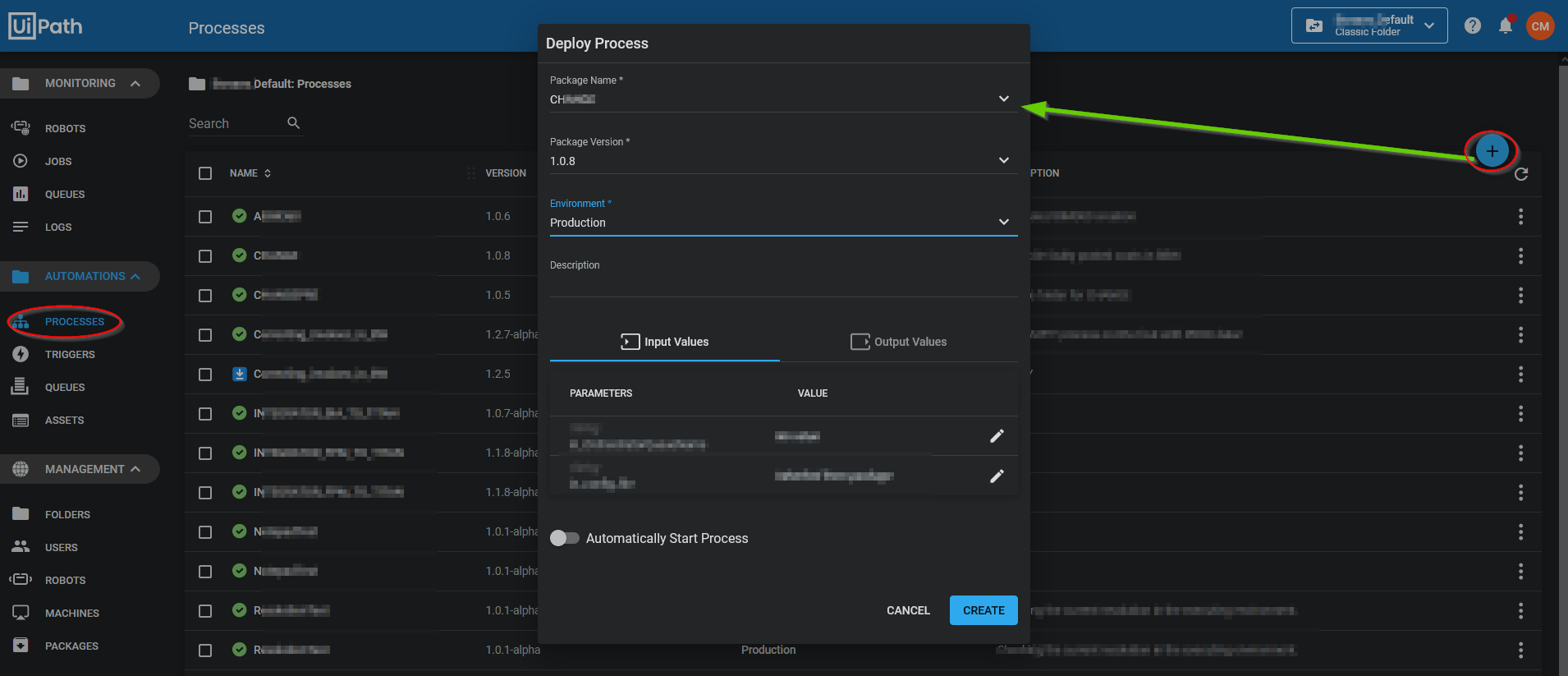Only unattended robots require a username and password. Or at least, attended ones don't.
I am not able to find the Password field option
A user with access to the physical machine kicks off a an attended robot. Since they must be logged in already to kick the process off, UiPath has no need to know the username and password required to log into the computer.
Unattended Robots in UiPath
If you're looking for the password field, you'll need to create an unattended robot, as opposed to a Studio robot. My understanding is support for Studio and Studio Pro robots is ending.
At a time of creating a JOB, robot name is not displayed.
Again, I believe this is a manifestation of the fact that the Studio robot is to be triggered manually from the client machine, so a robot from UiPath Orchestrator is not required.
Notice how on this screenshot, the robot type is set to unattended and the requirement to set the Domain\username and password of the client machine appear.
![enter image description here]()
Starting the robot
It is when you start the UiPath process associated with the unattended robot that the selection of the robot happens. An example of that is here:
![enter image description here]()