I have an existing Visual Studio project with existing code
and a newly created Azure DevOps (git) project with an empty repository.
Now from Visual Studio 2022 I want to push my project into the DevOps repository.
This should be a very common problem, I guess.
However, when I use "Create Git Repository", it won't let me create the repository with the same name, since it already exists, because DevOps automatically creates a repository with the same name for a new project:
So I don't really need to create a new repository, but just connect to the existing one, so I can push the project there. But I haven't found a good way to do so.
My workaround so far was:
- Create the new DevOps project "MyApp"
- Create a second repository "Dummy" there, because there must be at least one
- Delete the "MyApp" repository
- Create a new "MyApp" repository from Visual Studio
- Delete the "Dummy" repository
That works, but it's obviously stupid. There should be a straightforward, obvious way to do it.
I'm really confused I couldn't find a good answer online, as I believe this must be the second most common use case (after creating both a new DevOps project and a new VS project at the same time). Maybe I'm just terribly bad at googling.

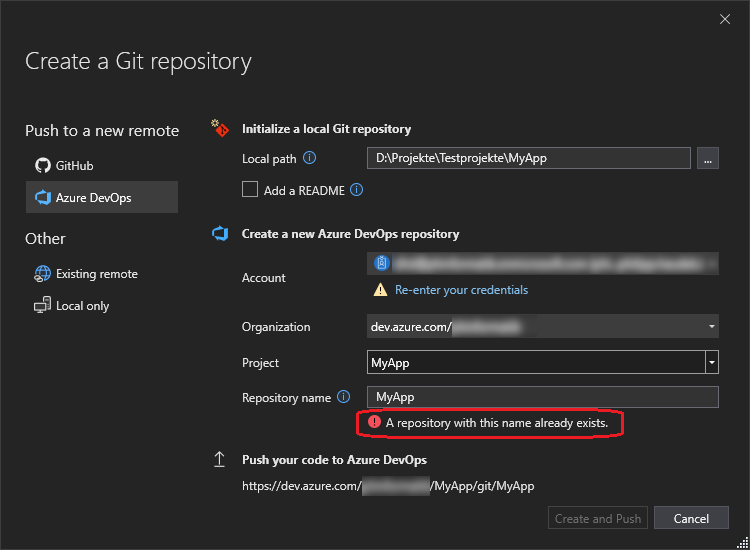
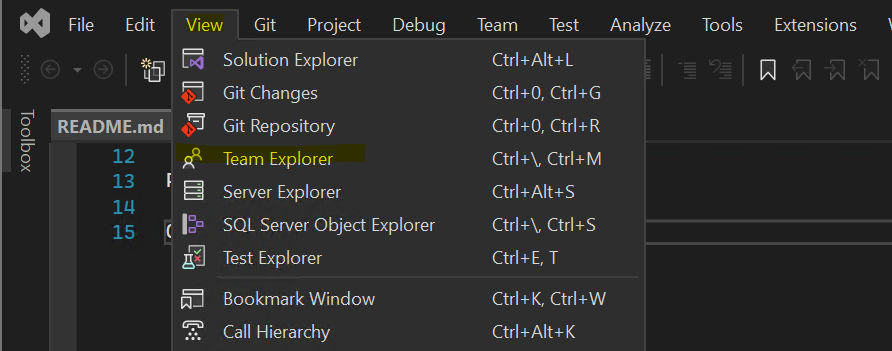
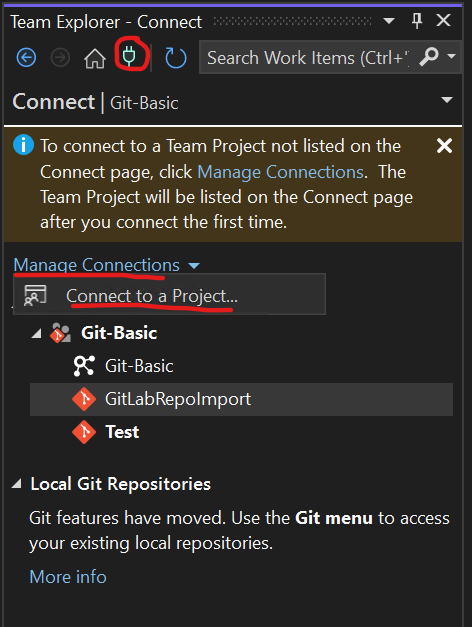
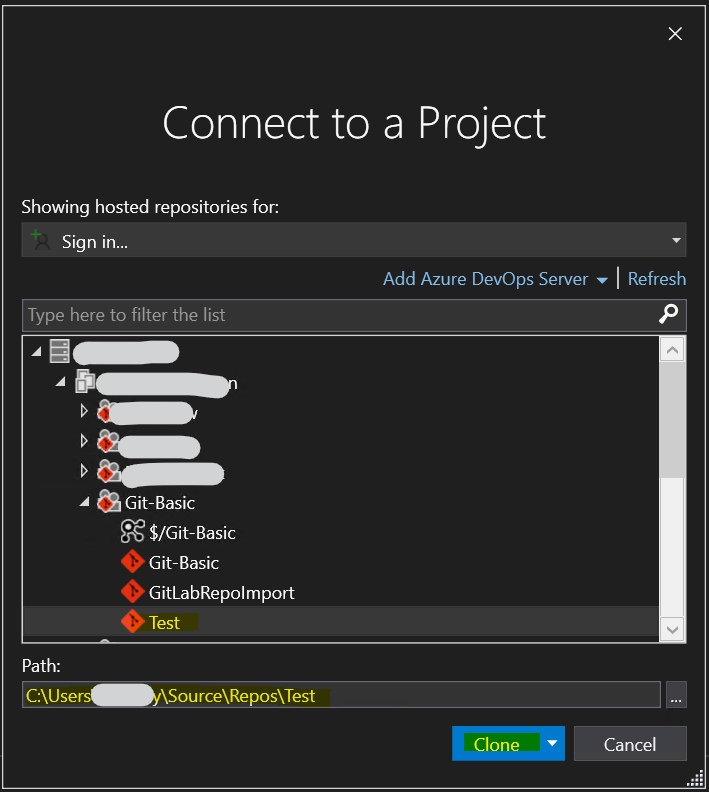



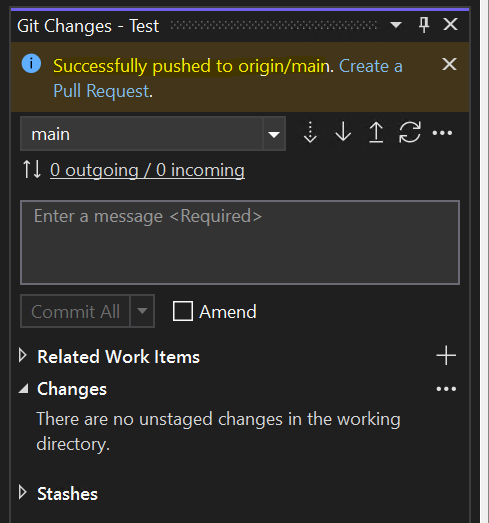
pushbutton remains disabled. – Ricebird