I just want to test my iOS UI with UI Automation but I got stuck when it comes to enter text into UITextFields. The documentation says that the method "setValue(...)" should do the trick but it doesn't.
I always get this error:
Script threw an uncaught JavaScript error: Unexpected error in -[UIATextField_0x9952690 setValue:], /SourceCache/UIAutomation_Sim/UIAutomation-271/Framework/UIAElement.m line 1142, kAXErrorSuccess on line 15 of login.js, #0 setValue()
The code looks like this:
var textfields = UIATarget.localTarget().frontMostApp().mainWindow().textFields();
username = textfields["username"];
username.setValue("test");
The username field is not null or undefined.
My second solution was this JS project: https://github.com/alexvollmer/tuneup_js#readme It has a "typeString" method for text fields but it is a little bit buggy and fails when it comes to enter numbers and capital letters.
I'm working with iOS6.1, Instruments Version 4.6 (46000), Xcode Version 4.6 (4H127).
Any help is appreciated!

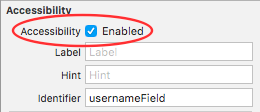
UITextField? Can you build a dummy app with a single text field and try to set the value of that field on your machine? That might help track down the problem. – Codd