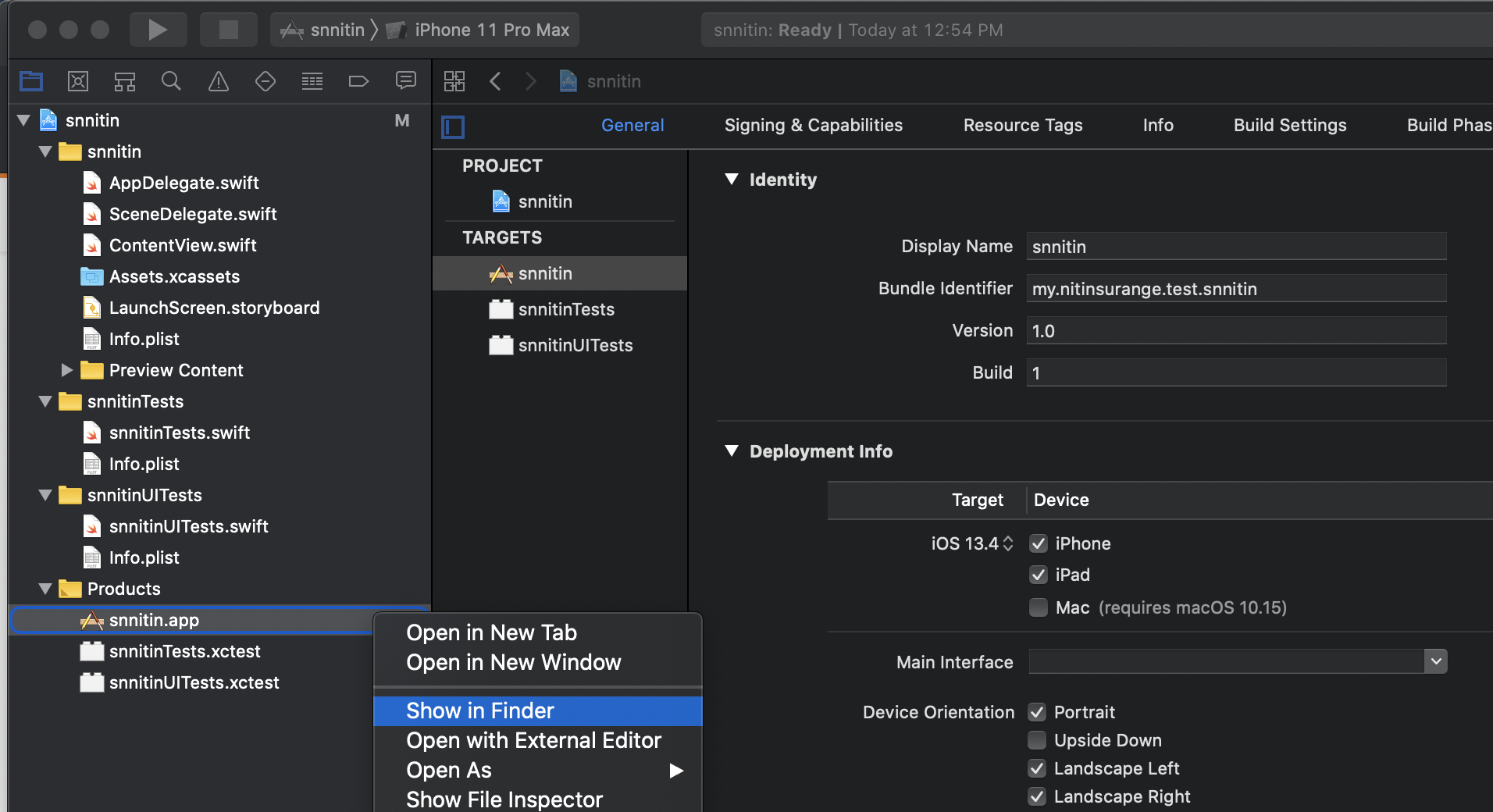I have created an xcode project. Now I want to give .app file to my friend to use that application. From where do I get this file? How to install this .app file in his Applications folder using an installer package?
Build a release version, and the .app file is under build/Release folder of your project. Just copy it to Applications folder of your friend's machine. I don't think you need to build a installer.
You can find the .app file here:
~/Library/Developer/Xcode/DerivedData/{app name}/Build/Products/Deployment/
Credit for the path location goes to this answer
SIDENOTE: I had a lot of fun trying to get this into my iPad after that. It worked however. Using Snow Leopard + Xcode 4.2 + iPad with IOS 5.1.1 :) - I used the iPhone configuration utility to get the app into the ipad (you have to add the app, then click on the device, then click "install" behind the app you just added in the "application library" of iphone configuration utility) and had to create a Distribution Provisioning Profile and get the WWDR certificate and finally change the build settings in Xcode after all the certificates were in place. See here
But after much fun I am now looking at my first app on my iPad :) - btw, for getting apps into the app store you need to create a app store Distribution Provisioning Profile, while for ad hoc installs like these you create an ad hoc one. There is a bit more to it, but I think these are the most important and tricky steps. Enjoy.
PS. Just remembered that you also have to set the build type (top left of Xcode) to "iOS device", otherwise it will never sign your application. So the path name above only has limited value: yes, it will have the .app file in it, but no you can't upload it (at least not using the iPhone configuration utility) since it is not code signed - you will get an "Could not copy validate signature" error. So change it to "iOS device" and build (remember to select the right certificates in the build section of Xcode as per the url info above). In that same build section, you can also set the "Installation Build Products Location" to a different path, so that you can determine where the .app (the one that is properly code signed) ends up.
Xcode 12.5
Can be found in the following directory ->
~/Library/Developer/Xcode/DerivedData/{app name}/Build/Products/{scheme}-iphonesimulator/{app name}.app
Build a release version, and the .app file is under build/Release folder of your project. Just copy it to Applications folder of your friend's machine. I don't think you need to build a installer.
- xCode window tab
- Organizer
- Right click to the archive you want to get app
- Show in finder
- Right click to (ProductName….). xcarchive file
- Show package contents
- Products
- Applications
Finally - THERE IS YOUR .APP PROJECT FILE !
The application will appear in your projects Build directory. In the source pane on the left of the Xcode window you should see a section called 'Products'. Listed under there will be your application name. If you right-click on this you can select 'Reveal in Finder' to be taken to the application in the Finder. You can send this to your friend directly and he can just copy it into his Applications folder. Most applications do not require an installer package on Mac OS X.
Under Xcode 4.5.2, you can find the .app file in this way:
- Select Window > Organizer in the Xcode's menu(or just press 'Shift+Command+2')
- Select your project on the left side of Organizer, and you will find the Derived Data path on the right side. Just click the mini arrow in the end of the path, this will open Finder at the path.
- In the Finder, click "Build > Products > Release", you will find the .app.
I know as for Appium Mobile Automation you need .app file to run ios app on Simulator.So as like me many of you face this problem. So I explain how to create that .app file and where it is located.
1.Open Xcode.
2.Click on your sample project.(If you don't have then click on create new xcode project)
3.In left panel inside screen you will see products folder then click and expand that, you will see the list.
- Then right click on .app file and click on Show in Finder and thats your .app file. Now you can copy or use that path in capabilities for appium desktop or in framework.
Xcode 8.1
Product -> Archive Then export on the right hand side to somewhere on your drive.
In Xcode 7 a quick way is to use Product > Archive. It's probably not a signed copy for submission but it's good enough to give to somebody else for testing.
In the navigator (left pane), expand the group "Products" and right-click on the .app file and choose "Show in Finder". There it is! :)
© 2022 - 2024 — McMap. All rights reserved.