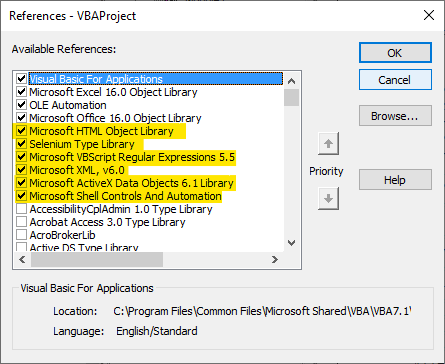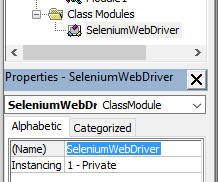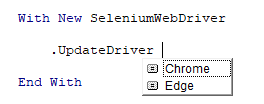I should start out by saying that I am only supporting Chrome and Edge drivers for the time being. But if you can follow along, you might be able to add your own support for any of the other SeleniumBasic-supported WebDrivers.
Before we get started, it is important to enable the following References by going to Tools > References within the VBE:
![enter image description here]()
Next, you need to create a Class Module named SeleniumWebDriver.
![enter image description here]()
I decided to make this a Class Object because I intend to build a little on it in the future. You may add your own Properties and functions as you wish, but the code being provided will only allow updating the WebDrivers, at least for now.
Here is the complete Class Module Code:
Option Explicit
Rem Did Chrome change their file url and break your code?
' Check for an update: https://mcmap.net/q/1673878/-how-do-i-automatically-update-the-chromedriver-or-edgedriver-in-vba
Private ChromeDriver As Selenium.ChromeDriver
Private EdgeDriver As Selenium.EdgeDriver
Private SeleniumFolder As String
Private TempZipFile As String
Private ChromeInit As Boolean, EdgeInit As Boolean
Public Enum dType
Chrome
Edge
End Enum
Public Property Get SeleniumFolderPath() As String
SeleniumFolderPath = SeleniumFolder
End Property
Public Property Let SeleniumFolderPath(ByVal FolderPath As String)
SeleniumFolder = FolderPath
End Property
Public Sub UpdateDriver(ByVal DriverType As dType)
'URLs to the drivers' home pages to which we can grab the curr versions
Dim URLPath As String
Select Case DriverType
Case dType.Chrome
URLPath = "https://chromedriver.chromium.org/home"
Case dType.Edge
URLPath = "https://developer.microsoft.com/en-us/microsoft-edge/tools/webdriver/"
End Select
'Grab the current Version # from the driver's webpage
Dim Doc As New HTMLDocument, DriverVer As String
With New MSXML2.XMLHTTP60
.Open "GET", URLPath
.send
Doc.body.innerHTML = .responseText
End With
DriverVer = getCurrentVersion(Doc, DriverType)
DownloadUpdatedDriver DriverVer, DriverType
ExtractZipAndCopy DriverType
End Sub
' For use in a later project. Not needed at this time
Private Sub InitializeDriver(ByVal DriverType As dType)
Select Case DriverType
Case dType.Chrome
Set ChromeDriver = New Selenium.ChromeDriver
ChromeDriver.Start
ChromeInit = True
Case dType.Edge
Set EdgeDriver = New Selenium.EdgeDriver
EdgeDriver.Start
EdgeInit = True
End Select
End Sub
Private Function getCurrentVersion(Doc As HTMLDocument, DriverType As dType) As String
Dim div As HTMLDivElement
Select Case DriverType
Case dType.Chrome
For Each div In Doc.getElementsByTagName("p")
If div.innerText Like "Latest stable release*" Then
With New VBScript_RegExp_55.RegExp
.Pattern = "ChromeDriver\s([\d\.]+)\b"
getCurrentVersion = .Execute(div.innerText)(0).SubMatches(0)
Exit Function
End With
End If
Next
Case dType.Edge
With New VBScript_RegExp_55.RegExp
.Pattern = "Version:\s([\d\.]+)"
For Each div In Doc.getElementsByClassName("module")(0).getElementsByTagName("p")
If .test(div.innerText) Then
getCurrentVersion = .Execute(div.innerText)(0).SubMatches(0)
Exit Function
End If
Next
End With
End Select
End Function
Private Sub DownloadUpdatedDriver(ByVal CurrVersion As String, DriverType As dType)
Dim URLPath As String
Select Case DriverType
Case dType.Chrome
URLPath = "https://chromedriver.storage.googleapis.com/" & CurrVersion & "/chromedriver_win32.zip"
Case dType.Edge
Kill Environ$("LocalAppData") & "\SeleniumBasic\Driver_Notes\*.*"
URLPath = "https://msedgedriver.azureedge.net/" & CurrVersion & "/edgedriver_win64.zip"
End Select
Dim FileStream As New ADODB.Stream
With New MSXML2.XMLHTTP60
.Open "GET", URLPath
.send
FileStream.Open
FileStream.Type = adTypeBinary
FileStream.Write .responseBody
FileStream.SaveToFile TempZipFile, adSaveCreateOverWrite
FileStream.Close
End With
End Sub
Private Sub ExtractZipAndCopy(ByVal DriverType As dType)
Dim FileName As String
Select Case DriverType
Case dType.Chrome: FileName = "\chromedriver.exe"
Case dType.Edge: FileName = "\edgedriver.exe"
End Select
'Delete the old WebDriver
Kill SeleniumFolder & FileName
'Copy the new driver from .zip file to SeleniumBasic folder
Dim oShell As New shell
oShell.Namespace(SeleniumFolder).CopyHere oShell.Namespace(TempZipFile).Items
'Selenium VBA expects 'edgedriver' for edge, but new drivers are named 'msedgedriver'.
'If we are updating Edge, we need to rename the file
If DriverType = dType.Edge Then
Name SeleniumFolder & "msedgedriver.exe" As SeleniumFolder & "edgedriver.exe"
End If
'Delete the temporary zip file
Kill TempZipFile
End Sub
Private Sub Class_Initialize()
' Set the default file path. Can be modified later using ChromeDriverPath property
SeleniumFolder = Environ$("LocalAppData") & "\SeleniumBasic\"
TempZipFile = Environ$("LocalAppData") & "\Temp\WebDriver.zip"
End Sub
Now that you've created your Selenium Class, you can now use it in a standard module such as:
![enter image description here]()
Important Tip: I am not sure if there is a delay between when you update your web browser and when the drivers are officially released. Therefore before updating your driver, I would put some error handling to see if Selenium throws an error first. If the driver does not match the browser version, Selenium will throw error # 33. If you check for this error, you should be safe to go ahead and update the WebDriver at this point. What we want to prevent is that you update your driver before your browser is automatically updated, causing mismatching versions.
It is also possible that your browser may update and the Selenium driver hasn't been released yet - but unfortunately that is not something that we can control.
The remainder of this answer will just go into some detail as to what it's doing. If you don't care, you may leave now.
First, as with any other object, we have to initialize it. In the above example, we do that with the With New SeleniumWebDriver statement. This fires the Class_Initialize() event here:
Private Sub Class_Initialize()
' Set the default file path. Can be modified later using ChromeDriverPath property
SeleniumFolder = Environ$("LocalAppData") & "\SeleniumBasic\"
TempZipFile = Environ$("LocalAppData") & "\Temp\WebDriver.zip"
End Sub
The purpose of this is to set the default file paths for the SeleniumBasic folder and temp file. However, if your folder is somewhere else, this class has a property to which you can change the folder manually. Just use the ClassObj.SeleniumFolderPath() property to establish your new path.
The TempZipFile is a class-scoped variable that will store the .zip file you download from the respective websites.
Upon calling the UpdateDriver method, the class will place a GET request to the respective driver's webpage, then grab the current version # from the page. It will then pass this driver version to the DownloadUpdatedDriver routine, which stores the download links for each respective driver. For Chrome, the link is: https://chromedriver.storage.googleapis.com/<Version#>/chromedriver_win32.zip, and for Edge it's: https://msedgedriver.azureedge.net/<Version#>/edgedriver_win64.zip. It's important to realize that if you happen to be using the 32 bit version of Edge, you will need to change the URL to edgedriver_win32.zip. This routine downloads the .zip file to your local AppData's Temp Folder.
After the file has been downloaded, we then proceed to call the ExtractZipAndCopy routine. This simply extracts the .exe files to the Selenium Folder, first deleting the old file. Edge does a little extra maintenance work, but you're now essentially updated!
I hope this helps someone out there who is annoyed as I am having to periodically update these drivers and was wanting an automated solution. Please feel free to edit this answer if minor changes are needing to be made, such as if a URL is broken.