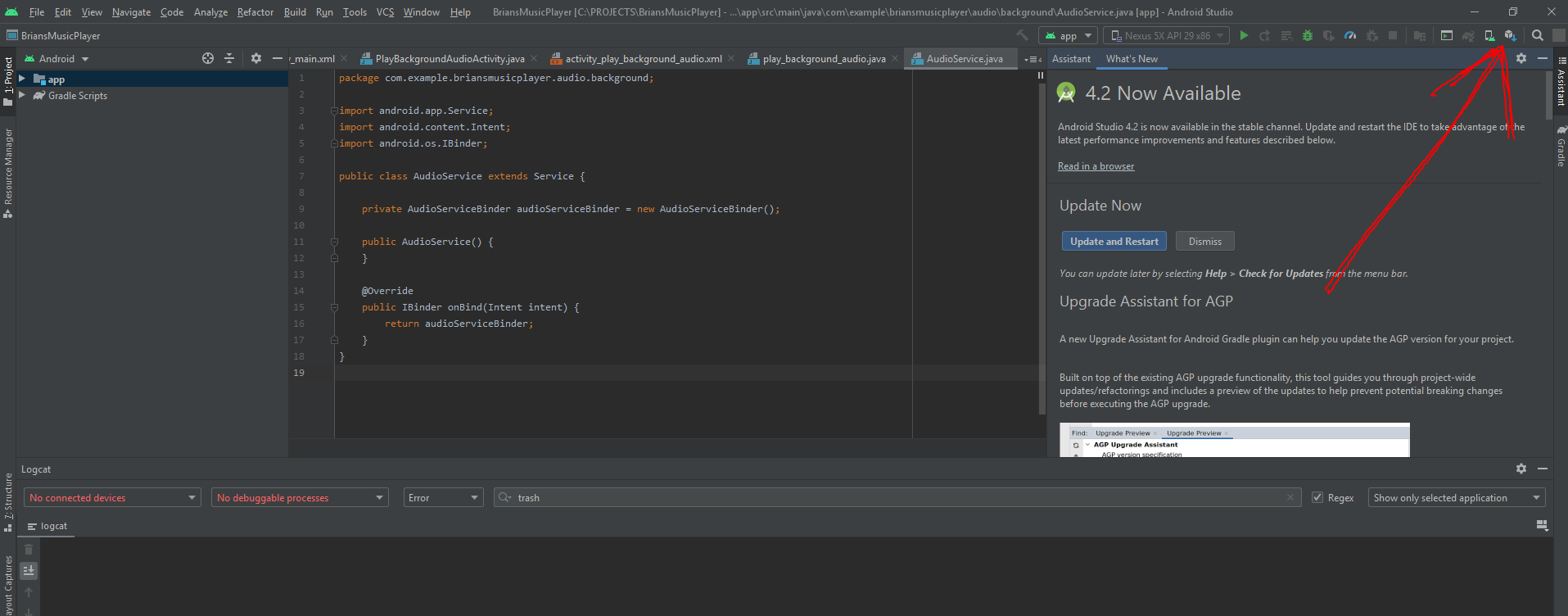So I've been getting these warnings in Unity 2019.410f1. Here's how it looks like: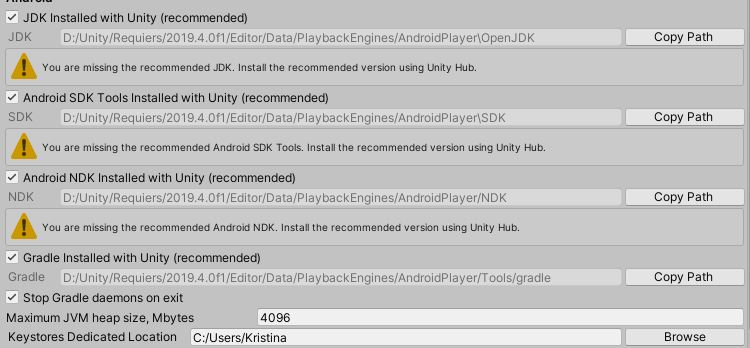
But when I go to Hub to fix this, those packages are already installed. 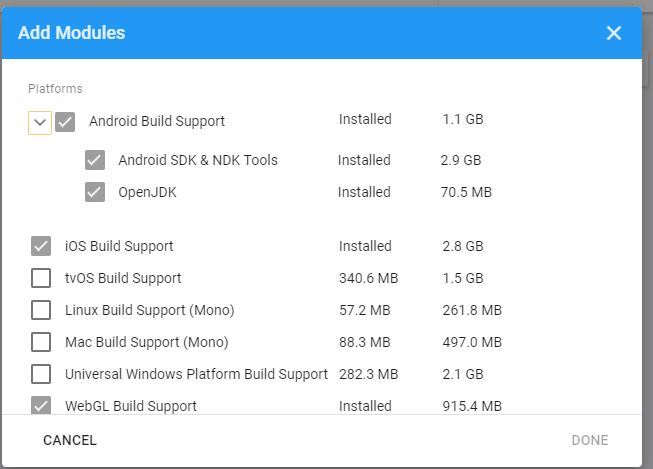
However, there are no such folders in the directory where they are supposed to be (except for NDK folder, this one is fine). So here's my problem: JDK, NDK and SDK are NOT installed, but Unity Hub thinks overwise and doesn't let me install them. Reinstalling this version of Unity doesn't help either. Does anyone know what can I do to fix this?