I see 3 ways of doing what you want. The 3rd way does exactly what you want but is more hacky that the 2 first.
Theming with .streamlit/config.toml
Use theming options via config file. You can see more details in the Streamlit docs about theming.
Modify ~/.streamlit/config.toml to include:
[theme]
primaryColor="blue"
Then, go on your Streamlit app, and click on the hamburger menu up right, then "Settings" > "Theme" and choose the "Custom Theme".
![Select "Custom Theme"]()
import streamlit as st
st.multiselect("Something", ["something1", "something2", "something3"])
st.checkbox("Enable autotune")
name = st.text_input("Enter your name")
st.markdown("Hello, {}!".format(name))
A downside is that it modifies every other widget color:
![The theme has been changed to blue-based instead of red]()
Theming via the Streamlit interface
Another way to do the same than the 1st proposition is to click on "Edit Active Theme" in the same menu as the first proposition.
![Modify custom theme from graphic interface]()
Modify the css using css injection via st.markdown
A last way is to modify the style via markdown:
import streamlit as st
st.markdown(
"""
<style>
span[data-baseweb="tag"] {
background-color: blue !important;
}
</style>
""",
unsafe_allow_html=True,
)
st.multiselect("Something", ["something1", "something2", "something3"])
![Css based with markdown version that modifies background color of multiselect tags]()
This one only modifies the choices colors of the st.multiselect widget and not the other widgets colors.


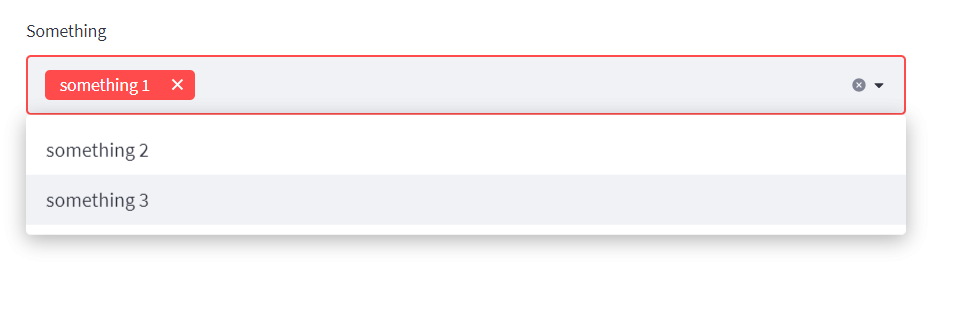
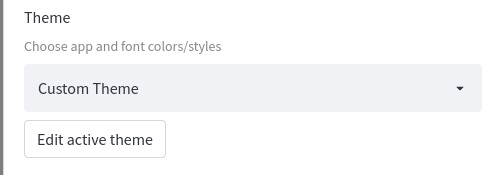
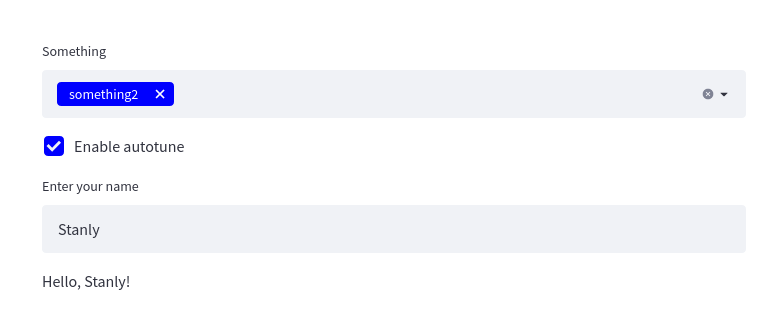


!importantto be whatever you like. – Georgia