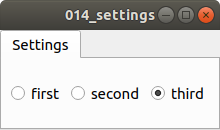Here an example widget with three QRadioButton
settingspane.h
#ifndef SETTINGSPANE_H
#define SETTINGSPANE_H
#include <QWidget>
#include <QSettings>
class SettingsPane
: public QWidget
{
Q_OBJECT
QSettings *settings;
public:
explicit SettingsPane(QWidget *parent = nullptr);
public slots:
void handle_rb_buttonReleased(int id);
};
#endif // SETTINGSPANE_H
settingspane.cpp
#include "settingspane.h"
#include <QVBoxLayout>
#include <QHBoxLayout>
#include <QRadioButton>
#include <QButtonGroup>
SettingsPane::SettingsPane(QWidget *parent)
: QWidget(parent)
{
settings = new QSettings();
auto mlayout = new QVBoxLayout();
setLayout(mlayout);
// create some buttons
auto rb_frst = new QRadioButton("first");
auto rb_scnd = new QRadioButton("second");
auto rb_thrd = new QRadioButton("third");
// container to organize groups of buttons (no visual)
auto buttonGroup = new QButtonGroup();
buttonGroup->addButton(rb_frst,0);
buttonGroup->addButton(rb_scnd,1);
buttonGroup->addButton(rb_thrd,2);
// layout buttons for visual representation
auto rb_layout = new QHBoxLayout();
rb_layout->addWidget(rb_frst);
rb_layout->addWidget(rb_scnd);
rb_layout->addWidget(rb_thrd);
mlayout->addLayout(rb_layout);
// use Functor-Based Connection due to overloaded buttonReleased
connect( buttonGroup,
SIGNAL(buttonReleased(int)),
this,
SLOT(handle_rb_buttonReleased(int)));
// restore button from settings
int id = settings->value("buttonGroup").toInt();
buttonGroup->button(id)->setChecked(true);
}
void
SettingsPane::handle_rb_buttonReleased(int id)
{
// save new status to the settings
settings->setValue("buttonGroup", id);
}
Using this in a MainWindow
mainwindow.h
#ifndef MAINWINDOW_H
#define MAINWINDOW_H
#include <QMainWindow>
class MainWindow
: public QMainWindow
{
Q_OBJECT
public:
MainWindow(QWidget *parent = 0);
};
#endif // MAINWINDOW_H
mainwindow.cpp
#include "mainwindow.h"
#include "settingspane.h"
#include <QTabWidget>
MainWindow::MainWindow(QWidget *parent)
: QMainWindow(parent)
{
auto cwidget = new QTabWidget();
setCentralWidget(cwidget);
auto settingsPane = new SettingsPane();
cwidget->addTab(settingsPane,"Settings");
}
main.cpp
#include "mainwindow.h"
#include <QApplication>
int main(int argc, char *argv[])
{
QApplication a(argc, argv);
MainWindow w;
w.show();
return a.exec();
}
results in:
![enter image description here]()