I am using get package and it is wonderful. use its dialog, easily sizable
Get.generalDialog(pageBuilder: (BuildContext context, Animation<double> animation, Animation<double> secondaryAnimation,) {
return SimpleDialog(
shape: RoundedRectangleBorder( borderRadius: BorderRadius.circular(Constants.padding), ),
elevation: 0, backgroundColor: Colors.transparent,
children: [Center(child: Stack(
children: <Widget>[
Container(width: Get.width * 0.95,
padding: const EdgeInsets.only(left: Constants.padding,top: Constants.avatarRadius
+ Constants.padding, right: Constants.padding,bottom: Constants.padding
),
margin: const EdgeInsets.only(top: Constants.avatarRadius),
decoration: BoxDecoration(
shape: BoxShape.rectangle,
color: Get.theme.scaffoldBackgroundColor,
borderRadius: BorderRadius.circular(Constants.padding),
boxShadow: const [
BoxShadow(color: Colors.black,offset: Offset(0,10), blurRadius: 10 ),
]
),
child: Text('body'),
),
Positioned(
left: Constants.padding, right: Constants.padding,
child: CircleAvatar(
backgroundColor: Colors.blueAccent, radius: Constants.avatarRadius,
child: ClipRRect(
borderRadius: const BorderRadius.all(Radius.circular(Constants.avatarRadius)),
child: Icon(Icons.done, size: 24, color: Colors.white,)
),
),
),
Positioned(
left: 0,
//right: Constants.padding,
child: CircleAvatar(
backgroundColor: Colors.blueAccent, radius: Constants.avatarRadius,
child: ClipRRect(
borderRadius: const BorderRadius.all(Radius.circular(Constants.avatarRadius)),
child: InkWell(child: const Icon(Icons.close, size: 24, color: Colors.white,), onTap: (){Get.back();},)
),
),
),
],
))],
);
}, barrierDismissible: true, barrierLabel: '');

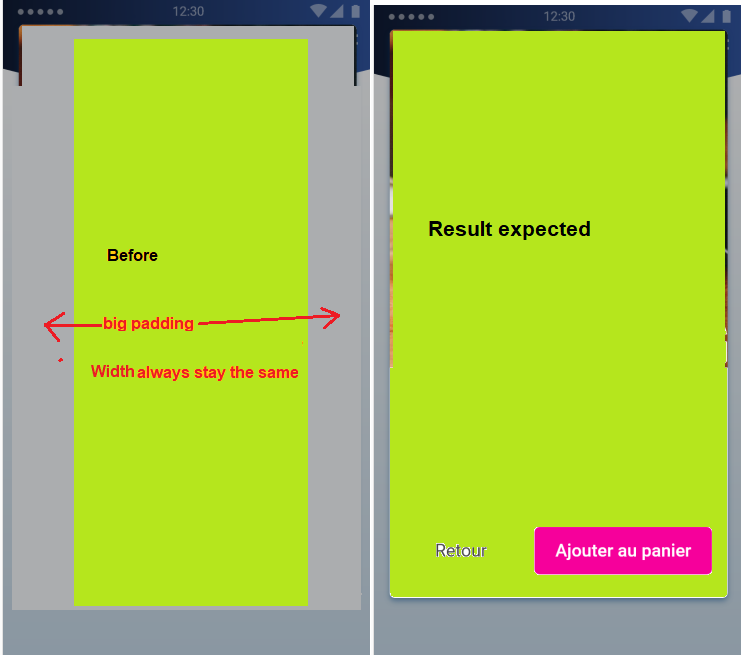
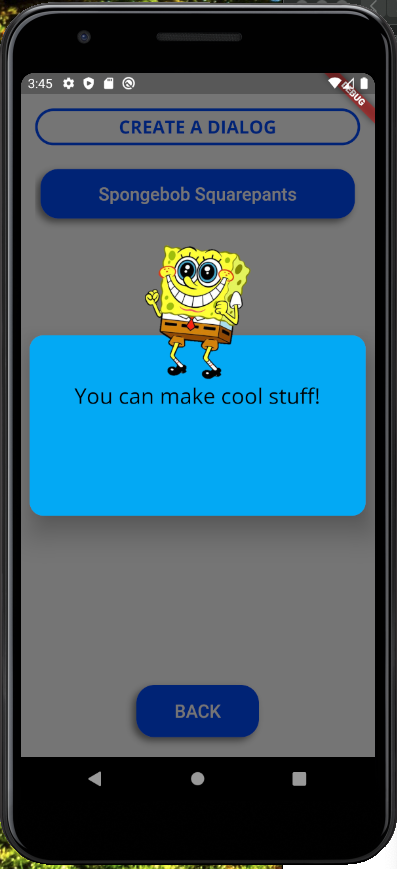
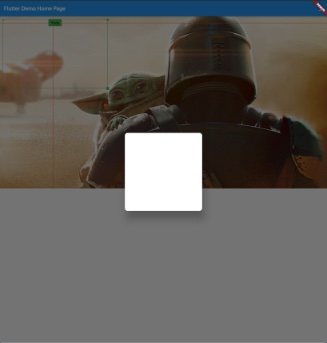
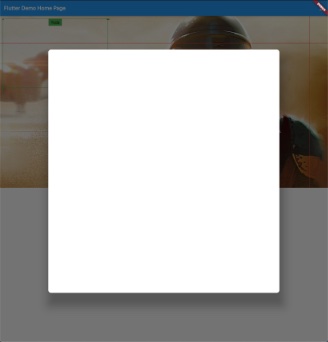

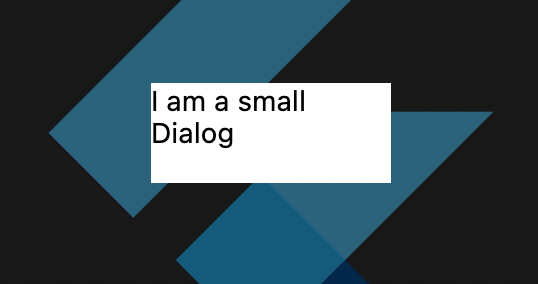
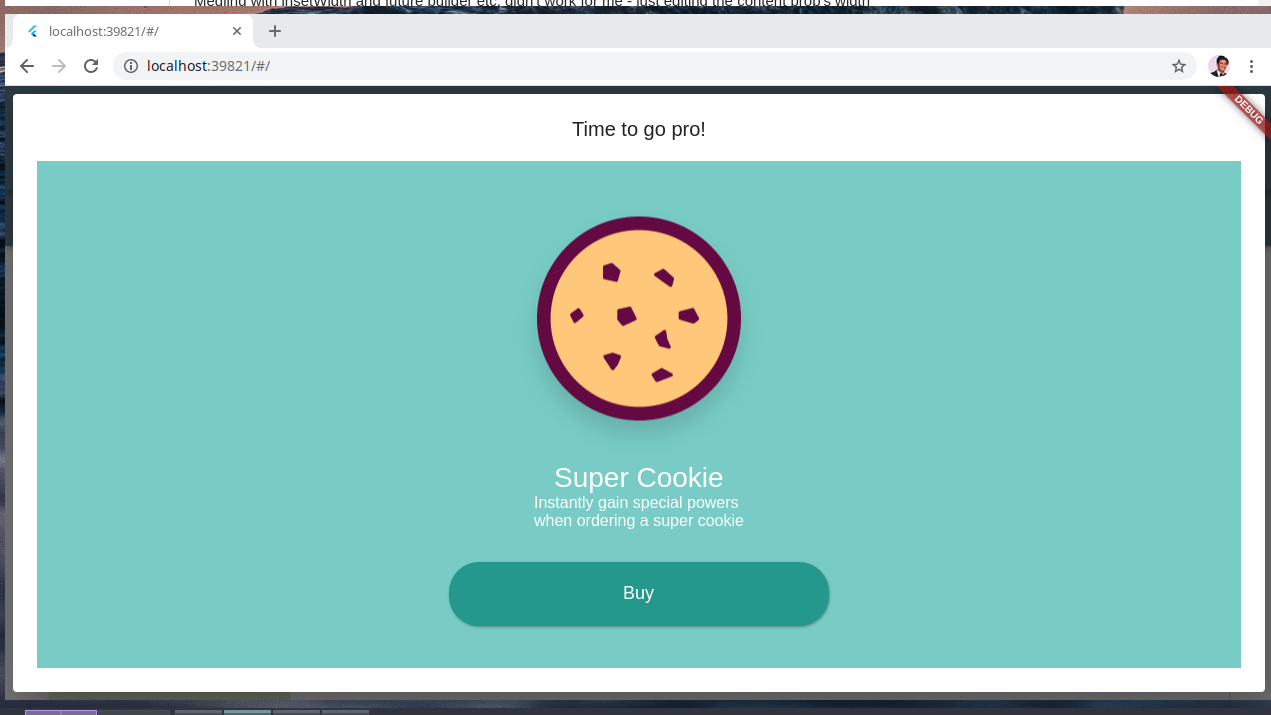
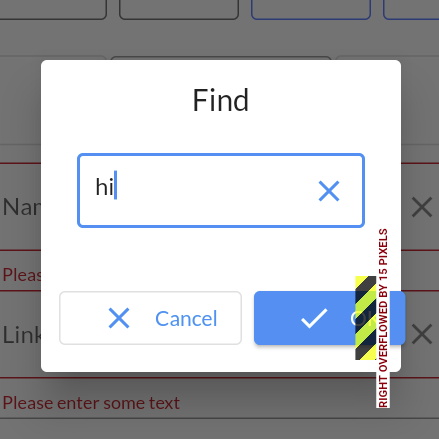
![[2]: https://static.mcmap.net/file/mcmap/ZG-AbGLDKwfpKnMAWVMrKmltX1ywKmMva3/pzYK6.png](https://static.mcmap.net/file/mcmap/ZG-AbGLDKwfpKnMAWVMrKmltX1ywKmMva3/44oXF.png)