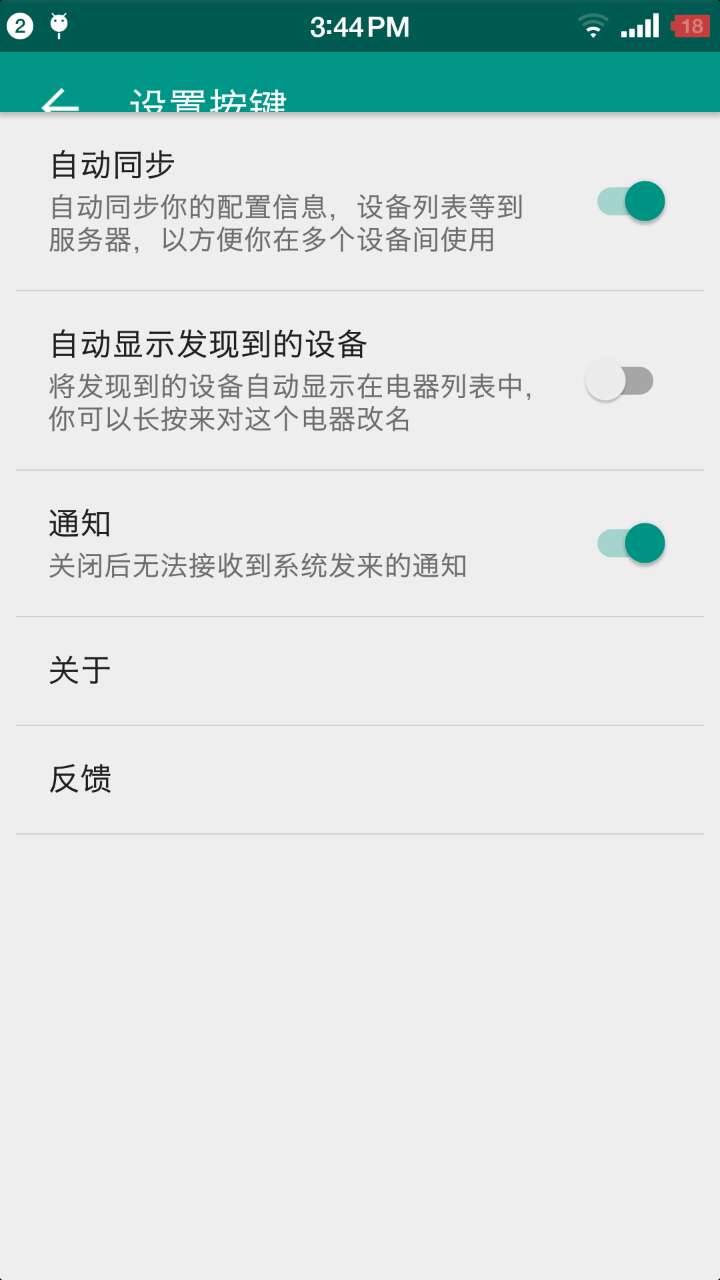I use CoordinatorLayout and CollapsingToolbarLayout, I don't know what cause this error, this is my xml file
main.xml for activity
<?xml version="1.0" encoding="utf-8"?>
Licensed under the Apache License, Version 2.0 (the "License");
you may not use this file except in compliance with the License.
You may obtain a copy of the License at
http://www.apache.org/licenses/LICENSE-2.0
Unless required by applicable law or agreed to in writing, software
distributed under the License is distributed on an "AS IS" BASIS,
WITHOUT WARRANTIES OR CONDITIONS OF ANY KIND, either express or implied.
See the License for the specific language governing permissions and
limitations under the License.
-->
<android.support.design.widget.CoordinatorLayout xmlns:android="http://schemas.android.com/apk/res/android"
xmlns:app="http://schemas.android.com/apk/res-auto"
android:layout_width="match_parent"
android:layout_height="match_parent"
android:fitsSystemWindows="true">
<include layout="@layout/toolbar" />
<FrameLayout
android:id="@+id/fragment_container"
android:layout_width="fill_parent"
android:layout_height="match_parent"
android:orientation="vertical"
app:layout_behavior="@string/appbar_scrolling_view_behavior" />
</android.support.design.widget.CoordinatorLayout>
toolbar.xml for toolbar view
<?xml version="1.0" encoding="utf-8"?>
<android.support.design.widget.AppBarLayout xmlns:android="http://schemas.android.com/apk/res/android"
xmlns:app="http://schemas.android.com/apk/res-auto"
android:id="@+id/appbar"
android:layout_width="match_parent"
android:layout_height="wrap_content"
android:fitsSystemWindows="true">
<android.support.design.widget.CollapsingToolbarLayout
android:id="@+id/collapsing_toolbar"
android:layout_width="match_parent"
android:layout_height="match_parent"
android:fitsSystemWindows="true"
app:contentScrim="@color/actionbar"
app:expandedTitleTextAppearance="@style/actinbar.textview.big"
app:layout_scrollFlags="scroll|exitUntilCollapsed"
app:statusBarScrim="@color/actionbar"
app:titleEnabled="false">
<ImageView
android:id="@+id/toolbarbg"
android:layout_width="match_parent"
android:layout_height="match_parent"
android:fitsSystemWindows="true"
android:scaleType="centerCrop"
android:src="@drawable/bg_ovenui_pic_"
android:visibility="gone"
app:layout_collapseMode="parallax" />
<RelativeLayout
android:id="@+id/toolbar_layout"
android:layout_width="match_parent"
android:layout_height="180dp"
android:layout_gravity="bottom"
android:visibility="gone"></RelativeLayout>
<android.support.v7.widget.Toolbar
android:id="@+id/toolbar"
style="@style/ToolBarStyle"
android:layout_width="match_parent"
android:layout_height="?attr/actionBarSize"
app:layout_collapseMode="pin"
app:layout_scrollFlags="scroll|enterAlways" />
</android.support.design.widget.CollapsingToolbarLayout>
</android.support.design.widget.AppBarLayout>