I need to display the version number in the title along with the application name.
Currently, it looks like
Here is my wix snippet:
<Product Id="$(var.ProductId)" Name="Test Application" Language="1033" Version="$(var.ProductVersion)" Manufacturer="Test1111 Inc"
UpgradeCode="C9BC6B42-FCAF-4E96-8F8F-E9D0AC4F393B">
If I change it (append version number in the Name attribute) as below, it will display the version number in all the places Title, Welcome text/description but I just want to change in Title.
<Product Id="$(var.ProductId)" Name="Test Application $(var.ProductVersion)" Language="1033" Version="$(var.ProductVersion)" Manufacturer="Test1111 Inc"
UpgradeCode="C9BC6B42-FCAF-4E96-8F8F-E9D0AC4F393B">
How we can accomplish this in Wix?

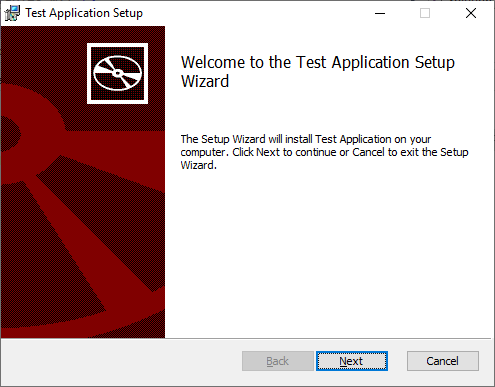
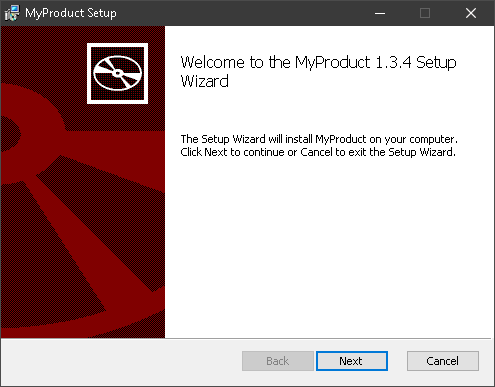
ProductNamein standard dialogs. Probably, you'll need to create your own wix UI dialogs and put information on it – Peppi