I've create a new docker compose running configuration in intelliJ Community 2023.2.3 to run it just on pressing a button in Ubuntu 22.043 LTS.
But the comand the InteLLiJ runs is /usr/bin/docker compose -f /home/myuser/Projects/project-bin/docker-compose.yml -p airc-training --compatibility up backend postgres
I got the following message error:
unknown shorthand flag: 'f' in -f See 'docker --help'.
That's because the system cannot understand docker compose command. Only docker-compose
I tried to define an alias on .barshrc alias docker compose="docker-compose" without success. It works on command line but I still got the same error.
I look into the Jetbrains website but they don't have any specs about that.
I think that if IntelliJ runs /usr/bin/docker-compose -f /home/myuser/Projects/project-bin/docker-compose.yml -p airc-training --compatibility up backend postgres the problem is solved but there are no options for that.
In docker website says that docker-compose is the default command for linux.
I was able to create Shell scripts configurations that up and restart the containers. They work, but they don't show me the logs. And I need to insert the proper command to display them.
I want to avoid that and keep the usability just like a java application, where I run it and automatically can access to logs on run/debug window.
How can I make this work?

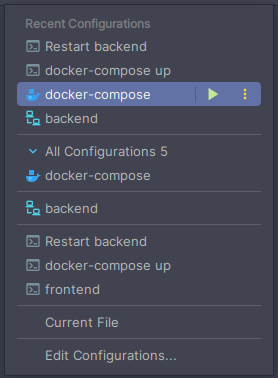
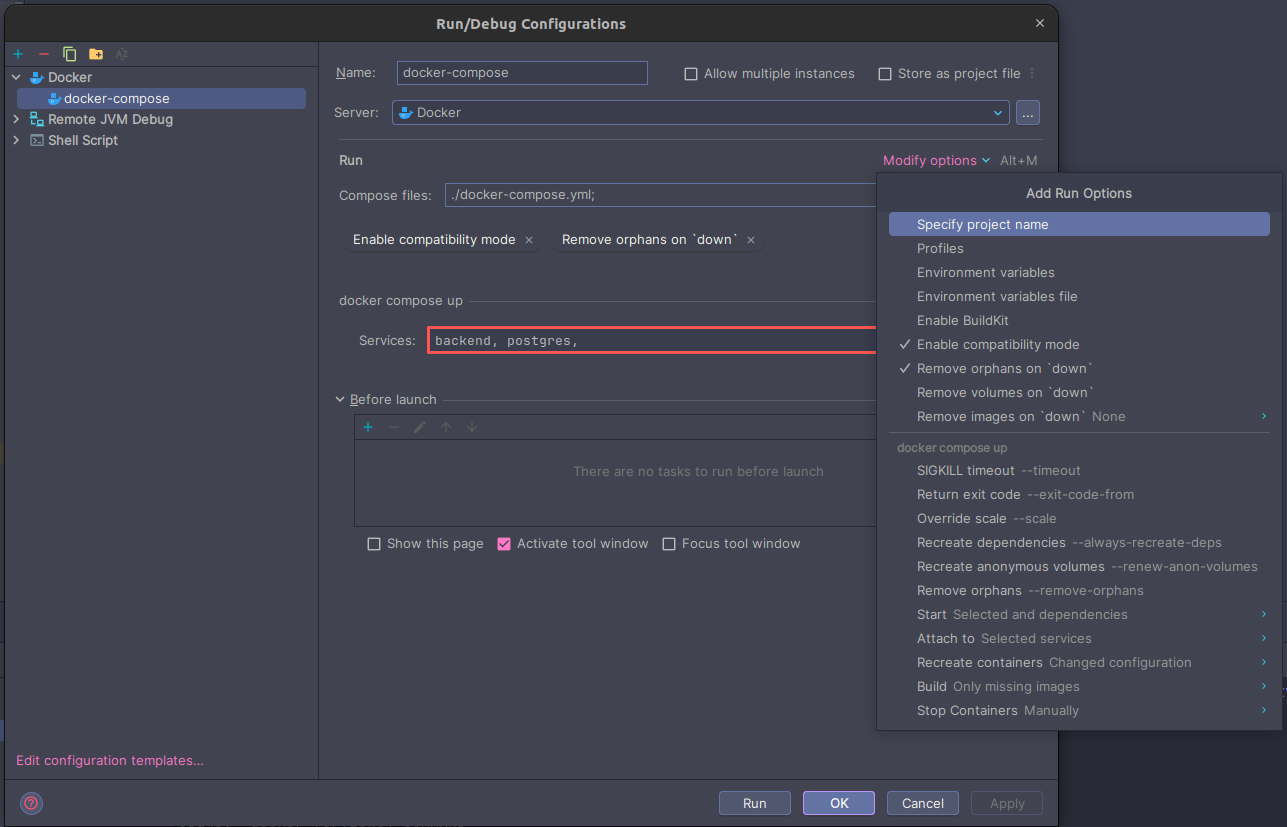
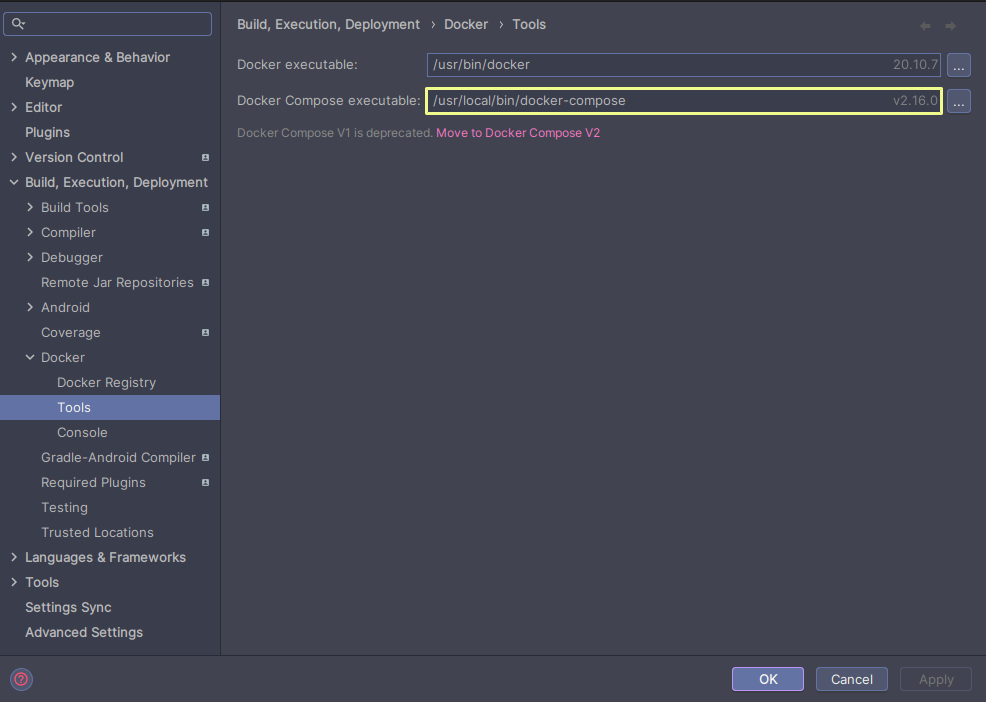


/usr/bin/docker. If I run this way the code generated is the first one that I described above. If I change to/usr/bin/docker-composeI get this message:Cannot run program "/usr/bin/docker-compose": error=2, No such file or directory. Which makes sense. Exactly as the message says doesn't exist any file like this. I changed to/usr/local/bin/docker-composebut I says: "Docker Compose V1 is deprecated". I checked I'm using docker compose version 2.16.0. It worked partially, but it does not display if is running or not, which means that I have to see details – Czarism