Here's a XAML based program which uses ItemsPanelTemplate with a Grid:
MainWindow.xaml:
<Window x:Class="WpfTutorialStatusBarGrid.MainWindow"
xmlns="http://schemas.microsoft.com/winfx/2006/xaml/presentation"
xmlns:x="http://schemas.microsoft.com/winfx/2006/xaml"
xmlns:d="http://schemas.microsoft.com/expression/blend/2008"
xmlns:mc="http://schemas.openxmlformats.org/markup-compatibility/2006"
xmlns:local="clr-namespace:WpfTutorialStatusBarGrid"
mc:Ignorable="d"
Title="MainWindow" Height="450" Width="800">
<DockPanel>
<StatusBar DockPanel.Dock="Bottom">
<StatusBar.ItemsPanel>
<ItemsPanelTemplate>
<Grid>
<Grid.ColumnDefinitions>
<ColumnDefinition Width="100" />
<ColumnDefinition Width="Auto" />
<ColumnDefinition Width="*" />
<ColumnDefinition Width="Auto" />
<ColumnDefinition Width="100" />
</Grid.ColumnDefinitions>
</Grid>
</ItemsPanelTemplate>
</StatusBar.ItemsPanel>
<StatusBarItem Grid.Column="0">
<TextBlock Name="lblCursorPosition" />
</StatusBarItem>
<Separator Grid.Column="1"/>
<StatusBarItem Grid.Column="2">
<TextBlock Text="c:\temp\abc.txt"/>
</StatusBarItem>
<Separator Grid.Column="3"/>
<StatusBarItem Grid.Column="4">
<ProgressBar Value="50" Width="90" Height="16"/>
</StatusBarItem>
</StatusBar>
<TextBox AcceptsReturn="True" Name="txtEditor" SelectionChanged="TxtEditor_SelectionChanged"/>
</DockPanel>
</Window>
MainWindow.xaml.cs:
using System.Windows;
namespace WpfTutorialStatusBarGrid
{
/// <summary>
/// Interaction logic for MainWindow.xaml
/// </summary>
public partial class MainWindow : Window
{
public MainWindow()
{
InitializeComponent();
}
private void TxtEditor_SelectionChanged(object sender, RoutedEventArgs e)
{
var row = txtEditor.GetLineIndexFromCharacterIndex(txtEditor.CaretIndex);
var col = txtEditor.CaretIndex - txtEditor.GetCharacterIndexFromLineIndex(row);
lblCursorPosition.Text = $"Line {row + 1}, Char {col + 1}";
}
}
}
It's a simple text editor with a status bar:
![enter image description here]()
Here's the equivalent program with the code in C# instead of XAML:
MainWindow.xaml:
<Window x:Class="WpfTutorialStatusBarGridCs.MainWindow"
xmlns="http://schemas.microsoft.com/winfx/2006/xaml/presentation"
xmlns:x="http://schemas.microsoft.com/winfx/2006/xaml"
xmlns:d="http://schemas.microsoft.com/expression/blend/2008"
xmlns:mc="http://schemas.openxmlformats.org/markup-compatibility/2006"
xmlns:local="clr-namespace:WpfTutorialStatusBarGridCs"
mc:Ignorable="d"
Title="MainWindow" Height="450" Width="800">
<Grid>
</Grid>
</Window>
MainWindow.xaml.cs:
using System.Windows;
using System.Windows.Controls;
using System.Windows.Controls.Primitives;
namespace WpfTutorialStatusBarGridCs
{
/// <summary>
/// Interaction logic for MainWindow.xaml
/// </summary>
public partial class MainWindow : Window
{
public MainWindow()
{
InitializeComponent();
var dock_panel = new DockPanel();
Content = dock_panel;
var status_bar = new StatusBar();
dock_panel.Children.Add(status_bar);
DockPanel.SetDock(status_bar, Dock.Bottom);
var items_panel_template = new ItemsPanelTemplate();
{
var grid_factory = new FrameworkElementFactory(typeof(Grid));
{
{
var col = new FrameworkElementFactory(typeof(ColumnDefinition));
col.SetValue(ColumnDefinition.WidthProperty, new GridLength(100));
grid_factory.AppendChild(col);
}
{
var col = new FrameworkElementFactory(typeof(ColumnDefinition));
col.SetValue(ColumnDefinition.WidthProperty, new GridLength(1, GridUnitType.Auto));
grid_factory.AppendChild(col);
}
{
var col = new FrameworkElementFactory(typeof(ColumnDefinition));
col.SetValue(ColumnDefinition.WidthProperty, new GridLength(1, GridUnitType.Star));
grid_factory.AppendChild(col);
}
{
var col = new FrameworkElementFactory(typeof(ColumnDefinition));
col.SetValue(ColumnDefinition.WidthProperty, new GridLength(1, GridUnitType.Auto));
grid_factory.AppendChild(col);
}
{
var col = new FrameworkElementFactory(typeof(ColumnDefinition));
col.SetValue(ColumnDefinition.WidthProperty, new GridLength(100));
grid_factory.AppendChild(col);
}
}
items_panel_template.VisualTree = grid_factory;
}
status_bar.ItemsPanel = items_panel_template;
var text_block = new TextBlock();
{
var status_bar_item = new StatusBarItem();
Grid.SetColumn(status_bar_item, 0);
status_bar_item.Content = text_block;
status_bar.Items.Add(status_bar_item);
}
{
var separator = new Separator();
Grid.SetColumn(separator, 1);
status_bar.Items.Add(separator);
}
{
var status_bar_item = new StatusBarItem();
Grid.SetColumn(status_bar_item, 2);
status_bar_item.Content = new TextBlock() { Text = "abc" };
status_bar.Items.Add(status_bar_item);
}
{
var separator = new Separator();
Grid.SetColumn(separator, 3);
status_bar.Items.Add(separator);
}
{
var status_bar_item = new StatusBarItem();
Grid.SetColumn(status_bar_item, 4);
status_bar_item.Content = new ProgressBar() { Value = 50, Width = 90, Height = 16 };
status_bar.Items.Add(status_bar_item);
}
{
var text_box = new TextBox() { AcceptsReturn = true };
text_box.SelectionChanged += (sender, e) =>
{
var row = text_box.GetLineIndexFromCharacterIndex(text_box.CaretIndex);
var col = text_box.CaretIndex - text_box.GetCharacterIndexFromLineIndex(row);
text_block.Text = $"Line {row + 1}, Char {col + 1}";
};
dock_panel.Children.Add(text_box);
}
}
}
}
The C# version is much more verbose. However, with the help of some extension methods, it can be written in a fluent style, eliminating the intermediate variables:
public partial class MainWindow : Window
{
public MainWindow()
{
InitializeComponent();
var text_block = new TextBlock();
Content = new DockPanel()
.AddChildren(
new StatusBar()
.SetDock(Dock.Bottom)
.SetItemsPanel(
new ItemsPanelTemplate()
.SetVisualTree(
new FrameworkElementFactory(typeof(Grid))
.AppendChildren(
new FrameworkElementFactory(typeof(ColumnDefinition))
.SetValue_(ColumnDefinition.WidthProperty, new GridLength(100)),
new FrameworkElementFactory(typeof(ColumnDefinition))
.SetValue_(ColumnDefinition.WidthProperty, new GridLength(1, GridUnitType.Auto)),
new FrameworkElementFactory(typeof(ColumnDefinition))
.SetValue_(ColumnDefinition.WidthProperty, new GridLength(1, GridUnitType.Star)),
new FrameworkElementFactory(typeof(ColumnDefinition))
.SetValue_(ColumnDefinition.WidthProperty, new GridLength(1, GridUnitType.Auto)),
new FrameworkElementFactory(typeof(ColumnDefinition))
.SetValue_(ColumnDefinition.WidthProperty, new GridLength(100)))))
.AddItems(
new StatusBarItem() { Content = text_block }.SetColumn(0),
new Separator().SetColumn(1),
new StatusBarItem() { Content = new TextBlock() { Text = "abc" } }.SetColumn(2),
new Separator().SetColumn(3),
new StatusBarItem() { Content = new ProgressBar() { Value = 50, Width = 90, Height = 16 } }.SetColumn(4)),
new TextBox() { AcceptsReturn = true }
.AddSelectionChanged(
(sender, e) =>
{
var box = sender as TextBox;
var row = box.GetLineIndexFromCharacterIndex(box.CaretIndex);
var col = box.CaretIndex - box.GetCharacterIndexFromLineIndex(row);
text_block.Text = $"Line {row + 1}, Char {col + 1}";
}));
}
}
Here are the extension methods used:
public static class Extensions
{
public static T SetDock<T>(this T element, Dock dock) where T : UIElement
{
DockPanel.SetDock(element, dock);
return element;
}
public static T SetColumn<T>(this T element, int value) where T : UIElement
{
Grid.SetColumn(element, value);
return element;
}
public static T SetValue_<T>(this T factory, DependencyProperty dp, object value) where T : FrameworkElementFactory
{
factory.SetValue(dp, value);
return factory;
}
public static T AppendChildren<T>(this T factory, params FrameworkElementFactory[] children) where T : FrameworkElementFactory
{
foreach (var child in children)
factory.AppendChild(child);
return factory;
}
public static T SetVisualTree<T>(this T template, FrameworkElementFactory factory) where T : FrameworkTemplate
{
template.VisualTree = factory;
return template;
}
public static T1 SetItemsPanel<T1,T2>(this T1 control, T2 template) where T1 : ItemsControl where T2 : ItemsPanelTemplate
{
control.ItemsPanel = template;
return control;
}
public static T AddItems<T>(this T control, params object[] items) where T : ItemsControl
{
foreach (var item in items)
control.Items.Add(item);
return control;
}
public static T AddSelectionChanged<T>(this T obj, RoutedEventHandler handler) where T : TextBoxBase
{
obj.SelectionChanged += handler;
return obj;
}
public static T1 AddChildren<T1>(this T1 panel, params UIElement[] elements) where T1 : Panel
{
foreach (var elt in elements)
panel.Children.Add(elt);
return panel;
}
}

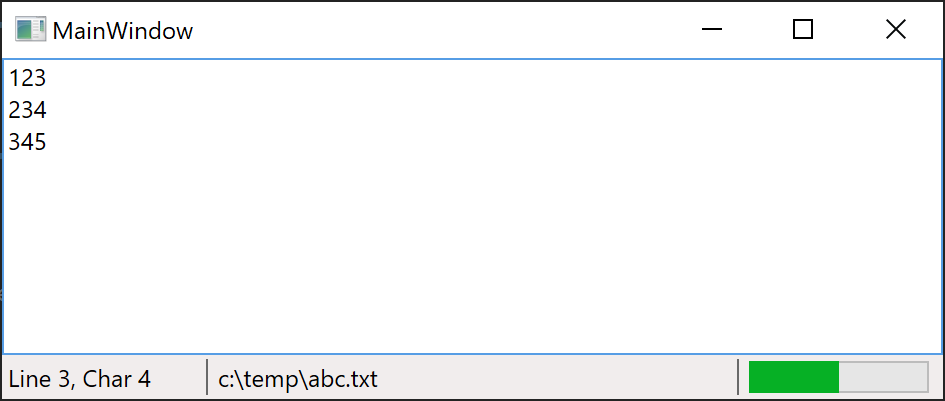
new Grid) and just set the Template to the dynamically created Grid (like hinted at in my question). Could you perhaps show an example? – Coincidentally