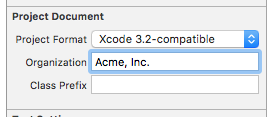You can override the text macros globally, or for an individual workspace or project. You can also decide to keep the macros for a single user or share it with all users.
The full list of locations that Xcode searches, in order of priority:
Project - single user
<ProjectName>.xcodeproj/xcuserdata/[username].xcuserdatad/
Project - shared by all users
<ProjectName>.xcodeproj/xcshareddata/
Workspace - single user
<WorkspaceName>.xcworkspace/xcuserdata/[username].xcuserdatad/
Workspace - shared by all users
<WorkspaceName>.xcworkspace/xcshareddata/
Globally for Xcode
~/Library/Developer/Xcode/UserData/
I don't remember what was the default template but you can make a template in any way you like using textMacros:
// ___FILENAME___
// ___PACKAGENAME___
//
// Created by ___FULLUSERNAME___ on ___DATE___.
// ___COPYRIGHT___
//
There are some other textMacros if you like more customization, but these are enough for making something like the default one.
You can create the file yourself if no files found at the path