I'm having issues when trying to use immersive mode and using android:fitsSystemWindows="true" with DrawerLayout. I have to set this to true for the DrawerLayout and toolbar to be constrained to the system bar.
The issue is, I have a Fragment which sets the application to immersive mode. This makes the app do this:
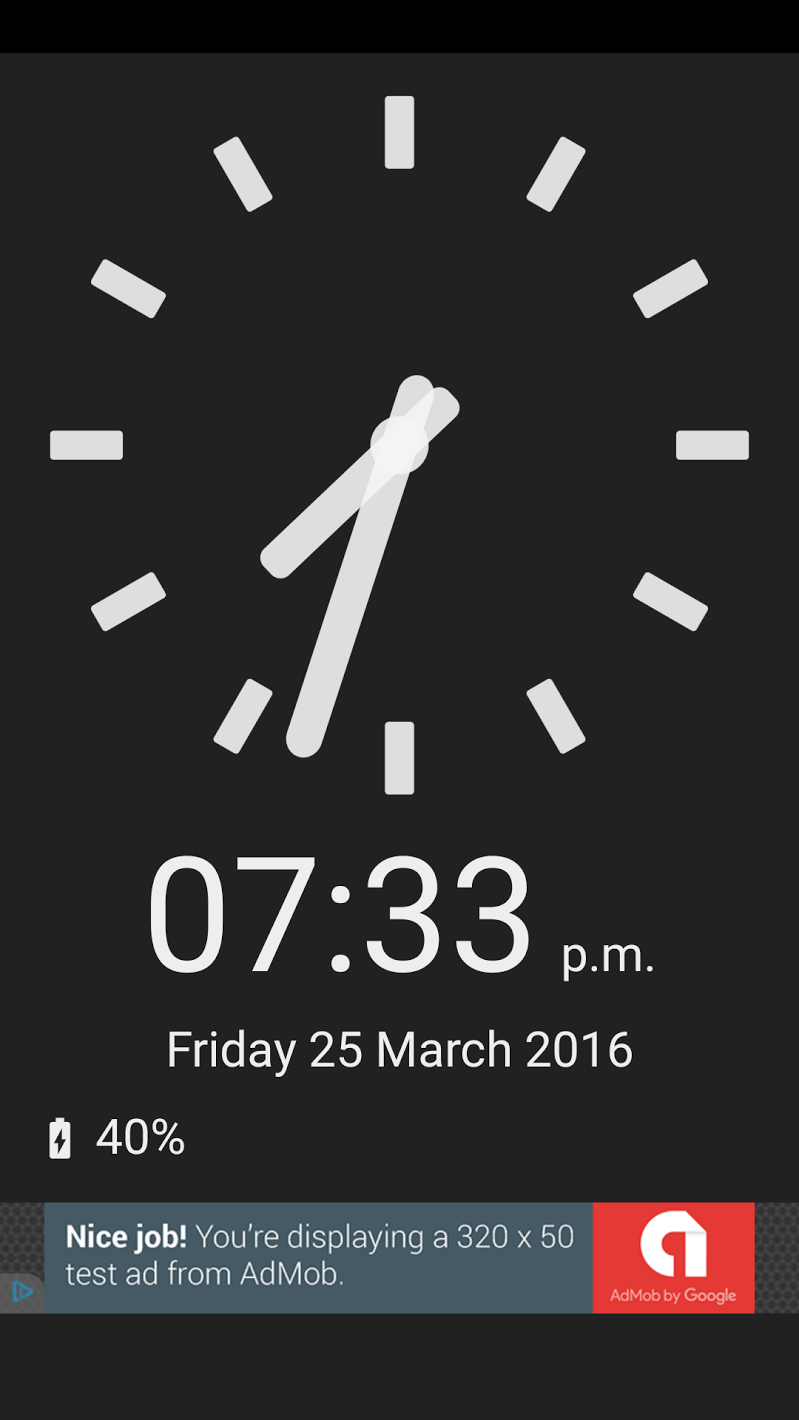
Which I know is a known issue with android:fitsSystemWindows="true". I set it to false and immersive mode works well but the toolbar and the rest of the layout is no longer constrained to the system bars. I try setting the value at runtime and the lower portion of the layout (aka the navigation bar area) is filled by my layout, but the system bar area is still showing:
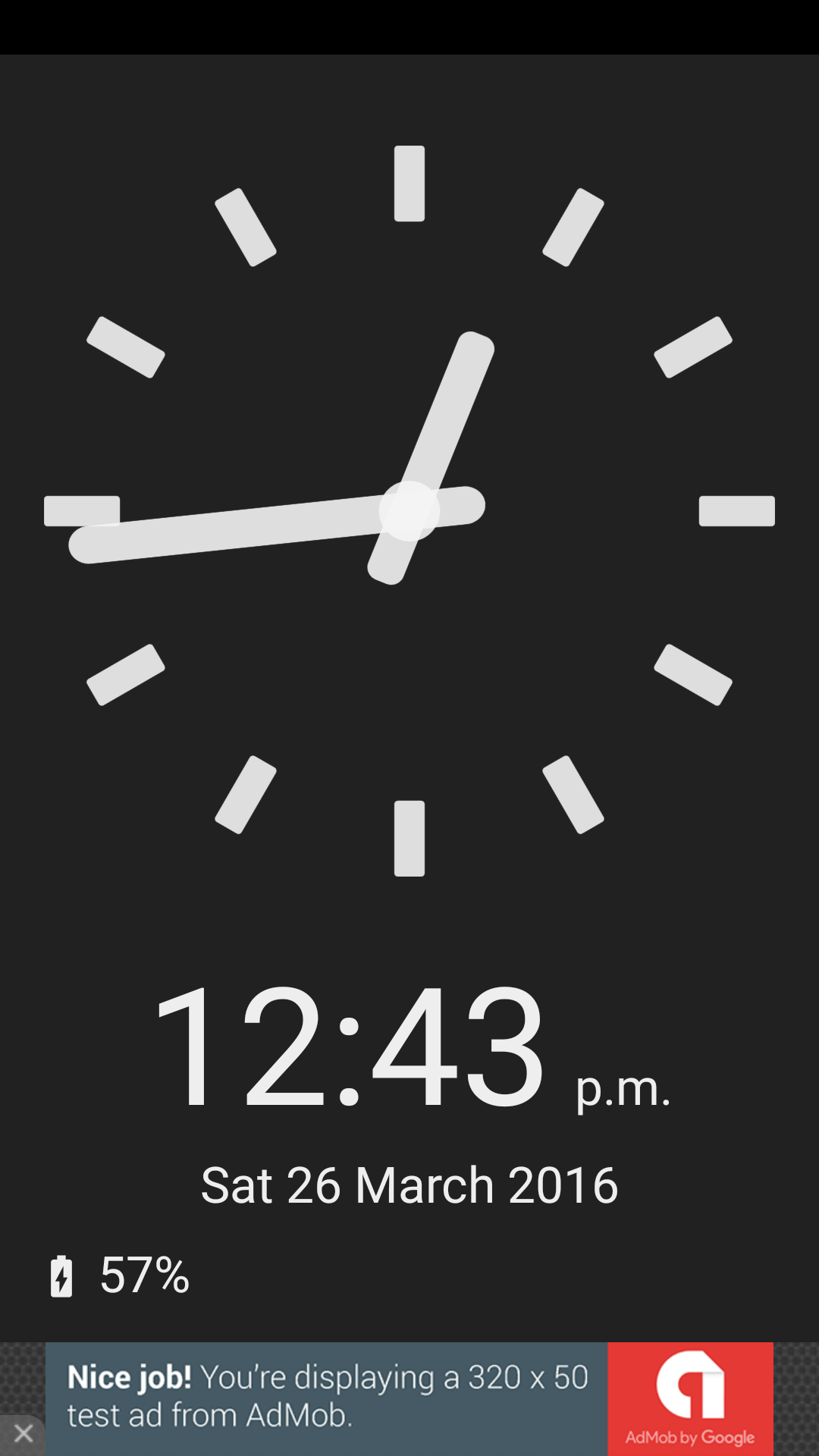
Here is my code:
activity_main.xml
<?xml version="1.0" encoding="utf-8"?>
<android.support.v4.widget.DrawerLayout
xmlns:android="http://schemas.android.com/apk/res/android"
xmlns:app="http://schemas.android.com/apk/res-auto"
xmlns:tools="http://schemas.android.com/tools"
android:id="@+id/drawer_layout"
android:layout_width="match_parent"
android:layout_height="match_parent"
android:fitsSystemWindows="true"
tools:openDrawer="start">
<include
layout="@layout/app_bar_main"
android:layout_width="match_parent"
android:layout_height="match_parent" />
<android.support.design.widget.NavigationView
android:id="@+id/nav_view"
android:layout_width="wrap_content"
android:layout_height="match_parent"
android:layout_gravity="start"
app:headerLayout="@layout/nav_header_main"
app:menu="@menu/activity_main_drawer" />
</android.support.v4.widget.DrawerLayout>
ClockFragment.java - Hide and Show
private void hideSystemUI() {
if (Build.VERSION.SDK_INT >= 14) {
getActivity().findViewById(R.id.drawer_layout).setFitsSystemWindows(false);
}
getActivity().getWindow().addFlags(WindowManager.LayoutParams.FLAG_KEEP_SCREEN_ON);
if (Build.VERSION.SDK_INT >= 19) {
mDecorView.setSystemUiVisibility(
View.SYSTEM_UI_FLAG_LAYOUT_STABLE
| View.SYSTEM_UI_FLAG_LAYOUT_HIDE_NAVIGATION
| View.SYSTEM_UI_FLAG_LAYOUT_FULLSCREEN
| View.SYSTEM_UI_FLAG_HIDE_NAVIGATION
| View.SYSTEM_UI_FLAG_FULLSCREEN
| View.SYSTEM_UI_FLAG_IMMERSIVE);
} else if (Build.VERSION.SDK_INT >= 16) {
mDecorView.setSystemUiVisibility(
View.SYSTEM_UI_FLAG_LAYOUT_STABLE
| View.SYSTEM_UI_FLAG_LAYOUT_HIDE_NAVIGATION
| View.SYSTEM_UI_FLAG_LAYOUT_FULLSCREEN
| View.SYSTEM_UI_FLAG_HIDE_NAVIGATION
| View.SYSTEM_UI_FLAG_FULLSCREEN);
} else {
getActivity().getWindow().addFlags(WindowManager.LayoutParams.FLAG_FULLSCREEN);
}
toolbar.setVisibility(View.GONE);
layoutParams.screenBrightness = -1.00f;
getActivity().getWindow().setAttributes(layoutParams);
drawerLayout.setDrawerLockMode(DrawerLayout.LOCK_MODE_LOCKED_CLOSED);
uiShowing = false;
dimming = false;
screenMode = 1;
}
private void hideSystemUIAndDim() {
if (Build.VERSION.SDK_INT >= 14) {
getActivity().findViewById(R.id.drawer_layout).setFitsSystemWindows(false);
}
getActivity().getWindow().addFlags(WindowManager.LayoutParams.FLAG_KEEP_SCREEN_ON);
if (Build.VERSION.SDK_INT >= 19) {
mDecorView.setSystemUiVisibility(
View.SYSTEM_UI_FLAG_LAYOUT_STABLE
| View.SYSTEM_UI_FLAG_LAYOUT_HIDE_NAVIGATION
| View.SYSTEM_UI_FLAG_LAYOUT_FULLSCREEN
| View.SYSTEM_UI_FLAG_HIDE_NAVIGATION
| View.SYSTEM_UI_FLAG_FULLSCREEN
| View.SYSTEM_UI_FLAG_IMMERSIVE);
} else if (Build.VERSION.SDK_INT >= 16) {
mDecorView.setSystemUiVisibility(
View.SYSTEM_UI_FLAG_LAYOUT_STABLE
| View.SYSTEM_UI_FLAG_LAYOUT_HIDE_NAVIGATION
| View.SYSTEM_UI_FLAG_LAYOUT_FULLSCREEN
| View.SYSTEM_UI_FLAG_HIDE_NAVIGATION
| View.SYSTEM_UI_FLAG_FULLSCREEN);
} else {
getActivity().getWindow().addFlags(WindowManager.LayoutParams.FLAG_FULLSCREEN);
}
toolbar.setVisibility(View.GONE);
layoutParams.screenBrightness = 0.01f;
getActivity().getWindow().setAttributes(layoutParams);
drawerLayout.setDrawerLockMode(DrawerLayout.LOCK_MODE_LOCKED_CLOSED);
uiShowing = false;
dimming = true;
screenMode = 2;
}
private void showSystemUI() {
if (Build.VERSION.SDK_INT >= 14) {
getActivity().findViewById(R.id.drawer_layout).setFitsSystemWindows(true);
}
if (Build.VERSION.SDK_INT >= 16) {
mDecorView.setSystemUiVisibility(View.SYSTEM_UI_FLAG_LAYOUT_STABLE);
getActivity().getWindow().clearFlags(WindowManager.LayoutParams.FLAG_KEEP_SCREEN_ON);
} else {
getActivity().getWindow().clearFlags(WindowManager.LayoutParams.FLAG_FULLSCREEN
| WindowManager.LayoutParams.FLAG_KEEP_SCREEN_ON);
}
toolbar.setVisibility(View.VISIBLE);
layoutParams.screenBrightness = -1.00f;
getActivity().getWindow().setAttributes(layoutParams);
drawerLayout.setDrawerLockMode(DrawerLayout.LOCK_MODE_UNLOCKED);
uiShowing = true;
dimming = false;
screenMode = 0;
}

DrawerLayoutparameters). I could only solve it by callingsetMargins(0, 0, 0, 0);on its layout parameters. If anyone else faces this problem, and has a more elegant solution I'd be happy to learn from you! – Apathy