How can I set footer settings and profile items to NavitationView? to looks like the Inbox by email navigation drawer. The NavitationView items are inflated by menu resource, but I don't know how to set bottom items to a menu resource, or how can I set a custom view to NavigationView or an bottom offset? I have tried putting this <LinearLayout...> as footer view, but on small screens the footer puts over the items and I cant scroll the menu, I have tried to set a footer padding to NavigationView, but the footer takes the padding too.
This is not scrolling on small screens:
<android.support.design.widget.NavigationView
android:id="@+id/drawer"
android:layout_width="wrap_content"
android:layout_height="match_parent"
android:layout_gravity="start"
app:headerLayout="@layout/kuona_drawer_header"
app:menu="@menu/drawer">
<LinearLayout...>
</android.support.design.widget.NavigationView>

This scrolls, but the footer its over the menu items:
<android.support.design.widget.NavigationView
android:id="@+id/drawer"
android:layout_width="wrap_content"
android:layout_height="match_parent"
android:layout_gravity="start"
android:paddingBottom="96dp"
app:headerLayout="@layout/kuona_drawer_header"
app:menu="@menu/drawer">
<LinearLayout...>
</android.support.design.widget.NavigationView>

Drawer menu res/menu/drawer.xml file:
<?xml version="1.0" encoding="utf-8"?>
<menu xmlns:android="http://schemas.android.com/apk/res/android">
<group android:checkableBehavior="single">
<item
android:id="@+id/action_current_list"
android:checked="true"
android:icon="@drawable/ic_current_list"
android:title="@string/current_list" />
<item
android:id="@+id/action_manage_lists"
android:icon="@drawable/ic_my_lists"
android:title="@string/my_lists" />
<item
android:id="@+id/action_search_products"
android:icon="@drawable/ic_search_black_24dp"
android:title="@string/search_products" />
<item
android:id="@+id/action_deals"
android:icon="@drawable/ic_product_promo"
android:title="@string/deals" />
</group>
</menu>





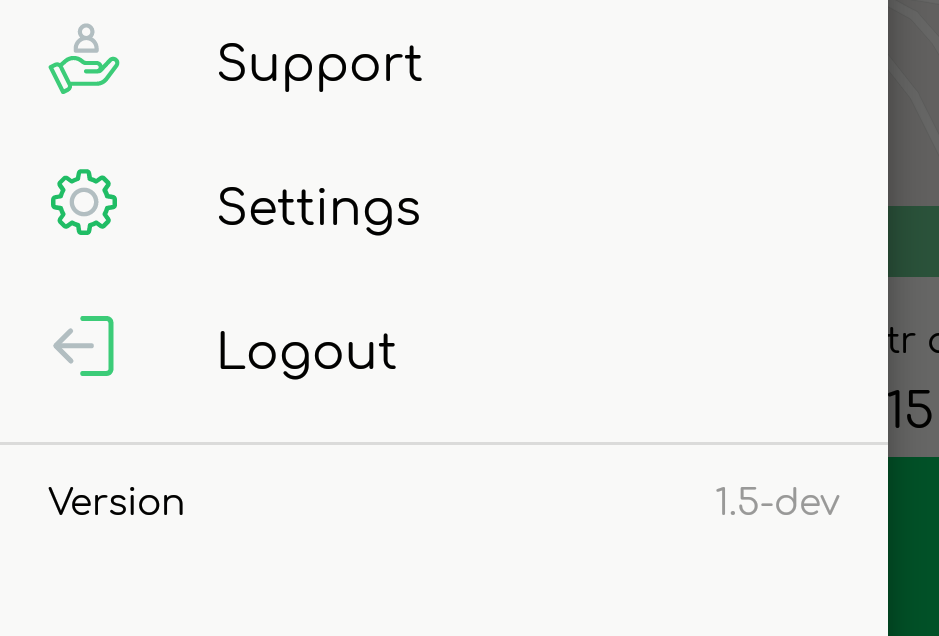

/res/menu/drawer.xml– LowneymenuItem.setIcon(Drawable). – Indeterminism