So I tried to put a print statement while debugging in a SwiftUI View.
print("landmark: \(landmark)")
In the following body.
var body: some View {
NavigationView {
List {
Toggle(isOn: $userData.showFavoritesOnly) {
Text("Favorite only")
}
ForEach(landmarkData) { landmark in
print("landmark: \(landmark)")
if !self.userData.showFavoritesOnly || landmark.isFavorite {
NavigationButton(destination: LandmarkDetail(landmark: landmark)) {
LandmarkRow(landmark: landmark)
}
}
}
}
.navigationBarTitle(Text("Landmarks"))
}
}
So, what is the proper way to print to console in SwiftUI?
EDIT: I made Landmark conform to CustomStringConvertible:
struct Landmark: Hashable, Codable, Identifiable, CustomStringConvertible {
var description: String { name+"\(id)" }
var id: Int
var name: String
.....
I still get the "String is not convertible to any" error. Should it work now?


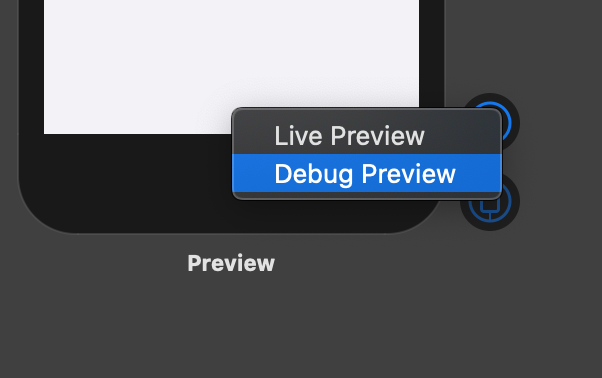
CustomStringConvertible? – Glasswortreturnbefore NavigationButton? – Marniemaro