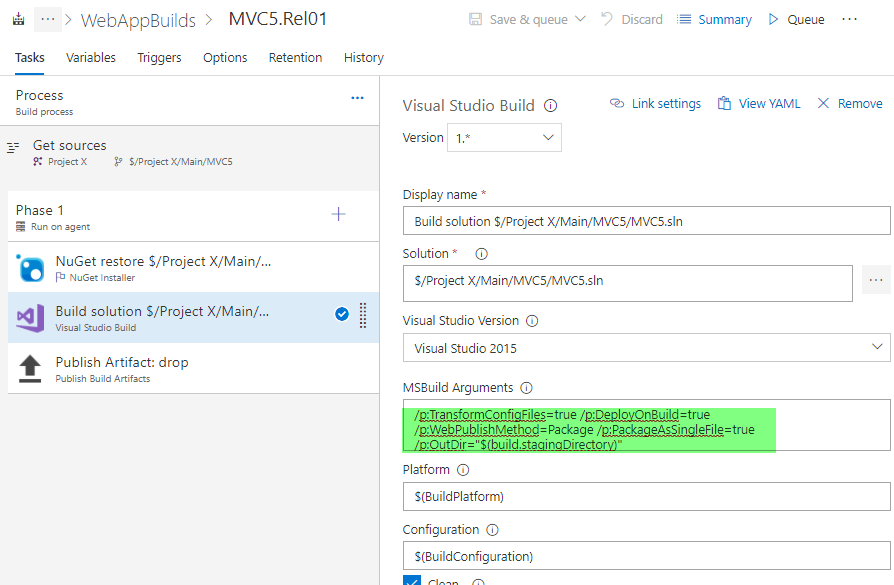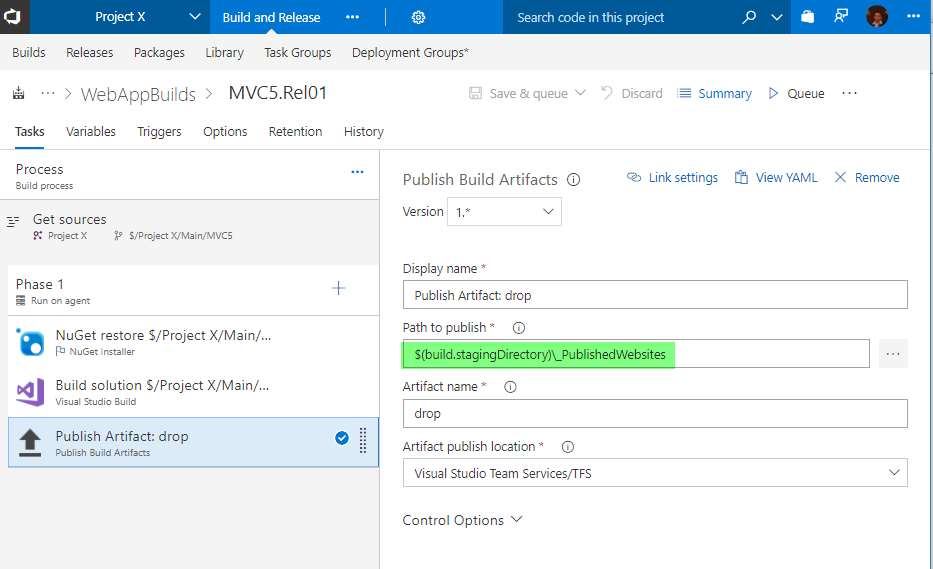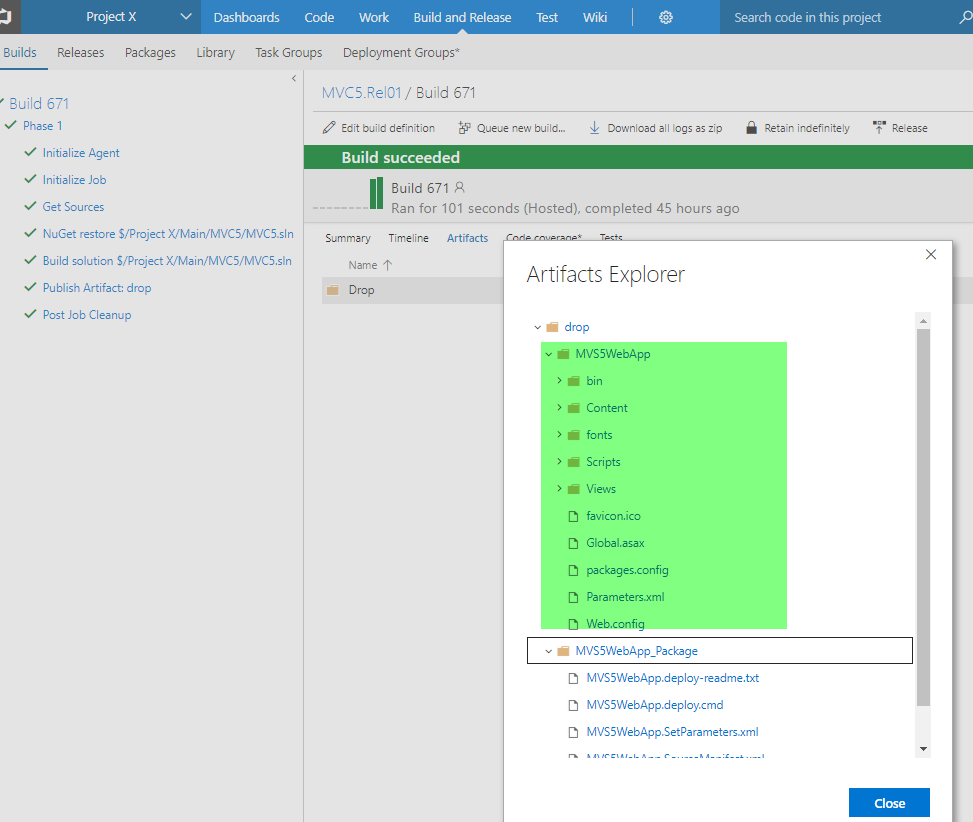Add below Target to your .csproj to enable transforming config files
<Target Name="TransformConfigFiles" AfterTargets="AfterBuild" Condition="'$(TransformConfigFiles)'=='true'">
<ItemGroup>
<DeleteAfterBuild Include="$(WebProjectOutputDir)\Web.*.config" />
</ItemGroup>
<TransformXml Source="Web.config" Transform="$(ProjectConfigTransformFileName)" Destination="$(WebProjectOutputDir)\Web.config" />
<Delete Files="@(DeleteAfterBuild)" /></Target>
In your build solution step add the following build arguments "/p:TransformConfigFiles=true" will make the config transformation using the above added target to .csproj
/p:TransformConfigFiles=true /p:DeployOnBuild=true /p:WebPublishMethod=Package /p:PackageAsSingleFile=true /p:OutDir="$(build.stagingDirectory)"
![enter image description here]()
Then you can use a publish step to publish your $(build.stagingDirectory) contents. You can use $(build.stagingDirectory)_PublishedWebsites as path to publish if you only need the website output.
![enter image description here]()
This will allow you to get the ms deploy package as well as xcopy deploy published website files.
![enter image description here]()
You can use copy files task before the publish task to copy any additional files if you have any to $(build.stagingDirectory) and get them published as build artifacts.
Use VSTS release management with deployment groups to deploy your application to target server. You can use IIS deploy task to deploy to IIS using ms deploy package. If you are using web deploy package you can use a parameters.xml in your web app to get the web config parameters assigned to .setparameters.xml so that you can change values in the deployment time using IIS deployment task.