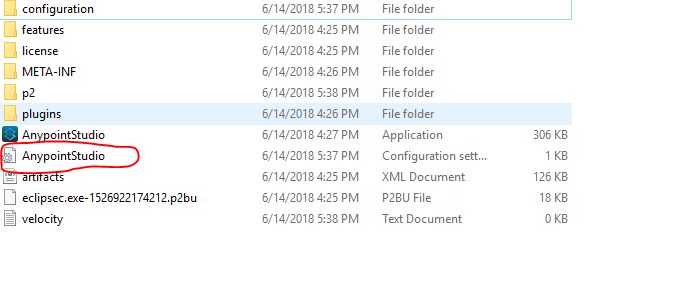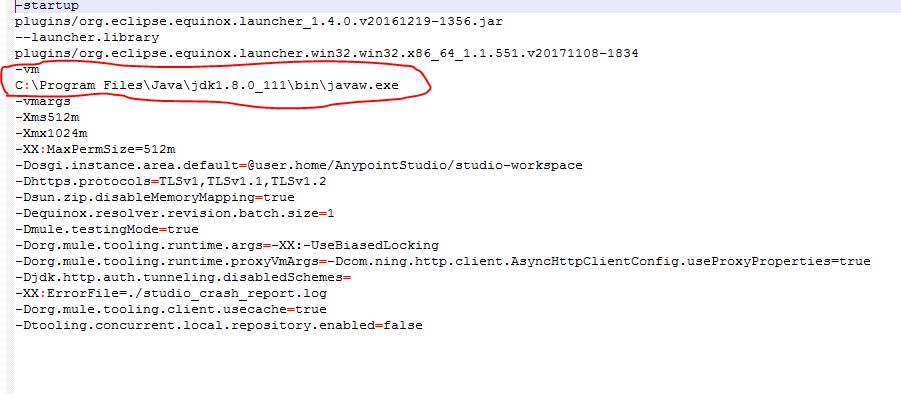I am trying to experiment with Mule Runtime 4 & Anypoint Studio 7.1. I got the downloadable from -
https://mule-studio.s3.amazonaws.com/7.1.1-GA/AnypointStudio-for-win-64bit-7.1.1-201803182216.zip
while starting up AnypointStudio.exe, I keep getting the error message -
A JDK must be installed in order to run Anypoint Studio. Please install a JDK and try again.
But I do the required version of JDK installed in my machine, as per https://docs.mulesoft.com/anypoint-studio/v/7.1/faq-jdk-requirement
Here's the output from java -version
java version "1.8.0_161" Java(TM) SE Runtime Environment (build 1.8.0_161-b12) Java HotSpot(TM) 64-Bit Server VM (build 25.161-b12, mixed mode)
Can someone help identifying the issue?