How can I debug an Angular multi-project workspace in VSCode using the VS Code - Debugger for Chrome? After the migration to an Angular multi-project workspace, the debugging does not work anymore. I get the following message if I set a breakpoint.
Breakpoint set but not yet bound
I found a blog post about this topic: "Visual Studio Code Breakpoints for Angular Multi-Project Workspace". I added the following to my launch.json, I replaced "webRoot": "${workspaceRoot}"" with "webRoot": "${workspaceFolder}":
{
"name": "Launch new-app in Chrome against localhost (with sourcemaps)",
"type": "chrome",
"request": "launch",
"runtimeExecutable": "/usr/bin/chromium-browser",
"runtimeArgs": [
"--disable-extensions"
],
"url": "http://localhost:4200",
"webRoot": "${workspaceFolder}",
"sourceMaps": true,
"sourceMapPathOverrides": {
"/./*": "${webRoot}/projects/new-app/*",
"/src/*": "${webRoot}/projects/new-app/src/*",
"/*": "*",
"/./~/*": "${webRoot}/node_modules/*",
},
}
I also replaced new-app with the correct app name, but it does still not work.
The folder structure:
Can anyone help me to get this working?

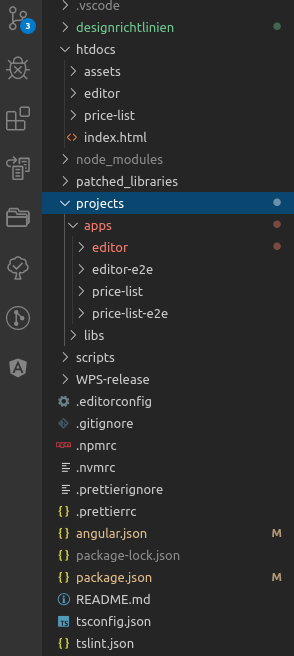
new-app(one application at a time), but there are also other apps. – Kubiakng serveruns a server at localhost:4200 by default. If you try to serve up multiple apps, that won't work. So, serve your app, and configure your chrome debugger plugin to connect to localhost:4200. Then it doesn't matter which one you have loaded, the sources will be pulled in automatically. – Expugnable