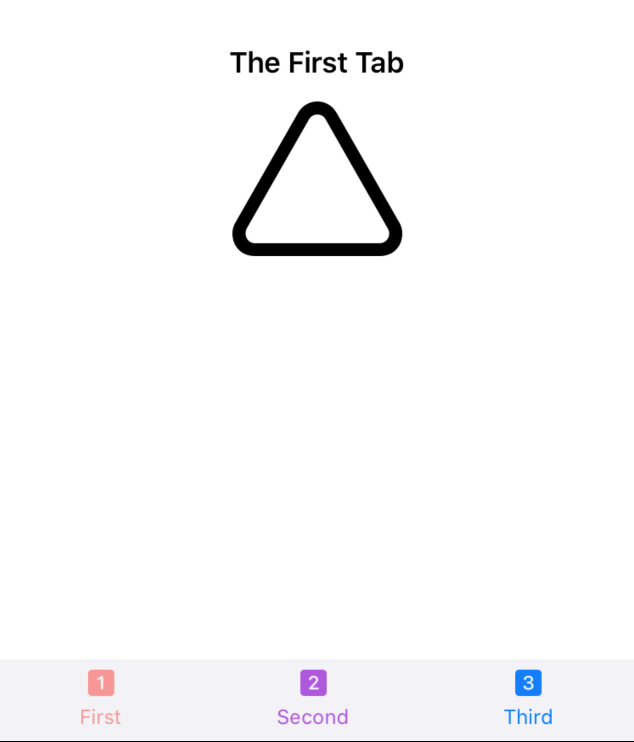If you want to have different TabBar button colors when the tab is selected than I'm reasonably confident that the Apple provided control won't do that for you.
You'll need to roll your own control. This is fairly straightforward. For an example with a THREE tabs see the code below. If you're working with a fixed number of tabs this approach might work for you. And the principles could be applied to build a control for more and variable number of tabs using @ViewBuilder etc.
I've approximated the styling of the stock TAB bar. You'd need to do a bit of refinement to look exactly the same if that's important for your use case.
![]()
struct TabLabel : View {
var text : String
var imageName : String
var color : Color
var body : some View {
VStack() {
Image(systemName: imageName)
Text(text).font(.caption)
}.foregroundColor(color)
}
}
struct TabButton : View {
@Binding var currentSelection : Int
var selectionIndex : Int
var label : TabLabel
var body : some View {
Button(action: { self.currentSelection = self.selectionIndex }) { label }.opacity(selectionIndex == currentSelection ? 0.5 : 1.0)
}
}
struct CustomTabBarView<SomeView1 : View, SomeView2 : View, SomeView3 : View> : View {
var view1 : SomeView1
var view2 : SomeView2
var view3 : SomeView3
@State var currentSelection : Int = 1
var body : some View {
let label1 = TabLabel(text: "First", imageName: "1.square.fill", color: Color.red)
let label2 = TabLabel(text: "Second", imageName: "2.square.fill", color: Color.purple)
let label3 = TabLabel(text: "Third", imageName: "3.square.fill", color: Color.blue)
let button1 = TabButton(currentSelection: $currentSelection, selectionIndex: 1, label: label1)
let button2 = TabButton(currentSelection: $currentSelection, selectionIndex: 2, label: label2)
let button3 = TabButton(currentSelection: $currentSelection, selectionIndex: 3, label: label3)
return VStack() {
Spacer()
if currentSelection == 1 {
view1
}
else if currentSelection == 2 {
view2
}
else if currentSelection == 3 {
view3
}
Spacer()
HStack() {
button1
Spacer()
button2
Spacer()
button3
}.padding(.horizontal, 48)
.frame(height: 48.0)
.background(Color(UIColor.systemGroupedBackground))
}
}
}
struct ContentView: View {
var body: some View {
let view1 = VStack() {
Text("The First Tab").font(.headline)
Image(systemName: "triangle").resizable().aspectRatio(contentMode: .fit).frame(width: 100)
}
let view2 = Text("Another Tab").font(.headline)
let view3 = Text("The Final Tab").font(.headline)
return CustomTabBarView(view1: view1, view2: view2, view3: view3)
}
}
struct ContentView_Previews: PreviewProvider {
static var previews: some View {
ContentView()
}
}