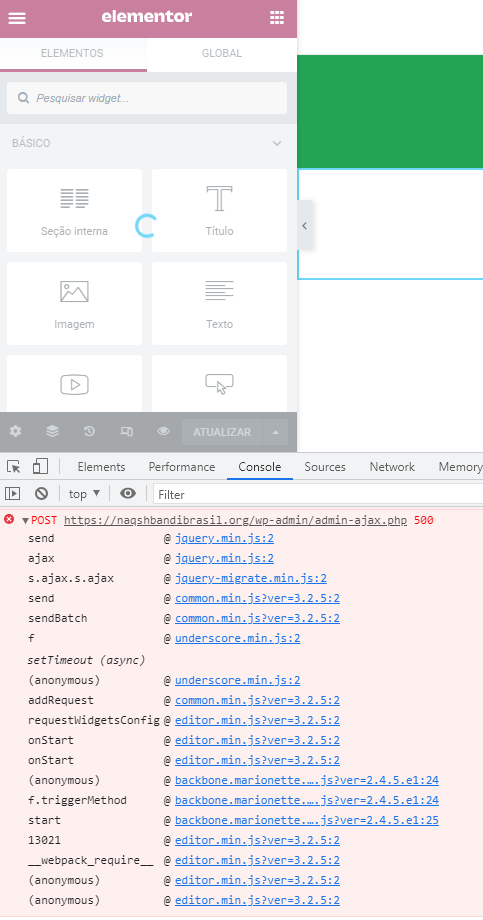This is a more in-depth explanation of nguyen's already approved solution.
FYI: Same error on my end "/wp-admin/admin-ajax.php" => Error 500
Enable SSH if not already on your server. To enable follow these steps
Godaddy dashboard > Products > Hosting WordPress => click Manage > Three dots, click settings > On the right > Manage and enable > Save password and keep that safe!
In a terminal run
ssh youruser@yourip // AND ENTER PASSWORD
cd /home/youruser/www/
nano wp-config.php
// Above the line which says /* That's all, stop editing! Happy publishing. */
// Add the following, save and exit
define( 'WP_MEMORY_LIMIT', '256M' );
Done
Non-important rant:
Most people say it's a memory issue. So here's the unsuccessful things I tried to limit the memory usage.
To check how much memory Elementor is currently using, Dashboard > Elementor > System Info > Under WordPress Environment > Max Memory limit. (This info can also be found under the WordPress Site Health tool found on the Wordpress dashboard)
Compare this to your peak memory usage to see if this is the issue
Download “Query Monitor Plugin” > Go to overview of plugin > view peak memory usage > compare to max memory usage.
Mine was only using 25% of the limit capacity.
Regardless I pushed on to reduce this usage.
- Elementor > Tools > Regenerate CSS & Data in your WordPress dashboard, then click Regenerate Files & Data and Save Changes.
- Use the most recent versions of Elementor, WordPress, and your theme
I saw that on the Query Monitor Plugin dashboard, I had an Object Cache with a 90.0% hit rate. I tried mitigating this with a redis server and used some plugins but to no avail.