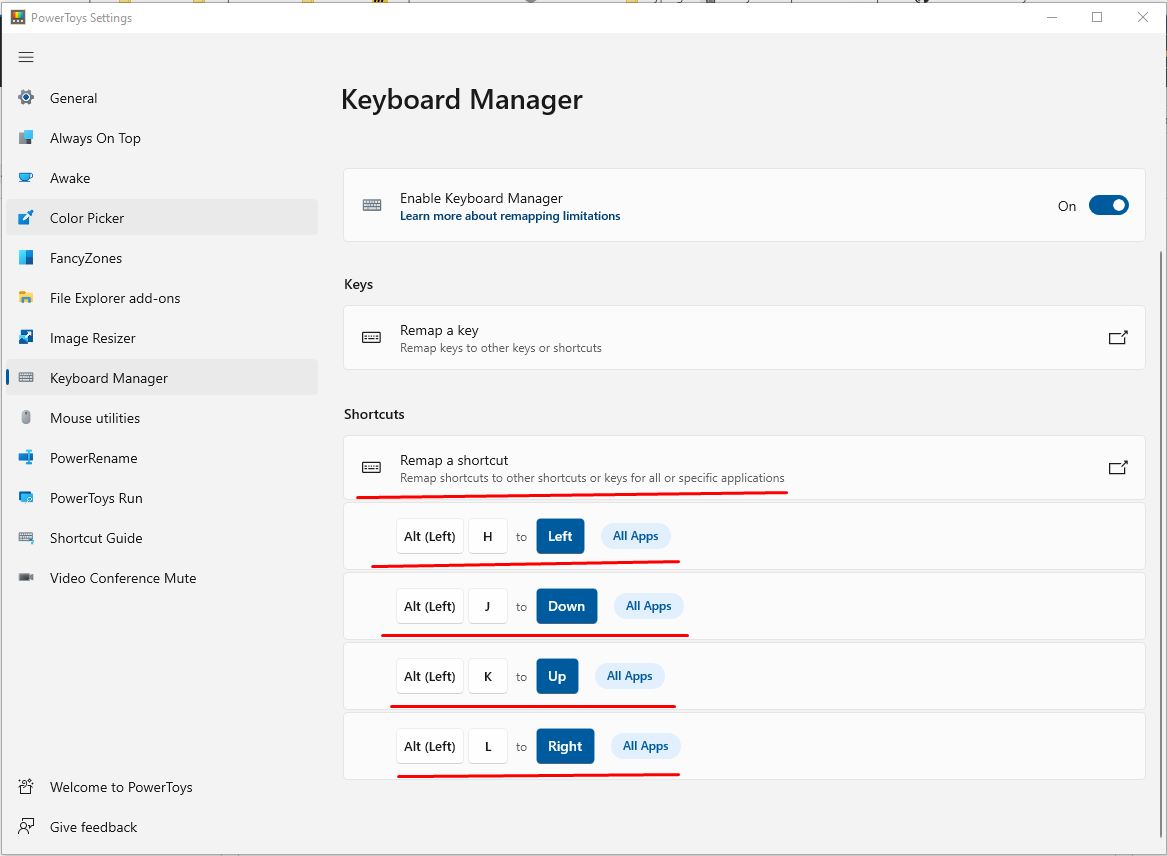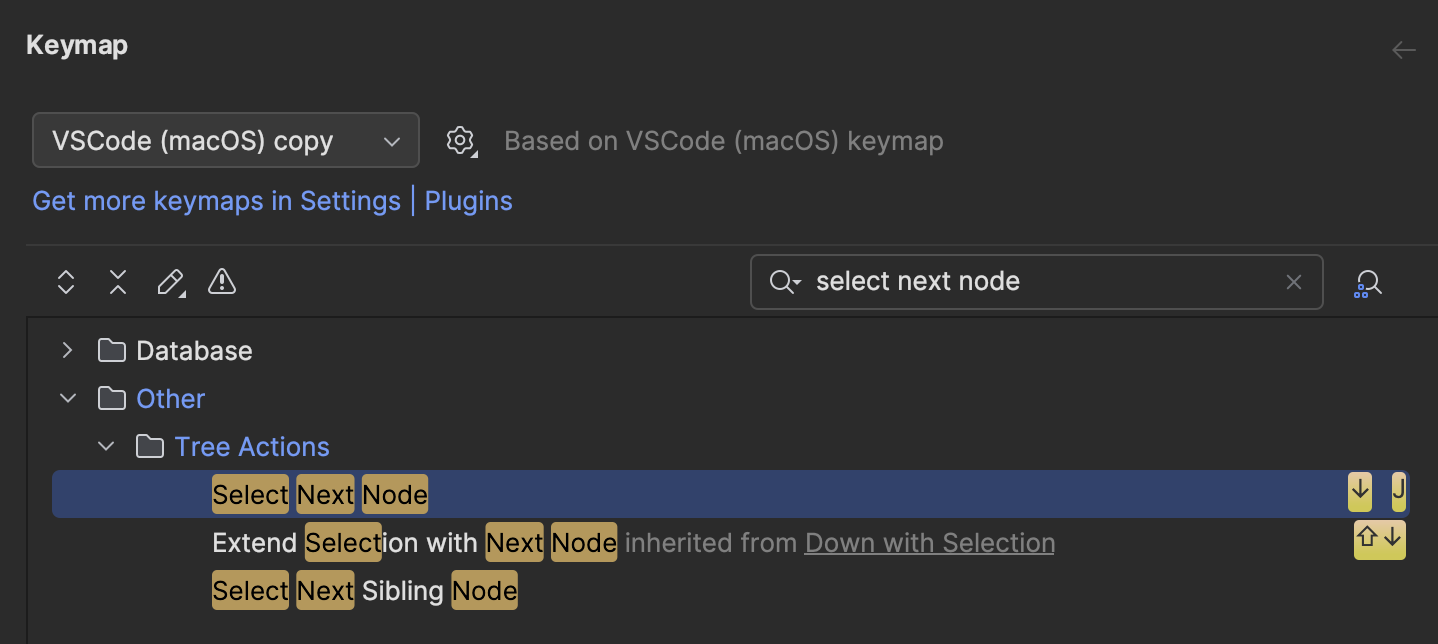Is it possible to use J and K when choosing a suggested auto-completion item? See the image below: I'd like to, maybe hold ALT or SHIFT (or in some other way differentiate between moving and typing), and use J and K to select the proper suggestion.
Is anything similar also available for moving around the menus (in Project view etc.)?