You can draw anything with Urwid that's drawable in the terminal with pure Unicode text, with foreground and background colors assigned per character.
Considering this, it's impossible to draw exactly the same as it is in your mockup, because to draw borders you need to use the Unicode box drawing characters, which would take up more space.
I started writing an example, but sadly don't have time to polish it right now.
I'm sharing here in its unfinished state (working, but selection appearance is buggy), in the hopes that you might find it useful and maybe serve as a good enough starting point for you to fiddle with.
Screenshots:
![enter image description here]()
![enter image description here]()
Code:
#!/usr/bin/env python
# -*- coding: utf-8 -*-
from __future__ import print_function, absolute_import, division
import urwid
PALETTE = [
('normal', '', ''),
('bold', 'bold', ''),
('blue', 'bold', 'dark blue'),
('highlight', 'black', 'dark blue'),
]
def show_or_exit(key):
if key in ('q', 'Q', 'esc'):
raise urwid.ExitMainLoop()
class CustomButton(urwid.Button):
button_left = urwid.Text('[')
button_right = urwid.Text(']')
def custom_button(*args, **kwargs):
b = CustomButton(*args, **kwargs)
b = urwid.AttrMap(b, '', 'highlight')
b = urwid.Padding(b, left=4, right=4)
return b
class BoxButton(urwid.WidgetWrap):
_border_char = u'─'
def __init__(self, label, on_press=None, user_data=None):
padding_size = 2
border = self._border_char * (len(label) + padding_size * 2)
cursor_position = len(border) + padding_size
self.top = u'┌' + border + u'┐\n'
self.middle = u'│ ' + label + u' │\n'
self.bottom = u'└' + border + u'┘'
# self.widget = urwid.Text([self.top, self.middle, self.bottom])
self.widget = urwid.Pile([
urwid.Text(self.top[:-1]),
urwid.Text(self.middle[:-1]),
urwid.Text(self.bottom),
])
self.widget = urwid.AttrMap(self.widget, '', 'highlight')
# self.widget = urwid.Padding(self.widget, 'center')
# self.widget = urwid.Filler(self.widget)
# here is a lil hack: use a hidden button for evt handling
self._hidden_btn = urwid.Button('hidden %s' % label, on_press, user_data)
super(BoxButton, self).__init__(self.widget)
def selectable(self):
return True
def keypress(self, *args, **kw):
return self._hidden_btn.keypress(*args, **kw)
def mouse_event(self, *args, **kw):
return self._hidden_btn.mouse_event(*args, **kw)
if __name__ == '__main__':
header = urwid.Text('Header')
footer = urwid.Text('Footer')
onclick = lambda w: footer.set_text('clicked: %r' % w)
widget = urwid.Pile([
header,
urwid.Text('Simple custom buttons:'),
urwid.Columns([
custom_button('OK', on_press=onclick),
custom_button('Cancel', on_press=onclick),
]),
urwid.Text('Box bordered buttons:'),
urwid.Columns([
urwid.Padding(BoxButton('OK', on_press=onclick), left=4, right=4),
BoxButton('Cancel', on_press=onclick),
]),
footer,
])
widget = urwid.Filler(widget, 'top')
loop = urwid.MainLoop(widget, PALETTE, unhandled_input=show_or_exit)
loop.run()

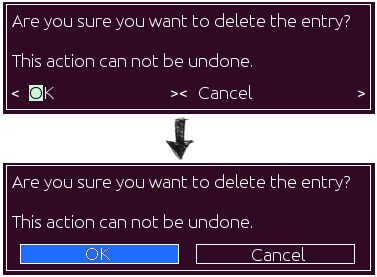

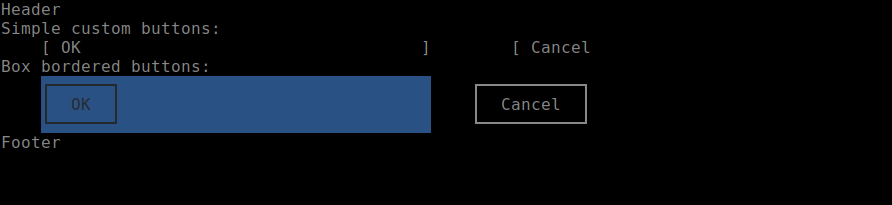
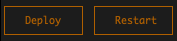
button_leftandbutton_rightare documented? – Huerta