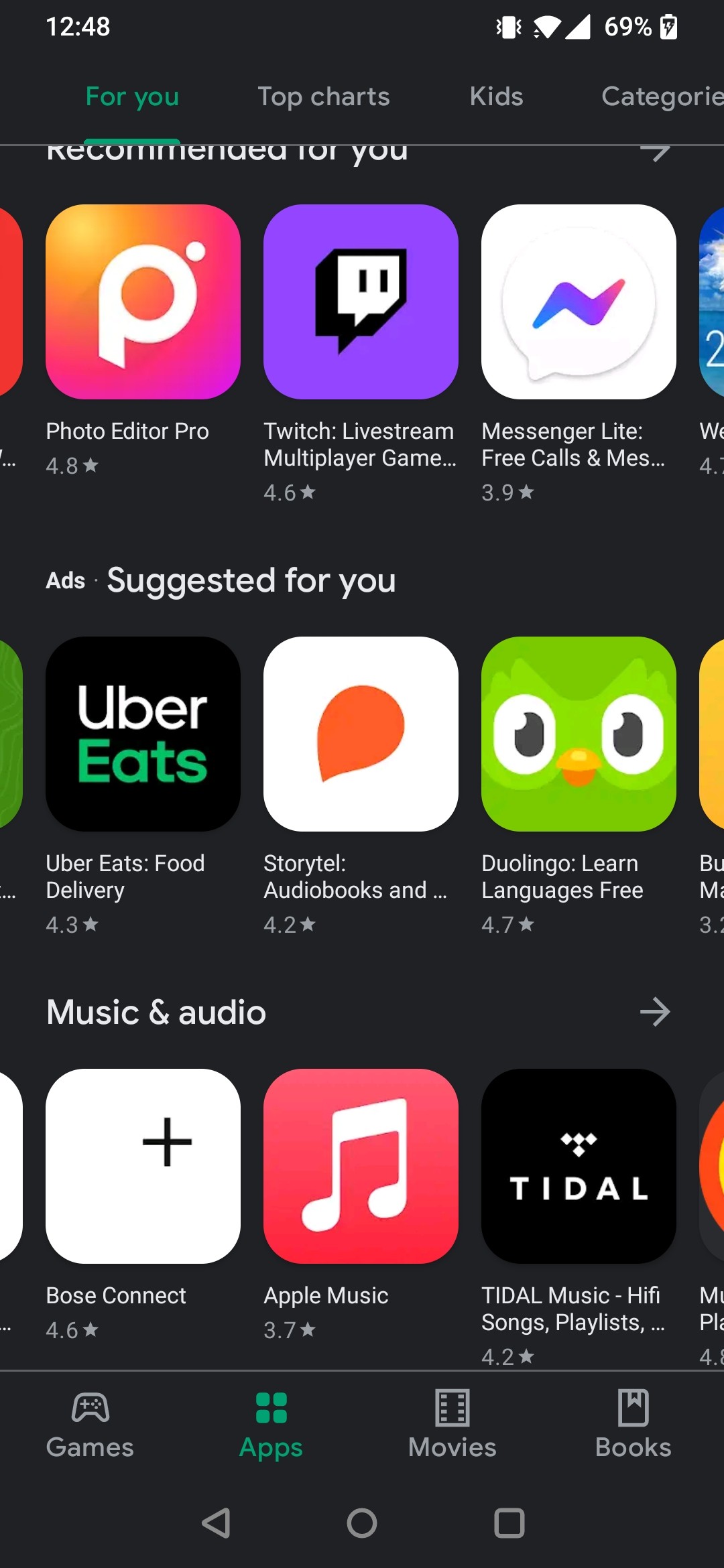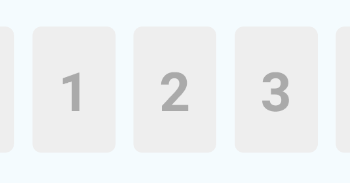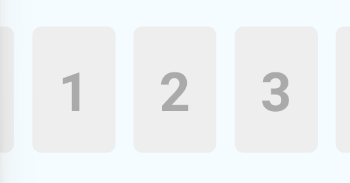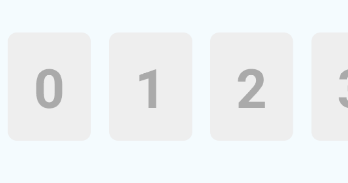use Scrollview prop snapToOffsets to achieve that.
like google play example ( one by one ) try snack.
![enter image description here]()
your example ( three by three ) try snack.
![enter image description here]()
how to use snapToOffsets?
const snapToOffsetsLikeGooglePlay = data.map((x, i) => {
return ((i * itemWidth) + startScroll)
})
const snapToOffsetsLikeYourExample = data.map((x, i) => {
return ((i * (itemWidth) * previewCount) + startScroll)
})
//see the example below to know
//what is `startScroll` and `previewCount` mean?
//and how to calculate `itemWidth`?
here the full example
import React from 'react';
import {FlatList, Text} from 'react-native';
import { View, StyleSheet, ScrollView, Dimensions } from 'react-native';
const { width } = Dimensions.get('window');
//you need to preview n items.
const previewCount = 3;
//to center items
//the screen will show `previewCount` + 1/4 firstItemWidth + 1/4 lastItemWidth
//so for example if previewCount = 3
//itemWidth will be =>>> itemWidth = screenWidth / (3 + 1/4 + 1/4)
const itemWidth = width/(previewCount + .5);
//to center items you start from 3/4 firstItemWidth
const startScroll = (itemWidth * 3/4);
const App = () => {
const data = [...Array(24).keys()];
const flatlistRef = React.useRef();
React.useEffect(() => {
if (flatlistRef.current) flatlistRef.current.scrollToOffset({
offset:startScroll, animated: false
});
}, [flatlistRef]);
const snapToOffsetsLikeGooglePlay = data.map((x, i) => {
return ((i * itemWidth) + startScroll)
})
const snapToOffsets = data.map((x, i) => {
return ((i * (itemWidth) * previewCount) + startScroll)
})
return (
<FlatList
ref={flatlistRef}
style={styles.container}
pagingEnabled={true}
horizontal= {true}
decelerationRate={0}
snapToOffsets={snapToOffsets}
snapToAlignment={"center"}
data={data}
renderItem={({item, index}) => (
<View style={styles.view} >
<Text style={styles.text}>{index}</Text>
</View>
)}/>
);
}
export default App;
const styles = StyleSheet.create({
container: {
},
view: {
marginTop: 100,
backgroundColor: '#eee',
width: itemWidth - 20, //20 is margin left and right
margin: 10,
height: 140,
borderRadius: 10,
justifyContent : 'center',
alignItems : 'center',
},
text : {
fontSize : 60,
fontWeight : 'bold',
color : '#aaa',
},
});
update: start from zero as @Amir-Mousavi comment
one by one try snack
1-) comment useEffect.
2-) set const startScroll = (itemWidth * 3/4)
![enter image description here]()
three by three try snack
1-) comment useEffect.
2-) set const startScroll = (itemWidth * 2.75)
![enter image description here]()