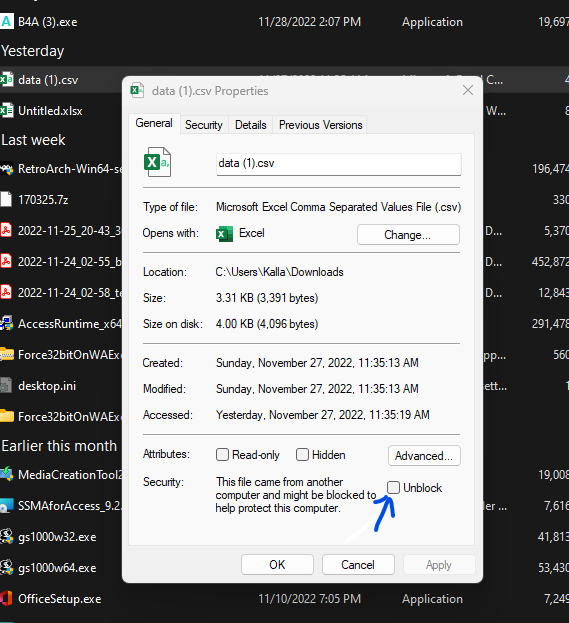When attempting to install Visual Studio 2022 (same issue when attempting to install Visual Studio 2019), once the installation gets to a certain point it reports the following:
"Sorry, something went wrong" Couldn't install Microsoft.VisualCpp.Redist.14
Here is the log:
Something went wrong with the install.
You can troubleshoot the package failures by:
- Search for solutions using the search URL below for each package failure
- Modify your selections for the affected workloads or components and then retry the installation
- Remove the product from your machine and then install again
================================================================================ Package 'Microsoft.VisualCpp.Redist.14,version=14.34.31931,chip=x86' failed to install. Search URL https://aka.ms/VSSetupErrorReports?q=PackageId=Microsoft.VisualCpp.Redist.14;PackageAction=Install;ReturnCode=1921 Details Command executed: "c:\windows\syswow64\windowspowershell\v1.0\powershell.exe" -NoLogo -NoProfile -Noninteractive -ExecutionPolicy Unrestricted -InputFormat None -Command "& """C:\ProgramData\Microsoft\VisualStudio\Packages\Microsoft.VisualCpp.Redist.14,version=14.34.31931,chip=x86\VCRedistInstall.ps1""" -PayloadDirectory """C:\ProgramData\Microsoft\VisualStudio\Packages\Microsoft.VisualCpp.Redist.14,version=14.34.31931,chip=x86""" -Architecture x86 -Logfile """C:\Users\jbeaumont\AppData\Local\Temp\dd_setup_20221128140210_221_Microsoft.VisualCpp.Redist.14.log"""; exit $LastExitCode" Return code: 1921 Return code details: The name of the file cannot be resolved by the system. Log C:\Users\jbeaumont\AppData\Local\Temp\dd_setup_20221128140210_221_Microsoft.VisualCpp.Redist.14.log Impacted workloads .NET desktop development (Microsoft.VisualStudio.Workload.ManagedDesktop,version=17.4.33006.217,productarch=x64) ASP.NET and web development (Microsoft.VisualStudio.Workload.NetWeb,version=17.4.33006.217,productarch=x64) Impacted components .NET Debugging with WSL (Microsoft.VisualStudio.Component.WslDebugging,version=17.4.33006.217) .NET desktop development tools (Microsoft.VisualStudio.Component.ManagedDesktop.Prerequisites,version=17.4.33006.217) .NET profiling tools (Microsoft.VisualStudio.Component.DiagnosticTools,version=17.4.33006.217) ASP.NET and web development prerequisites (Microsoft.VisualStudio.Component.Web,version=17.4.33006.217) ASP.NET and web development prerequisites (Microsoft.VisualStudio.ComponentGroup.Web,version=17.4.33006.217) Azure WebJobs Tools (Component.Microsoft.VisualStudio.Web.AzureFunctions,version=17.4.33006.217) Azure WebJobs Tools (Microsoft.VisualStudio.ComponentGroup.AzureFunctions,version=17.4.33006.217) C# and Visual Basic (Microsoft.VisualStudio.Component.Roslyn.LanguageServices,version=17.4.33006.217) Cloud tools for web development (Microsoft.VisualStudio.ComponentGroup.Web.CloudTools,version=17.4.33006.217) Data sources for SQL Server support (Microsoft.VisualStudio.Component.SQL.DataSources,version=17.4.33006.217) Development tools for .NET (Microsoft.NetCore.Component.DevelopmentTools,version=17.4.33006.217) F# language support (Microsoft.VisualStudio.Component.FSharp,version=17.4.33006.217) F# language support for web projects (Microsoft.VisualStudio.Component.FSharp.WebTemplates,version=17.4.33006.217) Live Share (Component.Microsoft.VisualStudio.LiveShare.2022,version=1.0.5716) Managed Desktop Workload Core (Microsoft.VisualStudio.Component.ManagedDesktop.Core,version=17.4.33006.217) Razor Language Services (Component.Microsoft.VisualStudio.RazorExtension,version=17.4.33006.217) SQL Server Data Tools (Microsoft.VisualStudio.Component.SQL.SSDT,version=17.4.33006.217) Web development tools for .NET (Microsoft.NetCore.Component.Web,version=17.4.33006.217)