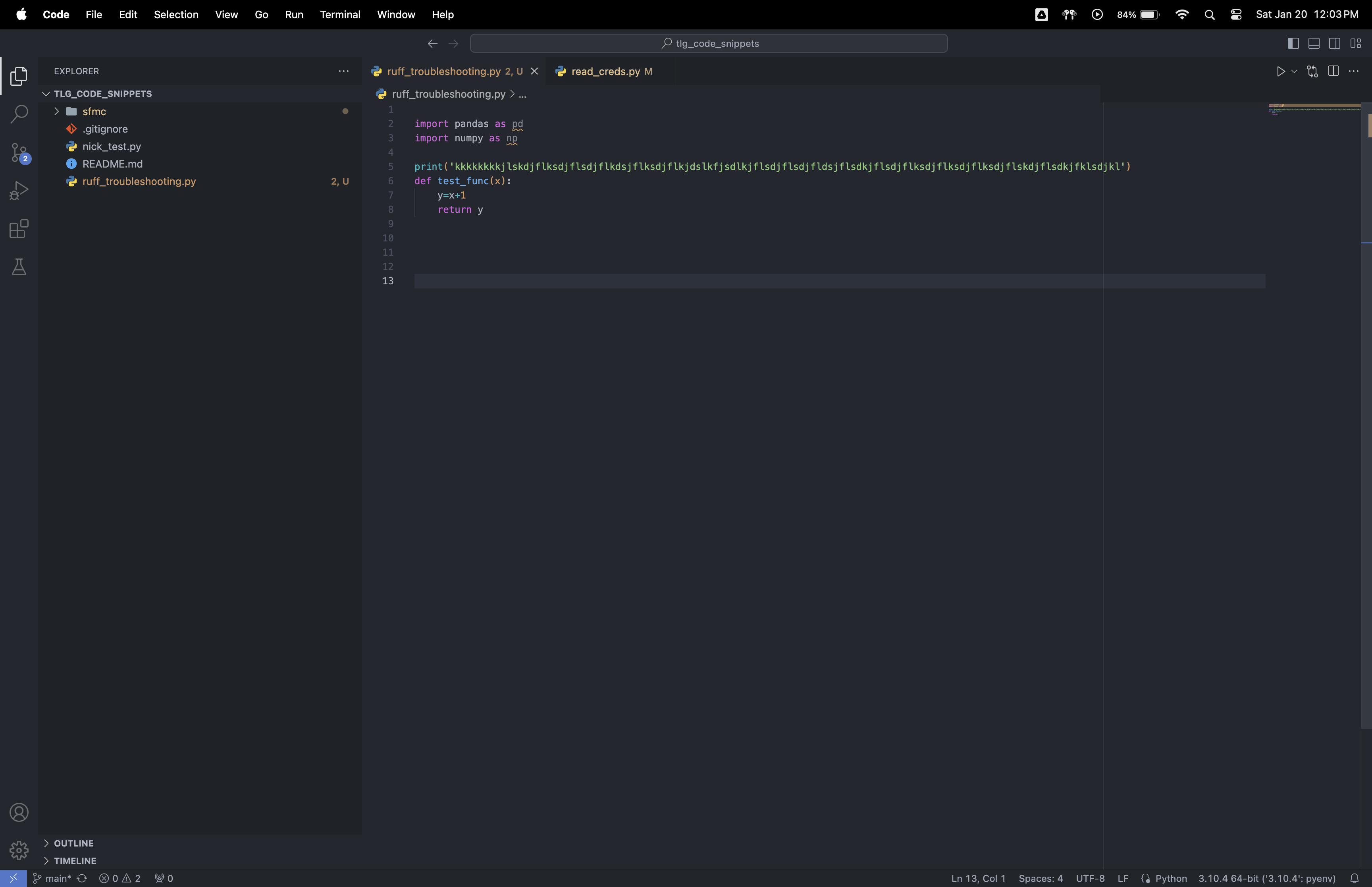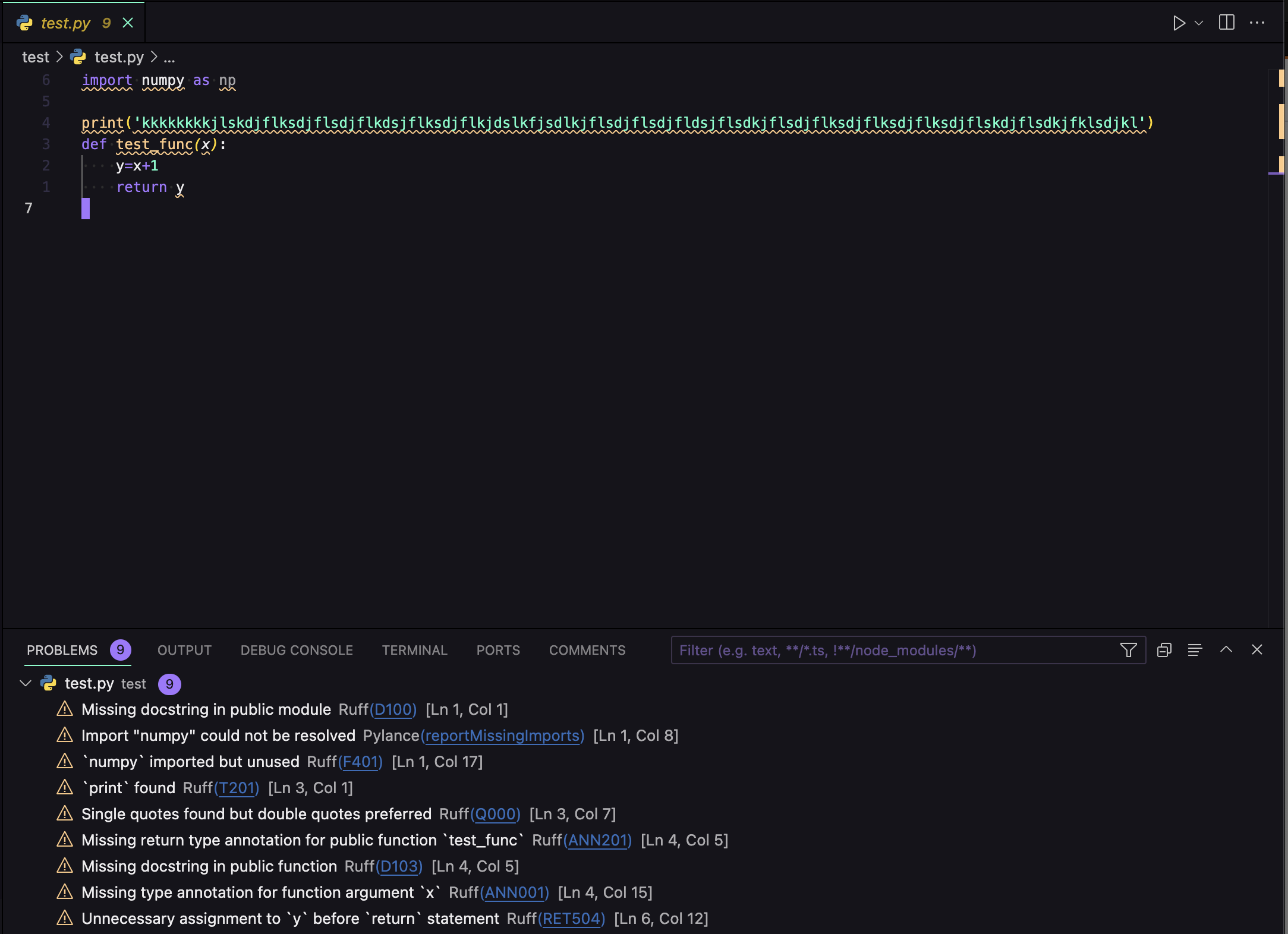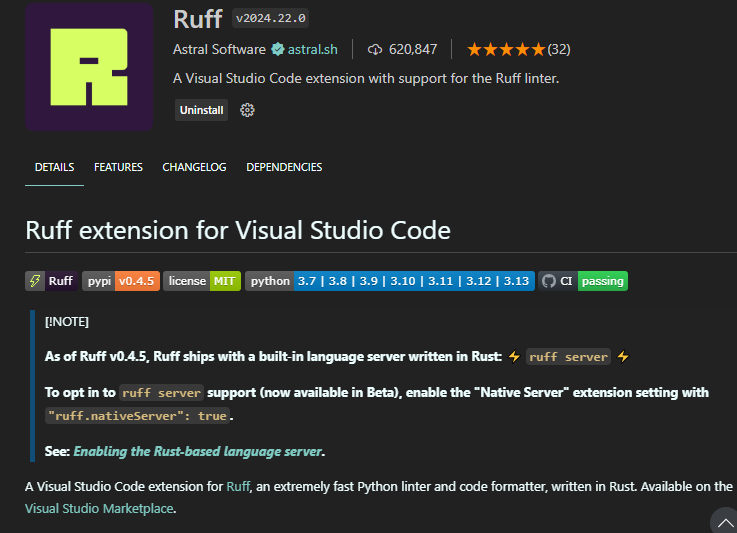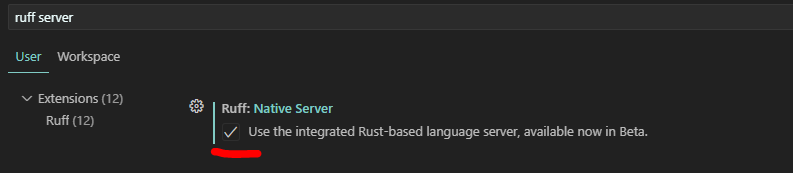I have installed the Ruff extension and enabled it in VS Code, but it doesn't seem to be underlining my code at all and providing suggestions like my previous linters did.
I did a clean install of VS Code, so most of the Python/Ruff extension settings are default. Is there an additional step I need to take to get it to start underlining my code and providing recommendations?
Here is a screenshot:
It's highlighting the imports for not being used, but I would expect other things to be highlighted like the line length, the additional spaces at the end of the file, not having 2 spaces before function declaration, etc.
Here is the sample code as requested:
import pandas as pd
import numpy as np
print('kkkkkkkkjlskdjflksdjflsdjflkdsjflksdjflkjdslkfjsdlkjflsdjflsdjfldsjflsdkjflsdjflksdjflksdjflksdjflskdjflsdkjfklsdjkl')
def test_func(x):
y=x+1
return y