I am trying to filter a range of values and based on my criteria, at times I might have no data that fits my criteria. In that case, I do not want to copy any data from the filtered data. If there is filtered data, then I would like to copy it.
Here is my code:
With Workbooks(KGRReport).Worksheets(spreadSheetName).Range("A1:I" & lastrowinSpreadSheet)
.AutoFilter Field:=3, Criteria1:=LimitCriteria, Operator:=xlFilterValues 'Do the filtering for Limit
.AutoFilter Field:=9, Criteria1:=UtilizationCriteria, Operator:=xlFilterValues 'Do the filtering for Bank/NonBank
End With
'Clear the template
Workbooks(mainwb).Worksheets("Template").Activate
Workbooks(mainwb).Worksheets("Template").Rows(7 & ":" & Rows.Count).Delete
'Copy the filtered data
Workbooks(KGRReport).Activate
Set myRange = Workbooks(KGRReport).Worksheets(spreadSheetName).Range("B2:H" & lastrowinSpreadSheet).SpecialCells(xlVisible)
For Each myArea In myRange.Areas
For Each rw In myArea.Rows
strFltrdRng = strFltrdRng & rw.Address & ","
Next
Next
strFltrdRng = Left(strFltrdRng, Len(strFltrdRng) - 1)
Set myFltrdRange = Range(strFltrdRng)
myFltrdRange.Copy
strFltrdRng = ""
It is giving me an error at
Set myRange = Workbooks(KGRReport).Worksheets(spreadSheetName).Range("B2:H" & lastrowinSpreadSheet).SpecialCells(xlVisible)
When there is no data at all, it is returning an error: "No cells found".
Tried error handling like this post: 1004 Error: No cells were found, easy solution?
But it was not helping. Need some guidance on how to solve this.

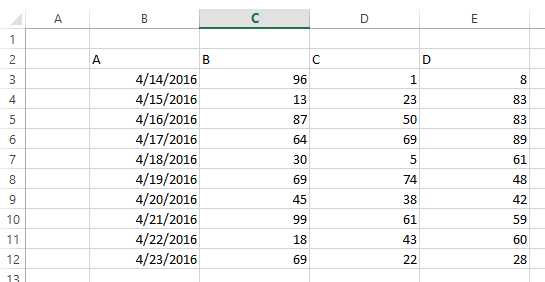
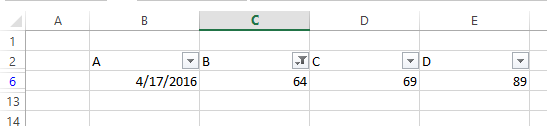

If Workbooks(KGRReport).Worksheets(spreadSheetName).Range("B2:H" & lastrowinSpreadSheet).RowHeight Thenif nothing is shown, the height is0which will count asFalse(everything else will count asTrue) – Tiercel