I have three top-level destination fragments in my activity:
appBarConfiguration = AppBarConfiguration(
setOf(
R.id.trackerFragment,
R.id.nutrientFragment,
R.id.settingsFragment
),
drawerLayout
)
Which means all these fragments will show the hamburger button instead of the normal back arrow. The problem is that I have a "Go to Nutrient" button in my App that navigates to NutrientFragment, which is a top level destination. I would like that this fragment still showed the hamburger icon when navigating with the drawer, but a normal back/up button when navigating through the "Go to Nutrient" button.
My initial idea was to pass a boolean value as an argument when navigating to NutrientFragment, and inside onCreateView(), depending on the value of the boolean, remove the hamburger icon or add the back button. But that seems a little ugly and inefficient, specially if in the future I add more destinations that could have the same problem. I also have no idea how to "remove the hamburger icon and replace with the normal back button" either. Any idea on how to implement that? All the answers that I found are either in old deprecated java code or not quite what I am looking for.
Thanks.

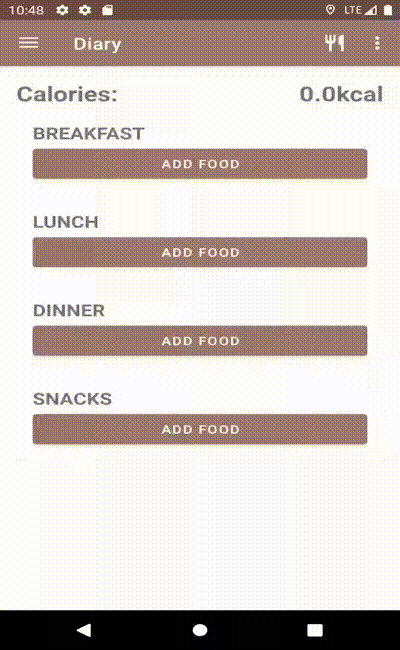

appBarConfiguration; if you have a custom design, you need to revert back to customize it with android API, and in your case like((requireActivity() as AppCompatActivity).supportActionBar)?.setDisplayHomeAsUpEnabled(boolean)– Imbibe