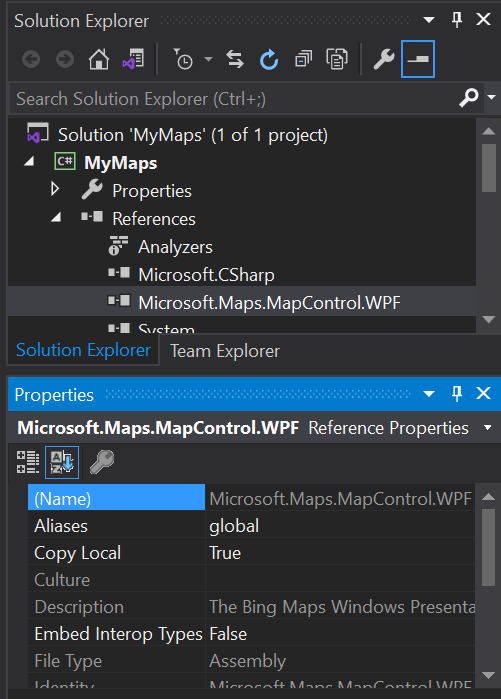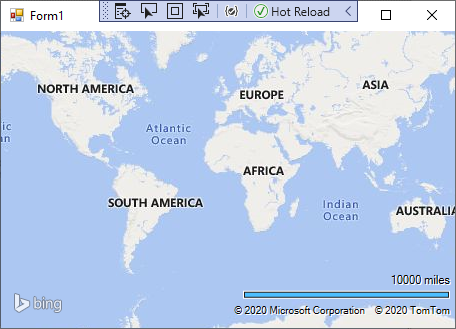I have downloaded, installed, and referenced the Bing Maps control in my Winforms app:
...and I added the following using to Form1.cs:
using Microsoft.Maps.MapControl;
...but I still have no Bing Maps control in my Toolbox.
I realize this is a WPF control, and I'm using Winforms, but my understanding is that the WPF control can be used in a Winforms app.
My question is: How can I make the Bing Maps control visible in the Toolbox OR create the Bing Maps control in code?
It probably doesn't matter, but the Runtime version of the map control is 4.0.30319, version = 1.0.0.0