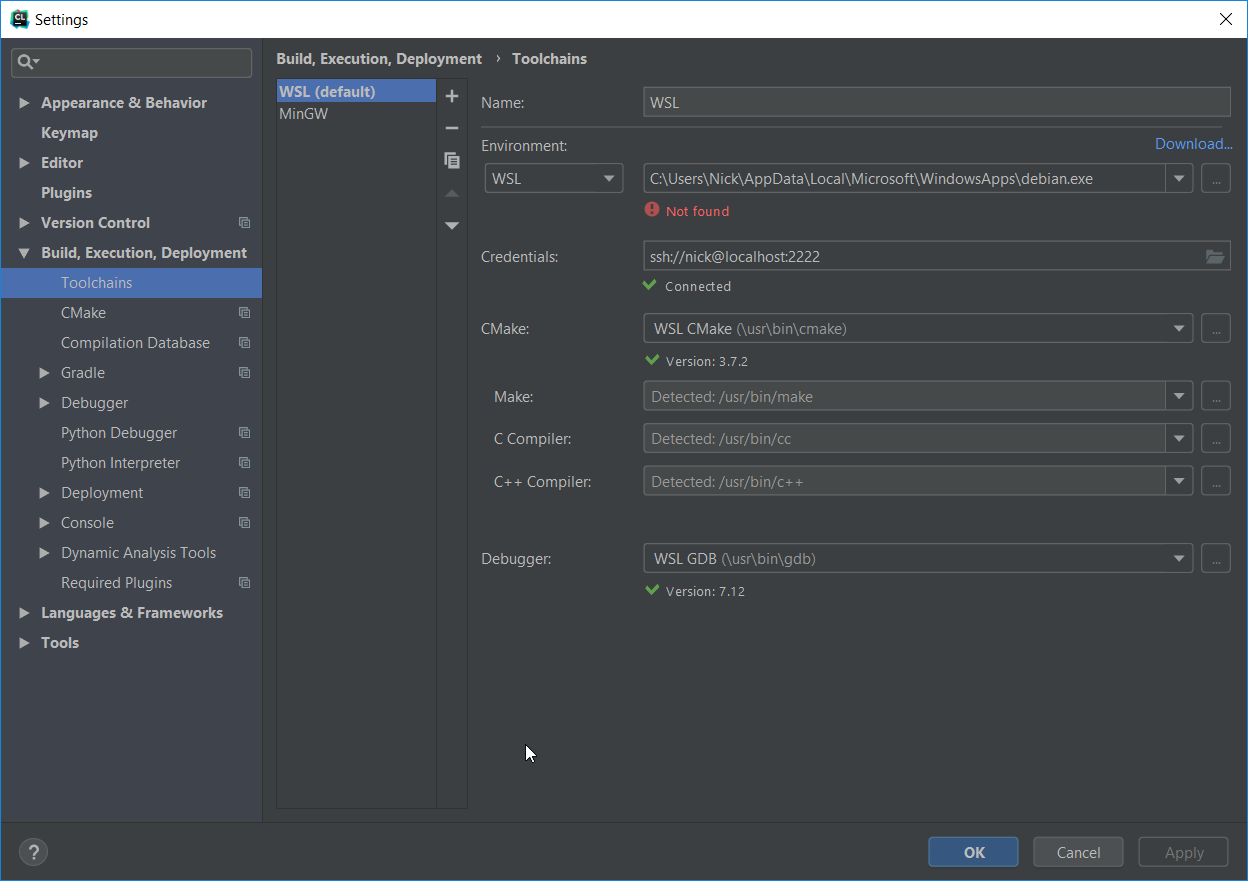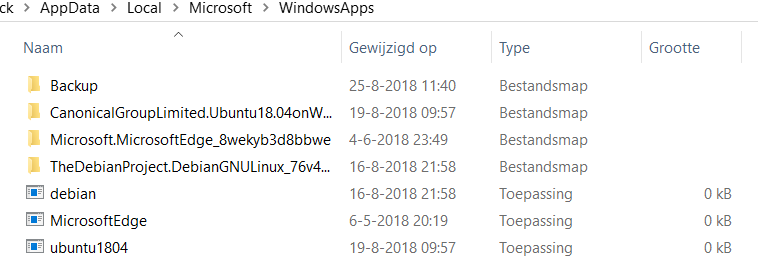Today I got this error message: "WSL not found at: C:\Users\Nick\AppData\Local\Microsoft\WindowsApps\debian.exe"
Before this message today, everything worked fine (I start Debian through start menu, restart the ssh service, then start CLion and it linked up just fine.).
The executable is there, just 0kb. The strange thing is that the Linux environment can be opened from windows as always (debian), I can ssh into it just fine (looks like CLion can as well, see picture).
This happened after an update tot CLion 2018.2.2 from 2018.2.1. Rolling back did not fix the issue.
What could be going wrong here?