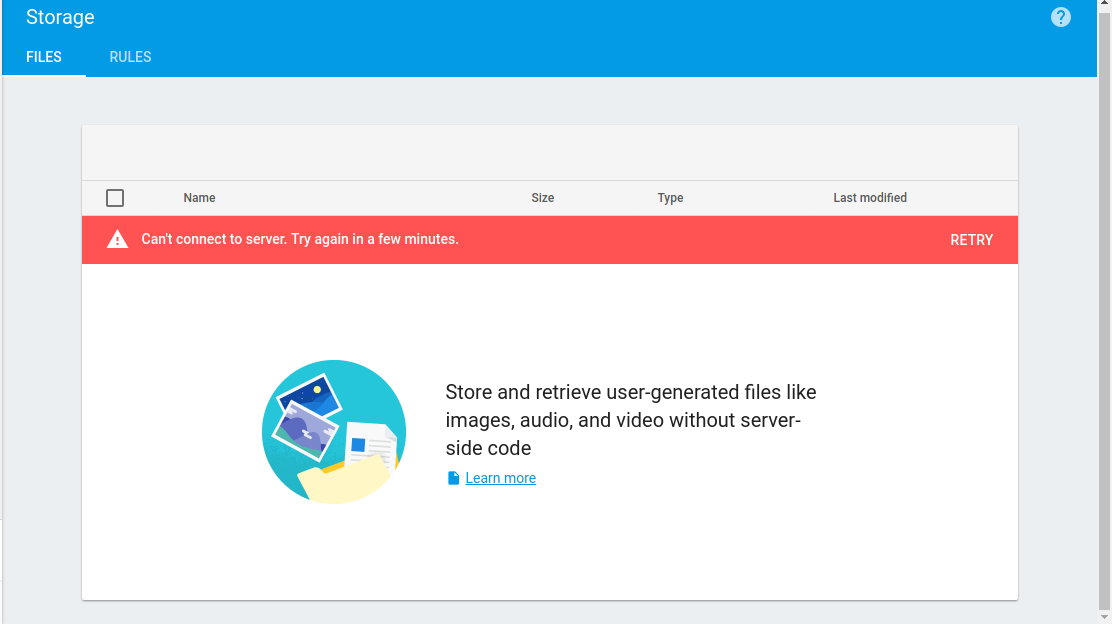I imported an old project into Firebase when I joined.
On the https://console.firebase.google.com/project/project-name/overview page, when I try to grab the code snippet to initialize my Firebase, the storage bucket shows up with empty URL.
Today, I started a new project, this time, using the Firebase console. After creating the project, the StorageBucket URL showed up in the initialization code snippet automatically.
When I check both project's storage rules, I see the URL pointing to the right places, however, the imported project gives this error under the Storage > Files tab:
It has been like this since day one I imported the project.
When I went to https://console.cloud.google.com/storage/browser to see if the new project I created would show, it did.
Are there any extra steps on my part to get the storage bucket URL to show for the imported project?