I have written a small Node.js app, using connect, that serves up a web page, then sends it regular updates. It also accepts and logs user observations to a disk file.
It works fine as long as I am on localhost, but I can't get other computers on the same intranet to see it. I am using port 3000, but changing to port 8080 or 80 didn't help.
Here is the code I am using to set up the connection:
var io = require('socket.io'),
connect = require('connect');
var app = connect().use(connect.static('public')).listen(3000);
var chat_room = io.listen(app);
As stated above, I've tried changing the port number to 8080 or to 80 and didn't see any difference, so I don't think that it is a firewall problem but I could be wrong.
I've also thought about, after reading similar questions dealing with HTTP, to add 0.0.0.0 to the listen() method but it doesn't seem that listen() takes an IP mask parameter.

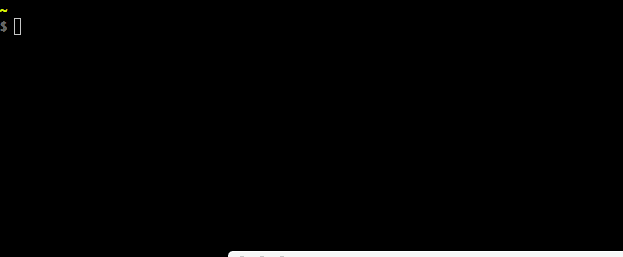

listen()essentially wraps Node'shttp.Server#listen, which by default accepts connections from all IP addresses (host 0.0.0.0), so that's should be the problem. – Reputable