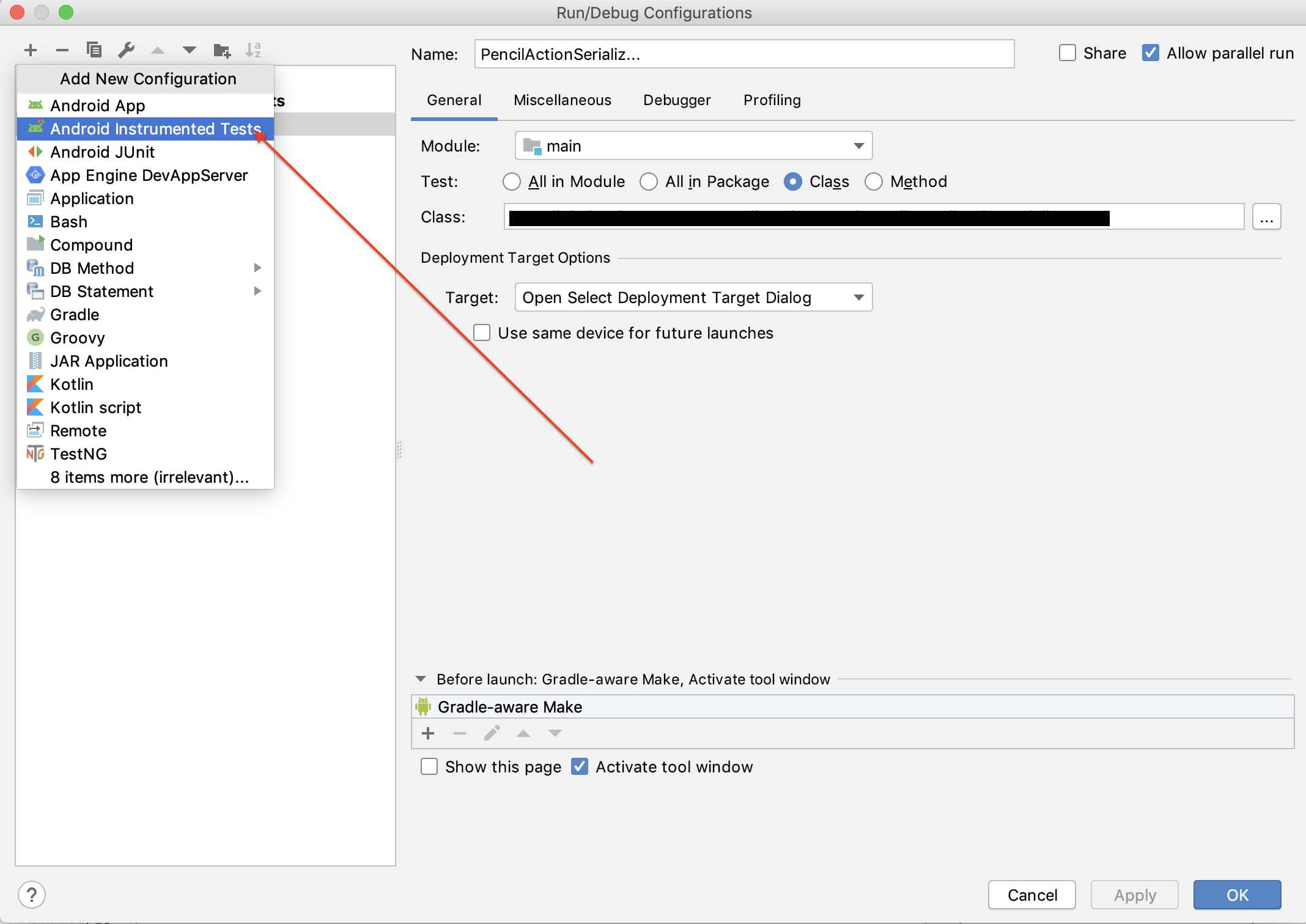I have written a simple test case class and placed it in the default test directory for Android Studio: "src/androidTest". I've created an Android Tests build configuration that looks for all Tests in the module. When I run the build configuration, my test does not execute and I get the following message in logcat: W/TestGrouping﹕ Invalid Package: '' could not be found or has no tests. If I specify the test package or even the specific test class, I get similar class not found messages.
My test class is as follows:
public class FirstTest extends InstrumentationTestCase {
public void testSample() {
final int expected = 1;
final int reality = 5;
assertEquals(expected, reality);
}
}
My build.gradle file looks like this:
apply plugin: 'android'
android {
compileSdkVersion 19
buildToolsVersion "19.0.1"
defaultConfig {
minSdkVersion 8
targetSdkVersion 19
versionCode 1
versionName "1.0"
}
buildTypes {
release {
runProguard false
proguardFiles getDefaultProguardFile('proguard-android.txt'), 'proguard-rules.txt'
}
}
}
dependencies {
compile 'com.android.support:gridlayout-v7:19.0.1'
compile 'com.android.support:support-v4:19.0.1'
compile 'com.android.support:appcompat-v7:19.0.1'
compile fileTree(dir: 'libs', include: ['*.jar'])
}
I'm running version 0.9 of the android gradle plugin. My top level build.gradle (a peer to the app directory) looks like this.
// Top-level build file where you can add configuration options common to all sub-projects/modules.
buildscript {
repositories {
mavenCentral()
}
dependencies {
classpath 'com.android.tools.build:gradle:0.9.+'
}
}
allprojects {
repositories {
mavenCentral()
}
}
My project directory structure is as follows:
app
src
androidTest
java
main
java
res