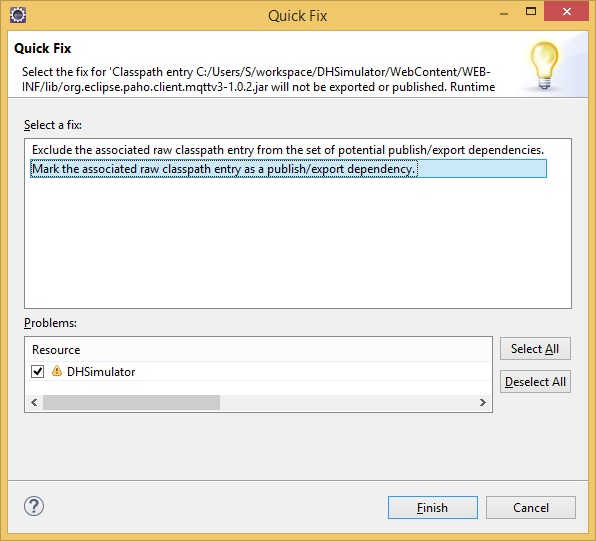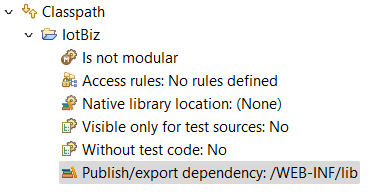I keep getting the following error after I put the required files in my build path on Eclipse. I am working on a Spring MVC Hello World Application and using Eclipse Helios for Java EE developers:
Jan 16, 2012 1:25:42 PM org.apache.catalina.core.StandardContext loadOnStartup
SEVERE: Servlet /SpringMVCTutorial threw load() exception
java.lang.ClassNotFoundException: org.springframework.web.servlet.DispatcherServlet
at org.apache.catalina.loader.WebappClassLoader.loadClass(WebappClassLoader.java:1676)
at org.apache.catalina.loader.WebappClassLoader.loadClass(WebappClassLoader.java:1521)
at org.apache.catalina.core.DefaultInstanceManager.loadClass(DefaultInstanceManager.java:415)
at org.apache.catalina.core.DefaultInstanceManager.loadClassMaybePrivileged(DefaultInstanceManager.java:397)
at org.apache.catalina.core.DefaultInstanceManager.newInstance(DefaultInstanceManager.java:118)
at org.apache.catalina.core.StandardWrapper.loadServlet(StandardWrapper.java:1062)
at org.apache.catalina.core.StandardWrapper.load(StandardWrapper.java:1010)
at org.apache.catalina.core.StandardContext.loadOnStartup(StandardContext.java:4957)
at org.apache.catalina.core.StandardContext$3.call(StandardContext.java:5284)
at org.apache.catalina.core.StandardContext$3.call(StandardContext.java:5279)
at java.util.concurrent.FutureTask$Sync.innerRun(Unknown Source)
at java.util.concurrent.FutureTask.run(Unknown Source)
at java.util.concurrent.ThreadPoolExecutor$Worker.runTask(Unknown Source)
at java.util.concurrent.ThreadPoolExecutor$Worker.run(Unknown Source)
at java.lang.Thread.run(Unknown Source)
I have tried right-clicking the server and clicking "clean". I right click the application, click "Build Path" the "Configure Build Path" and put the right JAR files in the library; however, it still doesn't acknowledge them as dependencies. What am I missing?
I have tried the advice presented here:
- Right-click on your Web project
- Click 'Properties'
- Select 'Java EE Module Dependencies'
- Click the 'Web Libraries' tab
- Add external JARs (if the JAR is outside of your project). An entry will be added under Jar/Module, make sure you click on the checkbox (checked).
The problem is that when I select "Click Properties", I do not have the option of clicking Java EE Module dependencies, as it doesn't appear. I downloaded any extra Java EE tools and still can't find it.