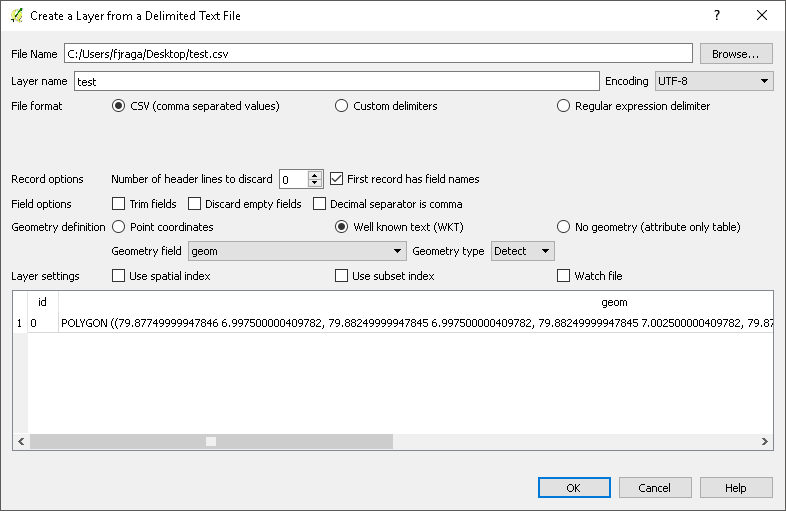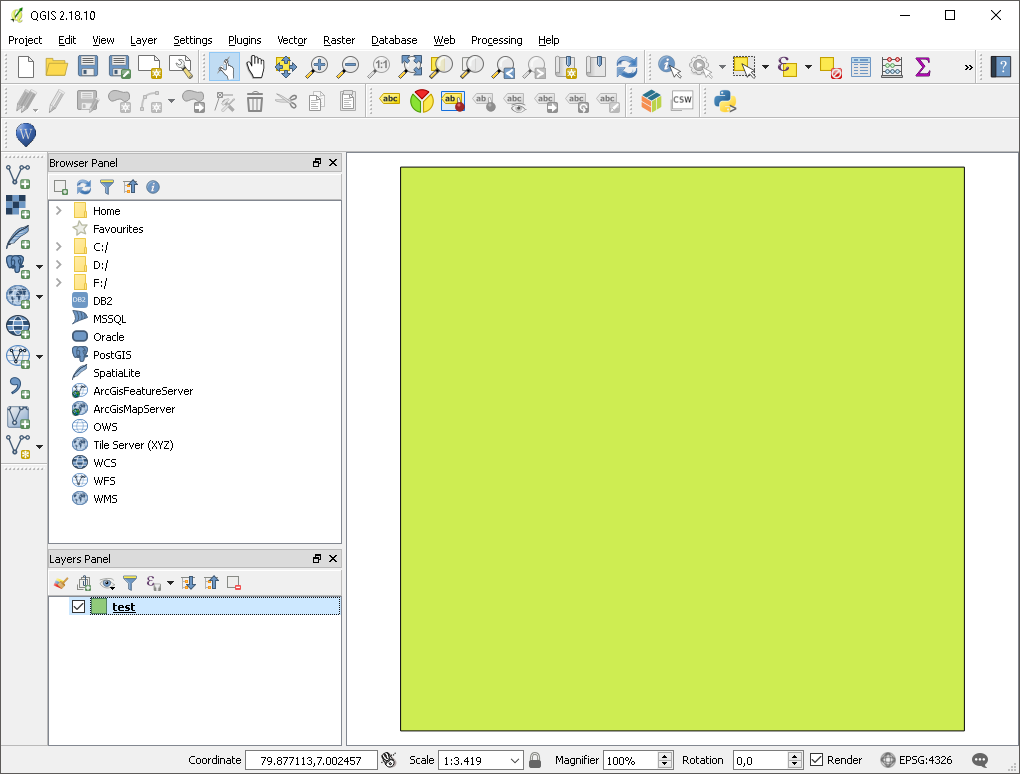For example,I have a csv with two columns "Id" and "geom" that geom have your POLYGON example,
![enter image description here]()
Go to layer->Add Layer->Add delimited text Layer and browse your csv and the geometry field combobox select the column that have your wkt data,in my case is "geom" and Geometry definition select (WKT) option
![enter image description here]()
The result is:
![enter image description here]()
In another way, using Python:
uri ='file:///C://Users//fjraga//Desktop//test.csv?delimiter=%s&crs=epsg:4326&wktField=%s' % (",", "geom")
lyr = QgsVectorLayer(uri, 'Test','delimitedtext')
QgsMapLayerRegistry.instance().addMapLayer(lyr)
But if you only want load this WKT geometry using QGIS python console,try with this:
wkt = "POLYGON ((79.87749999947846 6.997500000409782, 79.88249999947845 6.997500000409782, 79.88249999947845 7.002500000409782, 79.87749999947846 7.002500000409782, 79.87749999947846 6.997500000409782))"
temp = QgsVectorLayer("Polygon?crs=epsg:4326", "result", "memory")
QgsMapLayerRegistry.instance().addMapLayer(temp)
temp.startEditing()
geom = QgsGeometry()
geom = QgsGeometry.fromWkt(wkt)
feat = QgsFeature()
feat.setGeometry(geom)
temp.dataProvider().addFeatures([feat])
temp.commitChanges()